Configure trusted authentication
Learn how to configure trusted authentication.
If your organization has an authentication server, you can configure the trusted authentication method on ThoughtSpot to allow authenticated users to access the embedded ThoughtSpot content. In the trusted authentication method, the authenticator server uses the secret key issued by ThoughtSpot to request a login token from ThoughtSpot on behalf of a user. Using the login token, client applications can log in a user to ThoughtSpot and allow access to the requested content.
Enable trusted authentication
When you enable trusted authentication on ThoughtSpot, the system returns a secret key. The authenticator server must use this secret key to obtain a login token for a user.
-
Log in to the Linux shell using SSH.
-
Execute the
tscli tokenauthentication enablecommand.
The command returns the service secret key.[admin@ourthoughtspot ~]$ tscli tokenauthentication enable Token generated. Copy the GUID in the box. ######################################## # b0cb26a0-351e-40b4-9e42-00fa2265d50c # ######################################## Override added successfully -
Copy the secret key and store it in a secure location.
How to authenticate users
In the following scenario, a trusted authenticator service forwards requests for ThoughtSpot data from a client application.
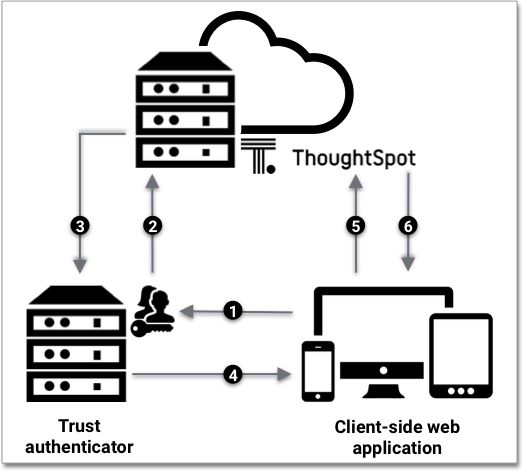
When a user tries to interact with the embedded ThoughtSpot content, the following sequence is triggered.
-
The client application forwards the user’s request to the server that is configured as a trusted authenticator.
-
The trusted server authenticates the user and requests a token from ThoughtSpot on the user’s behalf.
-
ThoughtSpot verifies the authenticator server’s request and returns a login token.
-
The authentication server returns the token to the user’s web browser.
-
The client then sends an API request with the login token and redirect URL to ThoughtSpot.
-
ThoughtSpot validates the token and returns the information that the authenticated user has requested.
Trusted authentication API calls
When a client application sends a request for a login token to the trusted authenticator server, the authenticator server must do the following:
-
Authenticate the request from the web application.
-
Retrieve username from the request. The
usernamemust match a user object in ThoughtSpot. -
Determine what is being requested: an object, page, or the full application.
-
Send a POST request to the ThoughtSpot server with the
secret_keyandusernameattributes to obtain a login token on the user’s behalf.POST /tspublic/v1/session/auth/token
This POST request body includes the following
formDataattributes:secret_key-
String. The
secret_keyobtained from ThoughtSpot. username-
String. The
usernameof the ThoughtSpot user. access_level-
String. Type of access. Valid values are:
-
FULLAllows access to the entire ThoughtSpot application. When a token has been requested in
FULLmode, it will create a full ThoughtSpot session in the browser and application. The token forFullaccess mode persists through several sessions and stays valid until another token is generated. -
REPORT_BOOK_VIEWAllows access to only one object at a time. The token request for this access mode requires you to specify the GUID of the pinboard or answer. If your application user requires access to another object, a new token request must be sent.
-
id-
String. The GUID of the pinboard or answer. This attribute is required only for the
REPORT_BOOK_VIEWaccess mode.
ThoughtSpot verifies the authentication server’s request and returns a login token.
When the authenticator server returns the token to the user’s web browser, the client application can send an API request with the login token and a fully encoded redirect URL to the /tspublic/v1/session/login/token endpoint.
GET https://<ThoughtSpot-host>/callosum/v1/tspublic/v1/session/login/token?username=<user>&auth_token=<token>&redirect_url=<full-encoded-url-with-auth-token>The request URL must include the following attributes:
username-
String. The
usernameof the user requesting access to the ThoughtSpot content. auth_token-
String. The login token obtained from ThoughtSpot to authorize the API request.
redirect_url-
String. The URL to which the user is redirected after successful authentication. The URL is fully encoded and includes the login token obtained from ThoughtSpot.
For example, if the user has requested access to a specific visualization on a pinboard, the redirect URL includes the domain URL of the client application, the login token obtained for the user, and the visualization and pinboard GUIDs.
https://<redirect-domain>/?authtoken=<user_auth_token>&embedApp=true&primaryNavHidden=true#/embed/viz/<pinboard_id>/<visualization_id>
If the request is valid, ThoughtSpot allows access to the requested content.
Token validity
Based on the following conditions, tokens stay valid for a length of time:
-
A token stays valid indefinitely until another token for any user is generated.
-
When a new token is generated using the same
secret_key, the previous token will expire after five minutes. -
When a new
secret_keyis generated for the ThoughtSpot server and the first new login token is obtained using the newsecret_key, all tokens generated using the previoussecret_keybecome invalid. -
If users make multiple attempts to log in to ThoughtSpot using an invalid or expired token, they may get locked out of their accounts.
To set a consistent five-minute expiration time, you can generate a second token to start the expiration clock for the previous login token sent to the user’s browser.
Disable trusted authentication
To disable the trusted authentication service:
-
Log in to the Linux shell using SSH.
-
Execute the
tscli tokenauthentication disablecommand.
tscli tokenauthentication disable|
When you disable trusted authentication, the secret key becomes invalid. Your application may become inoperable until you generate another secret key and obtain a new login token. |
Related information



