Allow users to request access
Learn how to allow people in your organization to request access to ThoughtSpot.
You can allow people in your organization to request access to ThoughtSpot by clicking a button on the sign-in page.
You do this by providing them with the ThoughtSpot sign-up URL. When they go to this URL, they see the sign-up button.
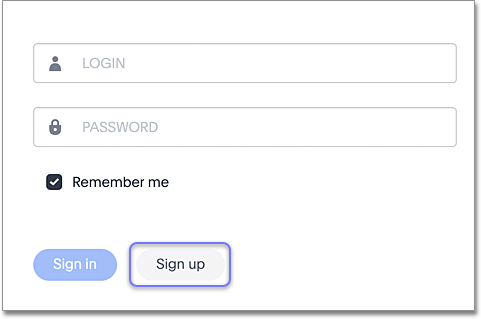
When a person clicks the sign-up button, they go to a sign-up page that you’ve already set up outside of ThoughtSpot. This can be any page you want to use for registering new users.
Create the ThoughtSpot sign-up URL
Follow this syntax for creating the URL:
https://<your-thoughtspot-URL>/?signUpEnabled=true&signUpButtonLink=https://<your-sign-up-page-URL>;
Example: https://thoughtspot.mycompany.com/?signUpEnabled=true&signUpButtonLink=https://signup.mycompany.com/thoughtspot
Customize the sign-up button text
By default, the button text is ‘Sign up’, but you have the option to change it. To do that, you add the ’signUpButtonText’ parameter to the URL and include the custom text you want. If the text contains spaces, you must replace each space with a percent sign and the number 20 (%20). For example, if you wanted the button text to be ‘Request Access’, you would use ‘Request%20Access’.
Follow this syntax for creating the URL with custom button text:
Example: https://thoughtspot.mycompany.com/?signUpEnabled=true&signUpButtonText=Request%20Access&signUpButtonLink=https://signup.mycompany.com/thoughtspot
Display the sign-up button by default
If you want to display the sign-up button on the ThoughtSpot sign-in page without using the special sign-up URL, contact ThoughtSpot Support.



