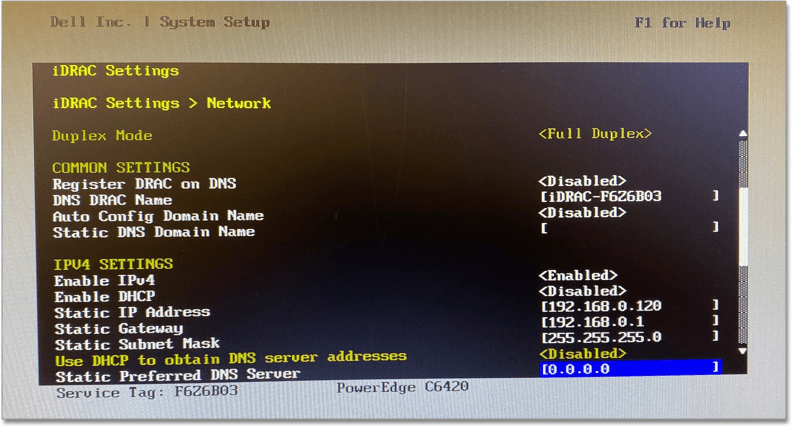Configure the Dell management settings
Configure the management settings for Dell before you can deploy ThoughtSpot.
Input your specific network information to configure the management settings for your Dell appliance. Refer to Dell Management Configuration. If you need additional guidance, view Dell Support for this product.
-
Open the iDRAC settings modal Before the node boots, a screen appears on your monitor with several options. Click F2 to open the Bios setup menu.
-
Select iDRAC In the Bios setup screen, there are several options. Select iDRAC settings to configure your iDRAC management settings.
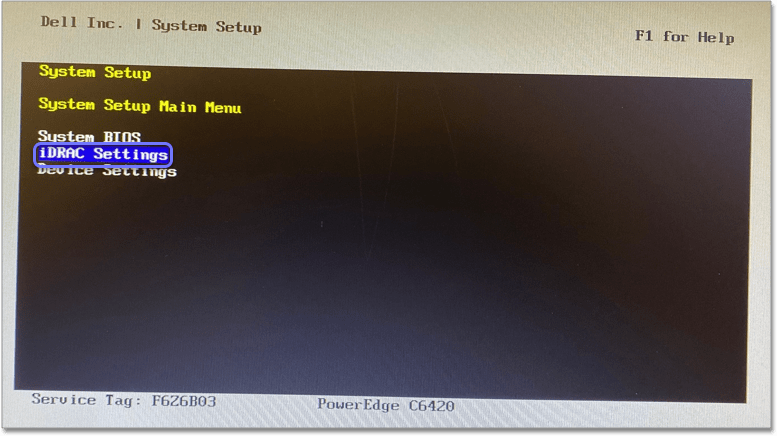
-
Select network configuration From the iDRAC settings options, select network.
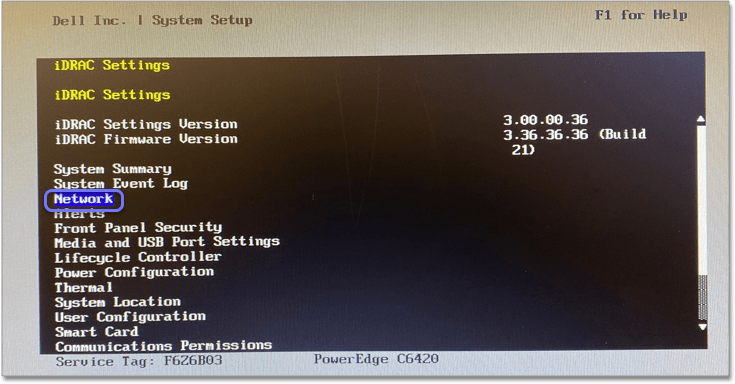
-
Fill out the iDRAC settings form Add your specific network information for the IP address, Gateway, and Netmask in the empty boxes. DNS information is optional. Download and fill out the ThoughtSpot site survey for a quick reference, and ask your network administrator for help if you have not filled out the site survey yet.
If you configure DNS servers, you must only configure two servers. ThoughtSpot does not support configuration of three DNS servers. For Enable IPv4, select enabled. For Enable DHCP, select disabled. -
Save changes and reboot Follow the prompts on the monitor to save changes to the management settings form, exit, and reboot the system.
-
Log in to ThoughtSpot After the system reboots, the login page appears. Log in as an administrator. Ask your network administrator if you do not know the admin credentials.