System information and usage pinboard
The System Information and Usage Pinboard provides useful information about your cluster.
You can view system and usage information for your ThoughtSpot cluster from the TS Stats: System Information and Usage Pinboard. This Pinboard contains several charts and tables that track monthly active users, top Pinboards by number of views, today’s users, and so on. To view this Pinboard, search for it in the Pinboards tab.
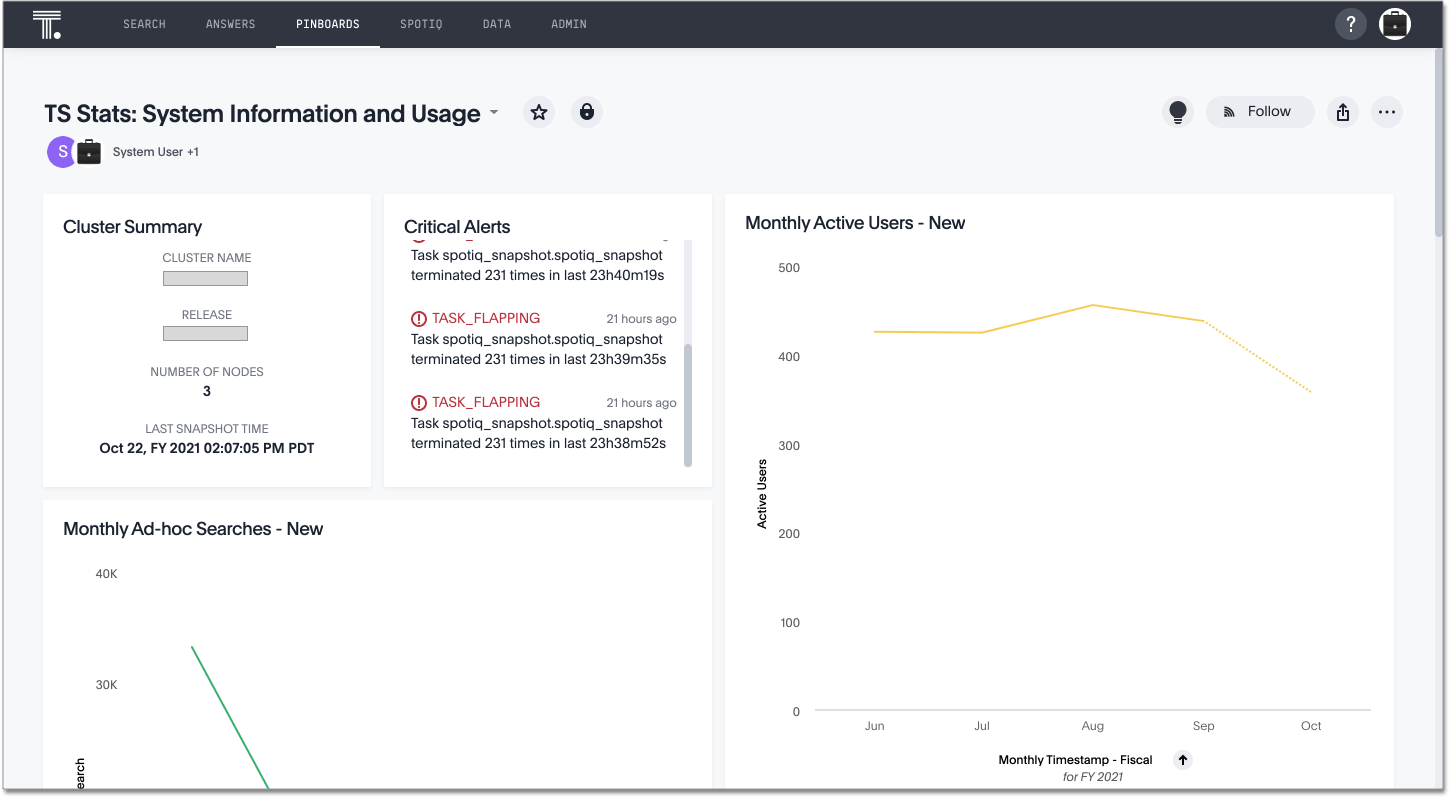
Understand the TS Stats: System Information and Usage Pinboard
The TS Stats: System Information and Usage Pinboard page consists of standard ThoughtSpot Answers that update in real time and rely on internal system data. The Answers rely on underlying system worksheets, which are available to ThoughtSpot administrators. The information in these worksheets updates hourly from internal tables that collect monitoring statistics.
The more options menu ![]() for the Answers in this Pinboard contains fewer options than the traditional menu.
You can SpotIQ analyst, download, edit, or present the Answer.
When you edit the Answer, you see the query that ThoughtSpot built the Answer on.
You can also copy the Answer’s embed link, use Answer Explorer on the Answer, or interact with the Answer by drilling down.
While you can interact with and change a copied version of the Answer, you cannot save changes to the underlying query.
for the Answers in this Pinboard contains fewer options than the traditional menu.
You can SpotIQ analyst, download, edit, or present the Answer.
When you edit the Answer, you see the query that ThoughtSpot built the Answer on.
You can also copy the Answer’s embed link, use Answer Explorer on the Answer, or interact with the Answer by drilling down.
While you can interact with and change a copied version of the Answer, you cannot save changes to the underlying query.
The following charts, tables, and panels are available on the TS Stats: System Information and Usage Pinboard: cluster summary, critical alerts, monthly active users, monthly ad-hoc searches, monthly Pinboard views, top users last month, top Pinboards last month, ad-hoc search by user, today’s users, and configuration events.
Cluster Summary
This system panel contains basic information about your cluster. The NUMBER OF NODES is the number of installed nodes. This doesn’t reflect the active nodes which may be more or less.
This summary includes the LAST SNAPSHOT TIME it reflects whether regular snapshots of your cluster are collected.
This value should update regularly in real time.
If you do not see it change or empty, you should check your cluster snapshot policy using the tscli command:
$ tscli snapshot-policy show
schedule {
period {
number: 1
unit: HOUR
}
retention_policy {
bucket {
time {
number: 1
unit: HOUR
}
capacity: 3
}
bucket {
time {
number: 4
unit: HOUR
}
capacity: 2
}
}
offset_minutes_from_sunday_midnight: 0
}
enabled: false
You can see this policy is disabled, which is a problem.
Production clusters should enable the default snapshot policy.
When you show or enable the snapshot policy, you can see your tscli command reflected in the Configuration Events panel on this same page.
Display the features used in a cluster configuration
-
Log in to the ThoughtSpot cluster as the
adminuser. -
Use the
tscli featuresubcommand to display your current configuration.$ tscli feature get-all-config +---------------------------------+----------+---------------+ | NAME | STATUS | CONFIGURATION | +---------------------------------+----------+---------------+ | Firewall | Disabled | | | Saml | Disabled | | | Ldap | Disabled | | | CustomBranding | Disabled | | | CustomBrandingFontCustomization | Disabled | | | DataConnect | Disabled | | | RLS | Enabled | | | Callhome | Enabled | | | SSHTunnel | Enabled | | | Fileserver | Disabled | | +---------------------------------+----------+---------------+
Relational Data Cache
This section reports real-time information about tables in your cluster. Worksheet data is not included.
- TABLES LOADED
-
Number of currently loaded tables.
- TABLES BEING UPDATED
-
Number of table loads in-progress.
- NEW TABLES BEING LOADED
-
Number of tables being loaded for the first time.
- ROWS
-
Number of rows combined across all tables in ThoughtSpot.
Relational Search Engine
- TABLES SEARCHABLE
-
Tables that are indexed and can be searched.
- TABLES BEING INDEXED
-
Total of in-progress table indexing.
- NEW TABLES BEING INDEXED
-
Total of first-time, in-progress table indexing.
- TOKENS SEARCHABLE
-
Number of tokens of all table (combined) indexed in ThoughtSpot.
Critical Alerts
Displays critical and warning alerts.
This includes when an alert was generated and from which service and machine.
Administrators can get a custom report by issuing a tscli alert list on the appliance:
tscli alert list --since 4w
The critical alerts you can encounter in this display are the following:
{% for item in site.data.extract-alerts.alerts %} + {% if item.type == "CRITICAL" %}
-
{{item.id}}Msg:
{{item.msg}}{{item.description}} {% endif %} {% unless forloop.last %} {% endunless %} {% endfor %}
The possible alert types are CRITICAL, WARNING, ERROR, and INFO.
For a full reference, see the Alert code reference.
Space Utilization
The Space Utilization chart displays your cluster’s total capacity and estimated used capacity over time.
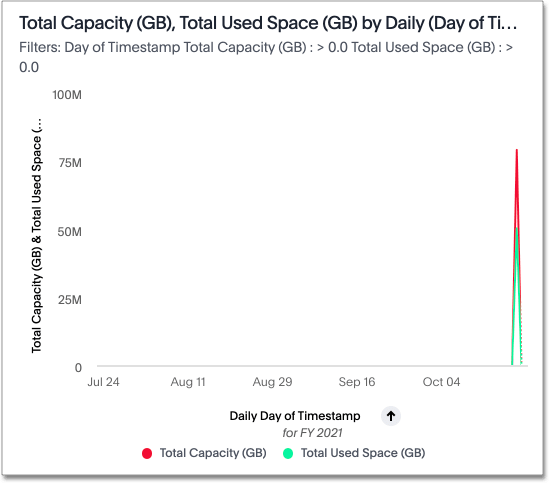
The x-axis is by time and the y-axis measures the size in GB. You can zoom in and see daily or hourly utilization data. So, in the Space Utilization chart above, the green line shows the amount of capacity in use in the system, while the red line shows the total capacity. An increase in the red line at the end of a time period indicates the addition of extra hardware, resulting in increased capacity.
The query for this Answer is the following:
day of timestamp total capacity (gb) total used space (gb) daily last 90 days last 25 hours total capacity (gb) > 0 total used space (gb) > 0
The chart relies on the TS: Internal Table Wise Capacity WS worksheet.
It tracks total used space, which consists of raw uncompressed data, including replication.
Monthly Active Users
This chart shows the number of active users in the system over the last four months, and during the current month. An active user is defined as a user who has logged in at least one time in the defined time interval, in this case months.
The query for this Answer is the following:
monthly
last 4 months this month
active users
user != {null}
This query relies on the TS: BI Server worksheet.
Monthly Ad-hoc Searches
Number of ad-hoc searches (queries) issued per month. An ad-hoc query is defined as any search or change to a search that builds a new Answer (result). An ad-hoc search can also be generated through SpotIQ or another UI/API interaction.
ThoughtSpot considers all of the following as ad-hoc searches (queries):
-
User edits tokens (boxed terms) in the search bar.
-
User opens an existing saved Answer and makes changes to tokens in the search bar.
-
User opens an existing saved pinboard, edits a visualization, and makes change to the search tokens.
-
Searches initiated by an API call for data with runtime filters
It is not considered a search (query) in this context if a user opens an existing saved aggregated worksheet and makes changes to its underlying query.
The query for this Answer is the following:
ad-hoc search user action = 'answer_pinboard_context' 'answer_saved' 'answer_unsaved' monthly last 4 months this month
This Answer relies on data from the TS: BI Server worksheet.
Monthly Pinboard Views
Number of times a saved pinboard is viewed by a user. These scenarios are considered pinboard views:
-
User opens an existing saved pinboard.
-
User opens an embedded pinboard from a URL.
-
Pinboard data is accessed using the an API.
These scenarios are not considered pinboard views:
-
A user opens SpotIQ tab pinboards.
-
A user opens admin tab pinboards.
-
The system loads a pinboard on the homepage.
-
The system loads the 'learn how to use ThoughtSpot' pinboard.
The query underlying this Answer is:
pinboard views user action = 'pinboard_embed_view' 'pinboard_tspublic_no_runtime_filter' 'pinboard_tspublic_runtime_filter' 'pinboard_view' monthly last 4 months this month
The query uses the TS: BI Server data source.
Top Users Last Month
This Answer shows the top ThoughtSpot users ranked by number of actions the users performed in the last 30 days. The possible user actions include:
- answer_add_new_filter
-
User adds a filter using the UI.
- answer_aggregated_worksheet_save
-
User updates aggregated Worksheet.
- answer_aggregated_worksheet
-
User opens an existing saved aggregated Worksheet, and makes changes to tokens in the search bar.
- answer_pinboard_context
-
User opens an existing saved Pinboard, edits a context visualization, and makes a change to tokens in the search bar.
- answer_saved
-
User opens an existing saved Answer, and makes changes to tokens in the search bar.
- answer_unsaved
-
User makes a change to tokens in the search bar.
- answer_upgrade
-
Requests made for the purpose of upgrade.
- answer_view
-
User opens an existing, saved AAanswer.
- answer_viz_context_view
-
User opens an existing saved Pinboard, and edits a context visualization.
- data_chart_config
-
Request for new data after a chart configuration change.
- data_export
-
Request to export data.
- data_show_underlying_row
-
Request to show underlying data for one or more data rows.
- data_show_underlying_viz
-
Request to show underlying data for one or more data rows.
- pinboard_ad_hoc
-
User drills down in a Pinboard visualization.
- pinboard_admin_view
-
User opens Admin Console while in Pinboards.
- pinboard_embed_view
-
User opens an embedded Pinboard from a URL.
- pinboard_filter
-
User adds, removes, or applies values to a Pinboard filter.
- pinboard_homepage_view
-
On loading of the Homepage Pinboard.
- pinboard_insight_view
-
User opens SpotIQ while in Pinboards.
- pinboard_learn_view
-
On loading the Learn Pinboard.
- pinboard_tspublic_no_runtime_filter
-
Request to TSPublic or Pinboard data, without runtime filters.
- pinboard_tspublic_runtime_filter
-
Request to TSPublic on Pinboard data with runtime filters.
- pinboard_view
-
User opens an existing saved Pinboard.
The query underlying this Answer is:
top 10
ranked by user actions
user action != 'invalid'
user != {null}
user
last 30 days today
The query uses the TS: BI Server data source.
Top Pinboards Last Month
This Answer shows the top ThoughtSpot Pinboards ranked by number of views in the last 30 days.
The query underlying this Answer is:
top 10
ranked by pinboard views
user action = 'pinboard_embed_view' 'pinboard_tspublic_no_runtime_filter' 'pinboard_tspublic_runtime_filter' 'pinboard_view'
pinboard != {null}
pinboard
last 30 days today
The query uses the TS: BI Server data source.
Ad-hoc search by user
This Answer shows the top ten ThoughtSpot users ranked by the number of ad-hoc searches they have completed.
The query underlying this Answer is:
top 10 ad-hoc search user action = 'answer_pinboard_context' 'answer_saved' 'answer_unsaved by user sort by ad-hoc search
The query uses the TS: BI Server data source.
Today’s users
This Answer shows all users who logged in to ThoughtSpot today.
The query underlying this Answer is:
latest time
by user
user !={null}
today
The query uses the TS: BI Server data source.
Configuration Events
This system answer displays recent events that changed the configuration of the system. This panel displays possible configuration events:
- Cluster Configuration
-
Reports configuration actions from the
tscliandtqlcommands. - Metadata Management
-
Events related to metadata such as column names, column visibility, column and data definition, column rank and so forth.
- User Management
-
Events related to creating, updating, or adding new users and groups.
For a more detailed list, including the user that issued a command, you can use the tscli event list command.
Administrators can ssh into the cluster and specify a time period or even a type of command to include.
[admin@testsystem ~]$ tscli event list --since 3d +-------------------------------+-----------------------+----------------------------+ | DATE | USER | SUMMARY | +-------------------------------+-----------------------+----------------------------+ | 2018-03-06 11:57:10 -0800 PST |[email protected] | User Management: User | | | | "guest_1" updated | | 2018-03-06 11:48:10 -0800 PST |admin | tscli node ls | | 2018-03-06 11:17:04 -0800 PST |[email protected] | Metadata Management: | | | | Metadata object "Number of | | | | Opportunity | | | | AE and Stage" of type | ...



