Granular access to pinboards
ThoughtSpot now supports limiting some users to Read only access on curated Pinboards. These users can view and explore; however, they cannot copy, alter, download, or share the Pinboards.
| This feature is now deprecated. It is unavailable starting in release 8.4.0.sw, if you are using the new answer experience. To use this feature in 8.4.0.sw and later, return to the classic answer experience. For details, see Deprecation Announcements. |
Starting with release 6.2.1, ThoughtSpot has a user privilege that prevents certain users from creating or modifying Pinboards.
To ensure that users have Read only access, edit the user group permission and select the Cannot create or update pinboards privilege.
When a user has Read only access, they are limited to viewing, Exploring, and Presenting the curated Pinboard.
These users cannot perform the following actions that are otherwise available on the Pinboard to most users:
-
Share
-
Pin
-
Download
-
Edit
-
Copy and edit
-
Copy embed link
How to limit access to Pinboards
Follow these steps to limit access to Pinboards:
-
Ensure that you are on ThoughtSpot version 6.2.1 or later.
-
ThoughtSpot Support to enable the feature.
-
Identify users for limited access to curated Pinboards, and assign them to the same User Group.
-
Assign the Cannot create or update pinboards privilege to the User Group.
-
Select and Share the curated Pinboards with the User Group.
Example of two User Groups with different access to Pinboards
To demonstrate this, compare the privileges of the users who are members of the Sales user group, and users who are in the Sales Management group.
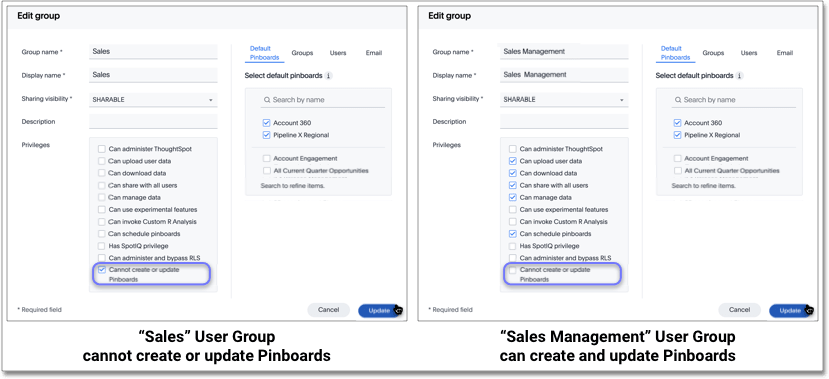
Members of the Sales User Group can only see and explore the curated Pinboards and their component Answers. Notice that members in the Sales Management User Group can also see and explore curated Pinboards, and also copy these Pinboards and perhaps modify them, create their own Pinboards, share Pinboards with other users, and download the chart as an image.
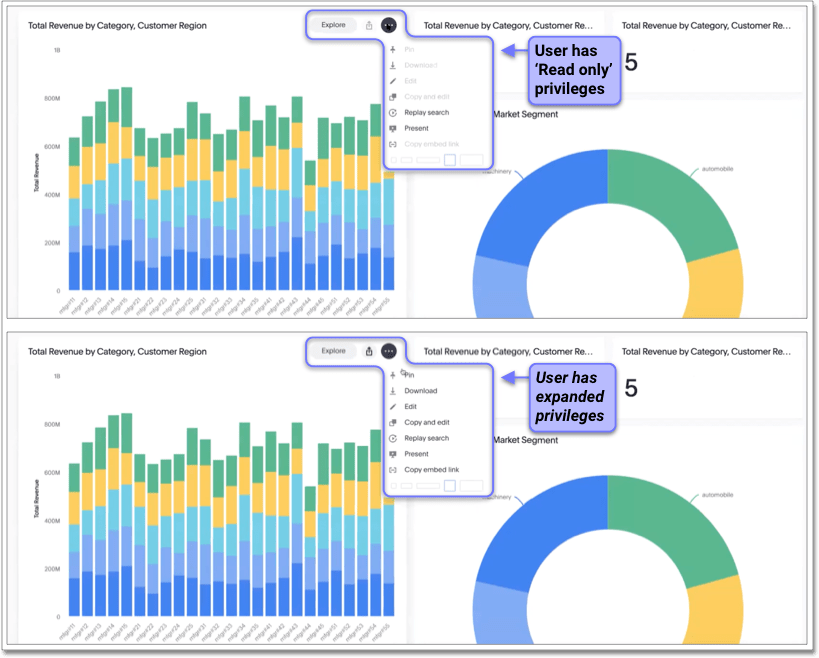
When initially inviting both sets of users to view curated Pinboards, the Administrator has to Share the Pinboards.
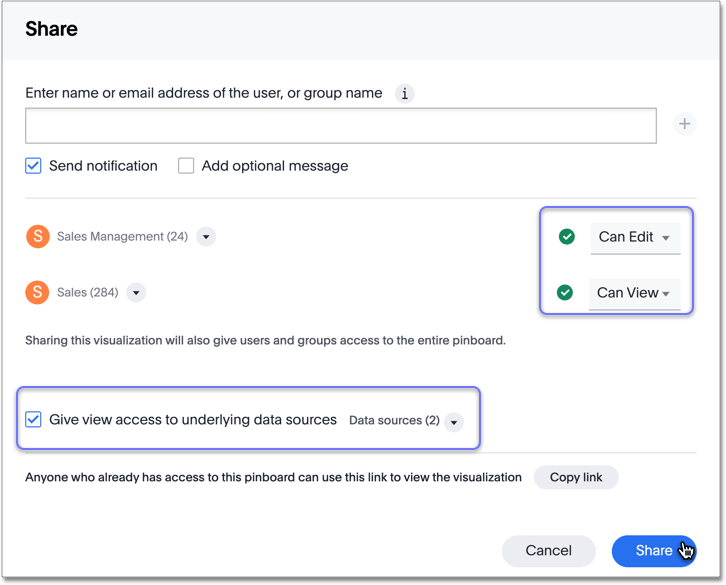
-
We recommend that you select the option to Give view access to underlying data sources, as it enables the users to explore the data they can see.
-
Set the sharing level for the 'Read only' to Can View. For users with greater access privileges, you may do the same, or choose to set their sharing to Can Edit, depending on the needs of your organization.



