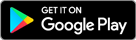Install and set up mobile app
Learn how to install and set up ThoughtSpot’s mobile app.
Before you install the mobile app, ask your ThoughtSpot administrator where you should get it, and which method of VPN (if any) you should use to access your ThoughtSpot cluster.
| Starting in December 2021, ThoughtSpot rebranded pinboards as Liveboards in the Mobile app. In the browser application, ThoughtSpot made this change in release 8.4.0.sw (June 2022). For backward compatibility, we currently support internal processes and external methods that use the older naming convention. |
Set up VPN
Ask your ThoughtSpot administrator, which of the following methods you should use to securely sign in to the app and access your ThoughtSpot cluster:
Per-app VPN [Recommended]
If you download the app from your company’s internal app store (mobile device management platform), you can sign in using the powerful and secure Per-APP VPN feature provided by your platform. Ask your administrator which platform your company uses, and then use one of the following resources to configure the VPN options:
Install the app
Set up the app
After you install the ThoughtSpot app, follow these steps to set it up:
-
Open the app.
-
Tap Get Started.
-
In the Server URL field, enter the URL for your ThoughtSpot cluster and tap Continue.
-
Enter your User ID and Password for the cluster and tap Sign In.
The Home screen appears, showing three options for setting up your home Liveboard:
-
Choose an existing Liveboard
-
Create a new Liveboard
-
Help me set my Home Liveboard
-
-
Tap the option you want to use, and follow the on-screen instructions to set up your Home Liveboard.
Have questions? Feel free to contact us at [email protected]