Select chart color palettes
You can change the color palettes that are used to create your charts.
Although it is suggested that you stick with the default settings, it is possible to create your own appealing color palettes if done correctly.
To select the chart color palettes:
-
Navigate to the Admin Console by clicking on the Admin tab from the top navigation bar. Select Style Customization from the side navigation bar that appears.
If the Style Customization option is not available, contact ThoughtSpot Support to enable it.
-
Navigate to the Chart Color Palettes section at the bottom of the Style Customization page.
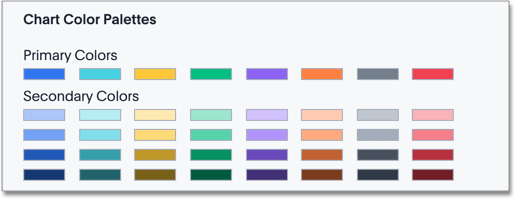
-
Click the color you would like to change in the primary color palette, and use the color menu to choose your new color. You can also add a HEX color number directly.
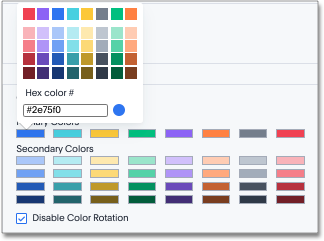
All of the colors in the primary color palette are used in a chart before any from the secondary palette are used. Therefore, the primary palette usually consists of primary colors.
-
Click the color you would like to change in the secondary color palette, and use the color menu to choose your new color. You can also add a HEX color number directly.
The colors from the secondary color palette are used after all of the colors have been exhausted from the primary palette. Therefore, the secondary palette usually consists of secondary colors.
-
Click the Reset button on the upper right-hand side of the section if you would like to bring back the default color palettes.
Disable color rotation
You can disable color rotation for single-color charts. If you disable color rotation, ThoughtSpot generates single-color charts in the order of your color palette, left to right. If you leave color rotation enabled, ThoughtSpot generates the color of single-color charts randomly.
How chart colors work
ThoughtSpot uses a specific logic to determine the colors in your charts. To learn more, expand the Chart color logic section below.
View the chart color logic
ThoughtSpot’s color palette is in the following format. ThoughtSpot assumes that any custom color palettes are in a similar format.
Standard color palette
| Primary 1 (P1) | Primary 2 (P2) | Primary 3 (P3) | Primary 4 (P4) | Primary 5 (P5) | Primary 6 (P6) | Primary 7 (P7) | Primary 8 (P8) |
|---|---|---|---|---|---|---|---|
Lightest 1 (L1) |
Lightest 2 (L2) |
Lightest 3 (L3) |
Lightest 4 (L4) |
Lightest 5 (L5) |
Lightest 6 (L6) |
Lightest 7 (L7) |
Lightest 8 (L8) |
Light 1 (l1) |
Light 2 (l2) |
Light 3 (l3) |
Light 4 (l4) |
Light 5 (l5) |
Light 6 (l6) |
Light 7 (l7) |
Light 8 (l8) |
Dark 1 (d1) |
Dark 2 (d2) |
Dark 3 (d3) |
Dark 4 (d4) |
Dark 5 (d5) |
Dark 6 (d6) |
Dark 7 (d7) |
Dark 8 (d8) |
Darkest 1 (D1) |
Darkest 2 (D2) |
Darkest 3 (D3) |
Darkest 4 (D4) |
Darkest 5 (D5) |
Darkest 6 (D6) |
Darkest 7 (D7) |
Darkest 8 (D8) |

Standard color algorithm
The standard rules for color application for charts are as follows:
-
If the chart requires only one color, ThoughtSpot selects a primary color depending on whether you enabled color rotation.
-
ThoughtSpot selects the number of primary colors based on the total number of colors required. These colors always appear in order: Primary 1 appears first, then Primary 3, and so on. See Primary color count selection.
-
If the chart requires more than one color, ThoughtSpot determines the number of shades of each color by dividing the total number of colors by the number of primary colors. For example, if the chart requires 20 colors, ThoughtSpot uses 6 primary colors. 20/6 = 3 shades of each color. ThoughtSpot picks the remaining two shades from the first two primary colors.
-
Depending on the number of shades required, ThoughtSpot uses the following shades of each color, in sequence:
Number of shades
Default mode
1
Primary
Primary
2
Primary, Lightest
Primary, Light
3
Primary, Lightest, Dark
Primary, Light, Dark
4
Primary, Lightest, Dark, Light
Primary, Lightest, Dark, Light
5
Primary, Lightest, Dark, Light, Darkest
Primary, Lightest, Dark, Light, Darkest
Primary color count selection The number of primary colors a chart uses depends on the number of total colors the chart requires. Refer to the following table:
| Number of colors required | Number of primary colors used |
|---|---|
1 |
1 |
2-8 |
4 |
9-15 |
5 |
16-24 |
6 |
25-35 |
7 |
36+ |
8 |
Color rotation
The Style Customization color rotation option determines whether single-color charts use a random primary color or always use the first primary color in the palette. If you enable color rotation, ThoughtSpot may choose any color from Primary 1 through Primary 6 in your color palette for single-color charts. If you disable color rotation, ThoughtSpot always chooses Primary 1.
| Disabling color rotation only affects single-color charts. It does not apply to multi-colored charts. |
Rainbow mode
Some chart types use rainbow mode to allocate colors instead of the default allocation. The default allocation uses all shades of a color first and then applies all shades of the next color required. Rainbow mode uses all the primary colors in your color palette, then one shade of each primary color, then the next shade of each primary color, and so on.
Chart-specific color algorithms
For information on how colors work for specific charts, refer to the following table.
| Chart type | Color algorithm | Mode | Notes |
|---|---|---|---|
Column |
Standard |
Default |
N/A |
Stacked Column |
Standard |
Default |
N/A |
Line |
Standard |
Rainbow |
N/A |
KPI |
Standard |
Rainbow |
Cannot currently select colors manually. As a workaround, select a color in a different chart type, and switch back to KPI. |
Pivot Table |
N/A |
N/A |
If in heatmap mode, follows heatmap logic. |
Pie |
Standard |
Default |
N/A |
Bar |
Standard |
Default |
N/A |
Stacked Bar |
Standard |
Default |
N/A |
Line Column |
Standard |
Default |
N/A |
Area |
Standard |
Default |
N/A |
Stacked Area |
Standard |
Default |
N/A |
Line Stacked Column |
Standard |
Default |
The line counts as another color. ThoughtSpot applies color to the line before applying color to the columns. |
Scatter |
Standard |
Default |
ThoughtSpot chooses colors for points based on the order of the points in the data response. |
Bubble |
Standard |
Rainbow |
Bubble charts use translucent versions of the standard color palette. |
Waterfall |
Standard |
Rainbow |
N/A |
Heatmap |
Uses a color range based on Primary 2 |
Default |
N/A |
Treemap |
Uses a color range based on Primary 1 |
Default |
N/A |
Funnel |
Standard |
Default |
N/A |
Geo Bubble |
Standard |
Default |
Bubbles are translucent and appear lighter than the selected color. |
Geo Heatmap |
Uses a specific lilac. |
Default |
No overrides are available currently. |
Geo Area |
Uses a specific yellow-to-red gradient. You can select an individual color to use, and ThoughtSpot builds a gradient around that color. |
N/A |
N/A |
Sankey |
Standard |
Default |
Cannot override the colors used. ThoughtSpot chooses colors for points based on the order of the points in the data response. |
Radar |
ThoughtSpot sets the base color by default. The color of the radar line is determined by the standard algorithm. |
Default |
N/A |
Candlestick |
Up/down default to green/red respectively. You can override them manually. |
N/A |
N/A |
Pareto |
Standard |
Default |
The cumulative line is the first color. The active measure is the second color. |



