Add a Teradata connection
To add a connection to Teradata:
-
Click Data in the top navigation bar.
-
Click the Connections tab at the top of the page, and click + Add connection at the upper-right-hand side of the page.

-
Create a name for your connection, a description (optional), then select the Teradata connection type, and click Continue.
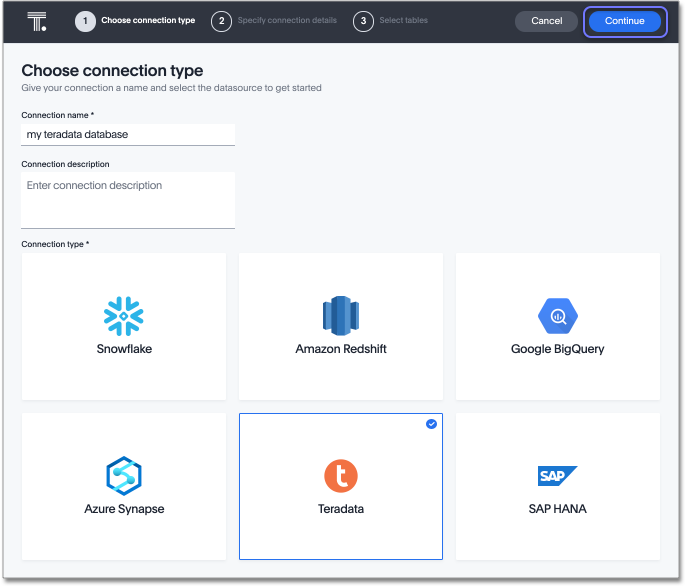
-
Enter the connection details for your Teradata data source.

Refer to the Teradata connection reference for more information on each of the specific attributes you must enter for your connection.
-
(Optional) Provide additional key-value pairs that you need to set up your connection to Teradata or customize additional JDBC parameters supported by Teradata, by doing the following:
-
Click the Advanced Config menu to reveal the Key and Value fields.
-
Enter your key and value information. Refer to the Teradata JDBC documentation.
-
To add more keys and values, click the plus sign (+), and enter them.
Any key-value pairs that you enter must be defined in your Teradata data source. Key-value pairs are case-sensitive. -
-
Click Continue.
-
Select tables (on the left) and the columns from each table (on the right), and then click Create connection.
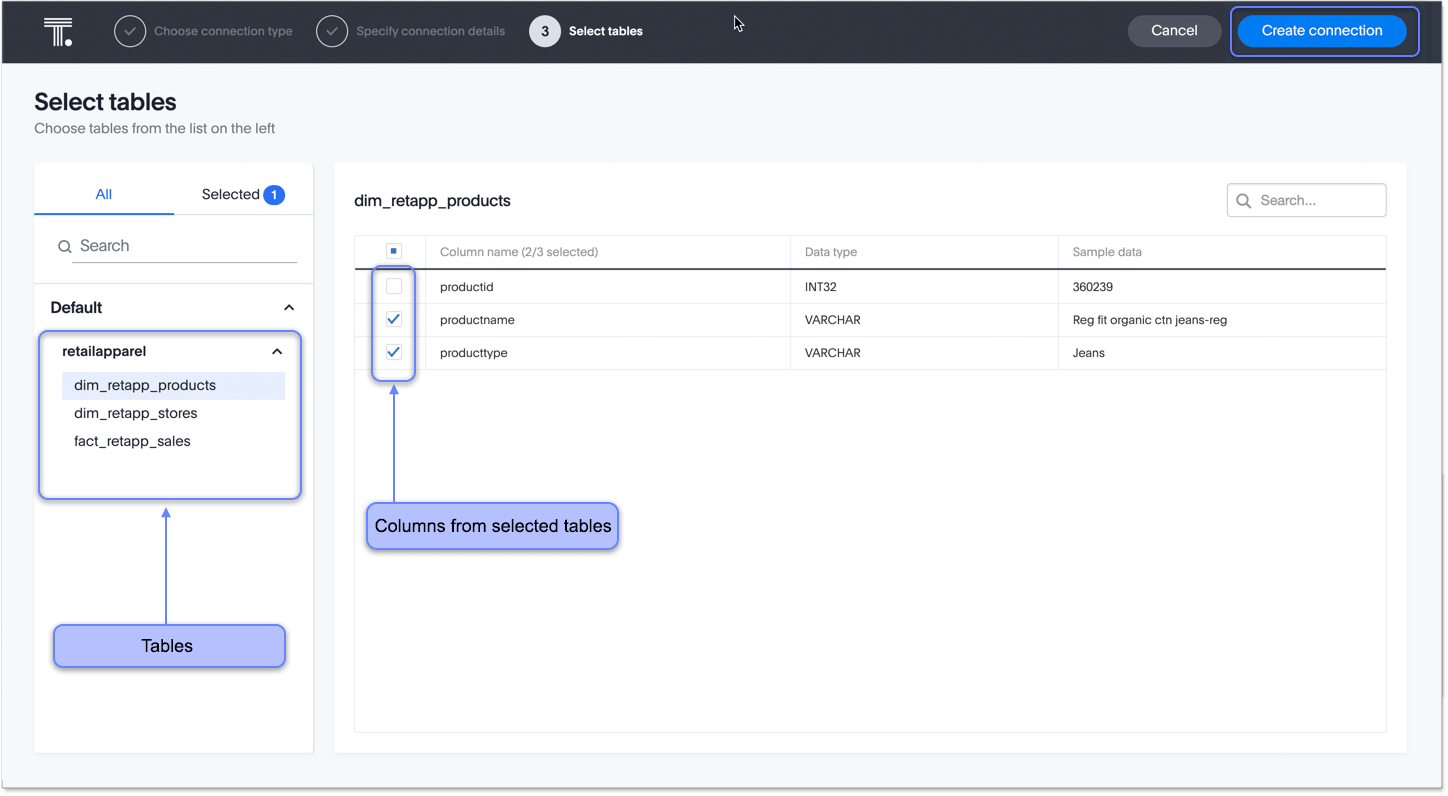
A message appears indicating the number of tables and columns that will be added to your connection.
-
Click Confirm.
After you add the connection, you can search your Teradata database right away by clicking Search now.
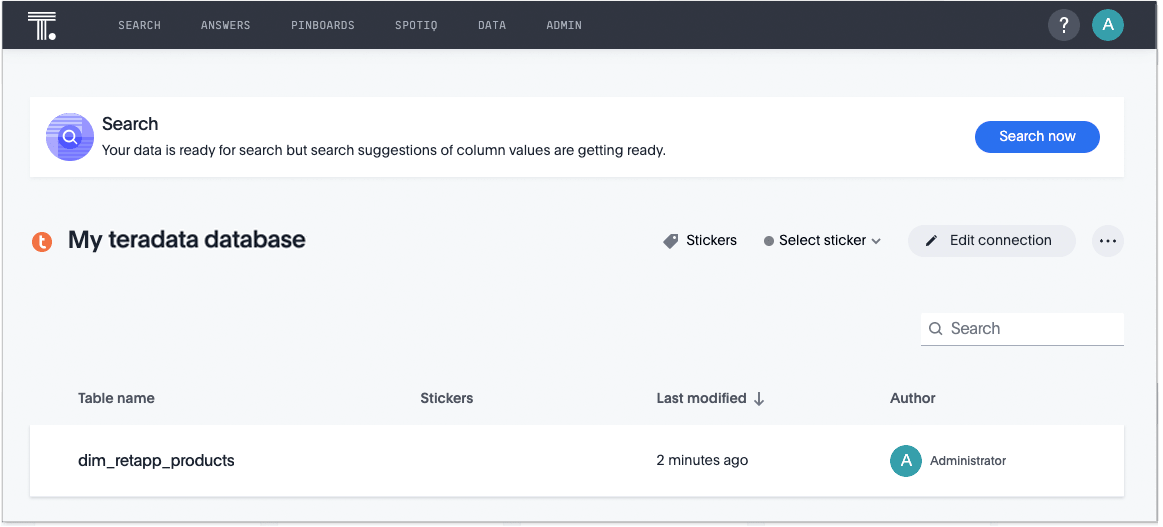
Your new connection appears on the Data > Connections page. You can click the name of your connection to view the tables and columns in your connection.
The connection you just created is a link to the external data source. If there are any joins in the selected tables of the external data source, those are imported into ThoughtSpot.
You can now perform a live query on the selected tables and columns of your connection. Because the selected tables and columns in your connection are linked, it may take a while to initially render the search results. This is because ThoughtSpot does not cache linked data. With linked data, ThoughtSpot queries the external database directly, which is slower than querying data that is stored in ThoughtSpot’s database.
Related information



