Add an SAP HANA connection
To add a connection to SAP HANA:
-
Click Data in the top navigation bar.
-
Click the Connections tab, and click + Add connection at the upper-right-hand side of the page.

-
Create a name for your connection, a description (optional), then select the SAP HANA connection type, and click Continue.
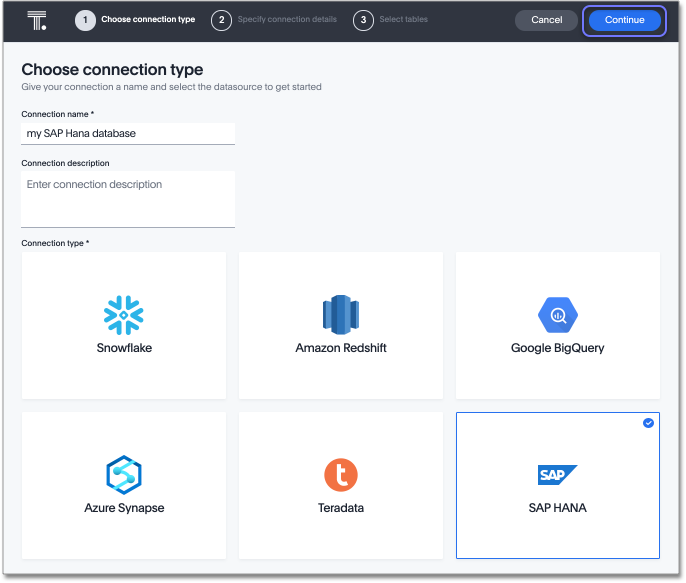
-
Enter the connection details for your SAP HANA data source.
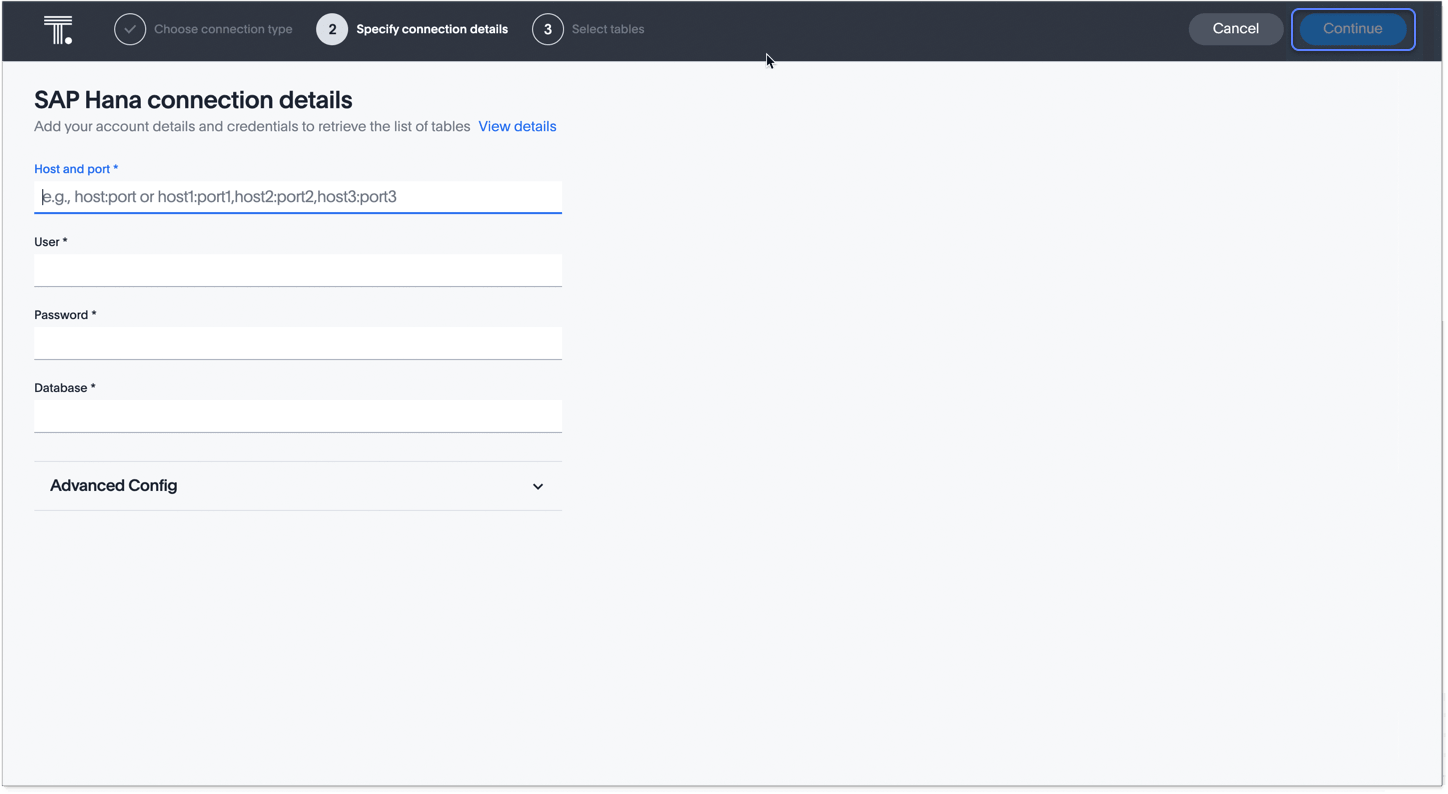
Refer to the SAP HANA connection reference for more information on each of the specific attributes you must enter for your connection.
-
(Optional) Provide additional key-value pairs that you need to set up your connection to SAP HANA or customize additional JDBC parameters supported by SAP HANA, by doing the following:
-
Click the Advanced Config menu to reveal the Key and Value fields.
-
Enter your key and value information. Refer to the SAP HANA JDBC documentation.
-
To add more keys and values, click the plus sign (+), and enter them.
Any key-value pairs that you enter must be defined in your SAP HANA data source. Key-value pairs are case-sensitive. -
For more information about the advanced properties for SAP HANA, see: SAP HANA Client Interface Programming Reference, in the SAP’s documentation.
-
Click Continue.
-
Select tables (on the left) and the columns from each table (on the right), and then click Create connection.
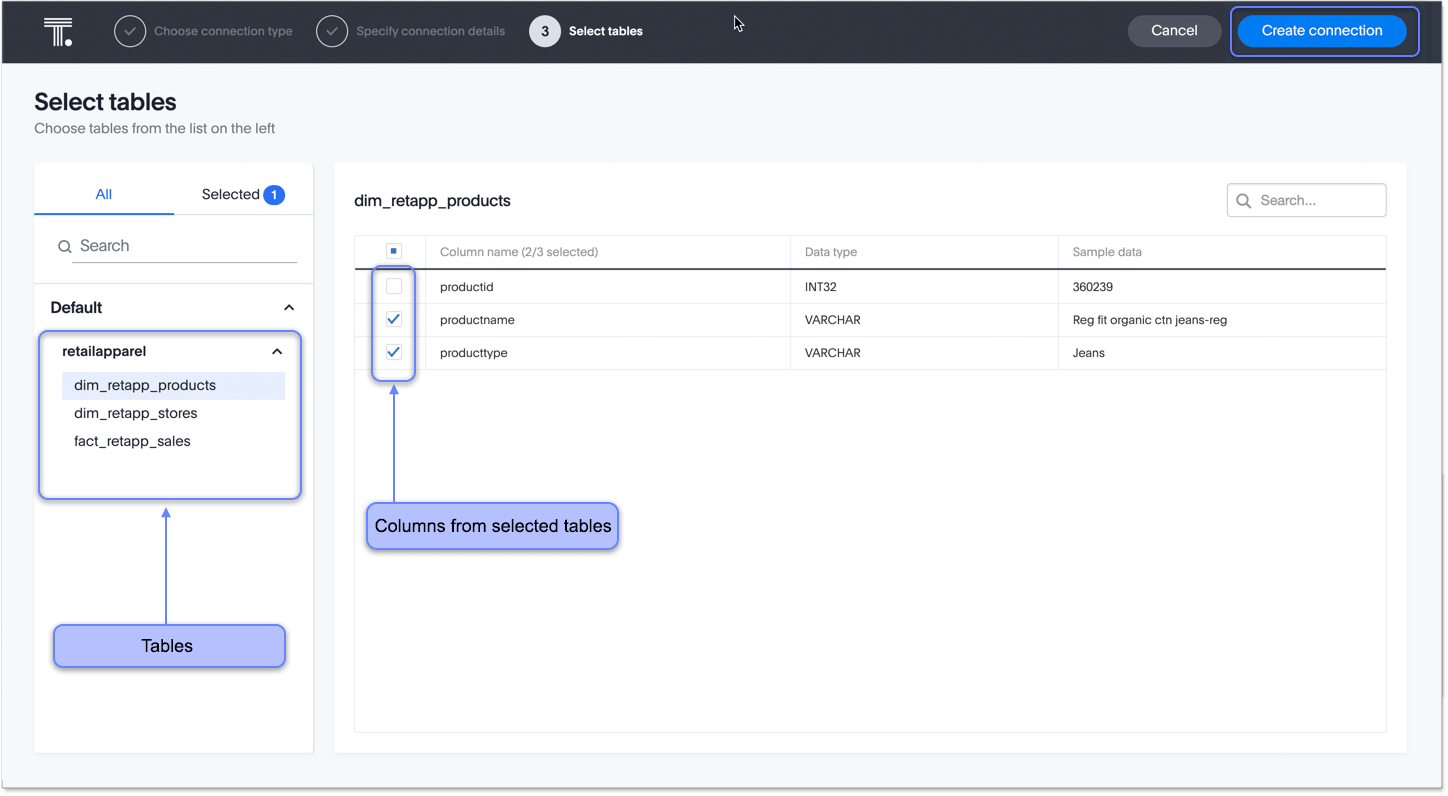
After you add the connection, you can search your BiqQuery database right away by clicking Search now.
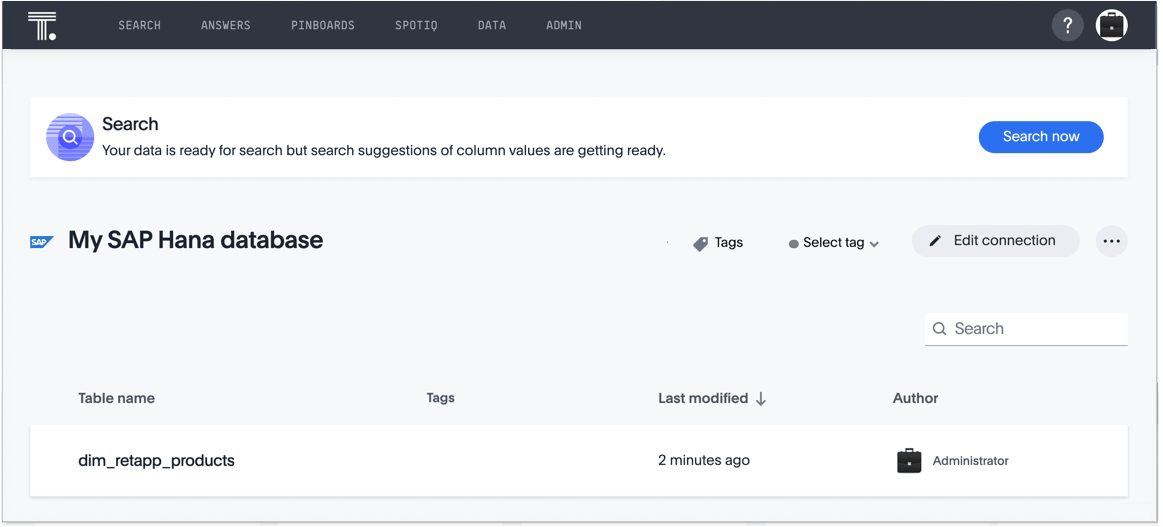
Your new connection appears on the Data > Connections page. You can click the name of your connection to view the tables and columns in your connection.
The connection you just created is a link to the external data source. If there are any joins in the selected tables of the external data source, those are imported into ThoughtSpot.
You can now perform a live query on the selected tables and columns of your connection. Because the selected tables and columns in your connection are linked, it may take a while to initially render the search results. This is because ThoughtSpot does not cache linked data. With linked data, ThoughtSpot queries the external database directly, which is slower than querying data that is stored in ThoughtSpot’s database.
Related information



