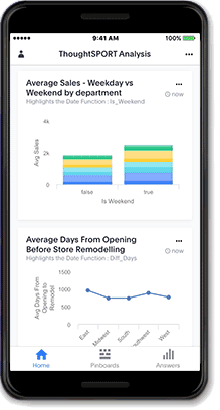ThoughtSpot on mobile devices
ThoughtSpot mobile provides access to ThoughtSpot from your smart phone, iPad, or another handheld device.
With ThoughtSpot mobile app you can discover insights in seconds, from billions of rows of data, right from the palm of your hand. You can access your ThoughtSpot cluster to search answers and Liveboards. You can also create Liveboards using existing answers and use Liveboard filters.
| Starting in December 2021, ThoughtSpot rebranded pinboards as Liveboards in the Mobile app. In the browser application, ThoughtSpot made this change in release 8.4.0.sw (June 2022). For backward compatibility, we currently support internal processes and external methods that use the older naming convention. |
Version 2.0 supports more features that were previously available only through the ThoughtSpot Web app, including:
For details, see Mobile release notes.
Requirements
❏ |
User account on a ThoughtSpot cluster |
❏ |
Minimum cluster version: release 5.1 |
❏ |
Required cluster version for deep linking: release 6.3 or later |
❏ |
Required cluster version for drill down: release 6.2 or later |
❏ |
Apple iOS version 9.0 or later (iPad and iPhone) |
❏ |
Android 6.0 or later |
Features
|
|
Sharing with deep linking
Beginning with version 2.0, you can share a link to some objects in ThoughtSpot using instant messaging or email and the recipient can open the link in the mobile app or the web. If a user has the mobile app, the link will open directly in the mobile app. If they don’t have the mobile app, they are presented with the option to download it or to view it on a Web browser.
The following objects can be opened and shared on the mobile app: answers, Liveboards, and Liveboard visualizations. However, you have to use your Web browser to open or share tables, worksheets, and SpotIQ insights.
Drill down
Beginning with version 2.0, you can seamlessly and intuitively select data point(s) and drill down for more detailed information. You can also trace the drill path back and reset to the initial state.
To drill down:
-
Tap to select a data point.
A description of the point you selected appears at the top of the screen, and action buttons appear at the bottom of the screen.
-
Click Drill.
A list of columns appears.
-
Select a column to drill down on.
-
To drill down further, tap an item on the chart, select a column to drill down on, and then click Drill.
To go back to the previous chart:
-
Tap the Revert icon
 .
.
To go back to the top level where you started your drill down:
-
Tap the Reset icon
 .
.
Getting Started
- For administrators
-
-
To deploy the app to users in your company, see Deploy mobile app.
-
- For users
-
-
To install and set up the app, see Install and set up mobile app.
-