Choose a background color
You can customize ThoughtSpot’s background color to match your company’s theme.
You can change the background color to match with your company’s theme. The custom background color is in effect when using the API to embed visualizations and pinboards.
This feature is only applicable when embedding ThoughtSpot in an external web portal or application. To choose a background color:
-
Navigate to the Admin Console by clicking on the Admin tab from the top navigation bar. Select Style Customization from the side navigation bar that appears.
If the Style Customization option is not available, contact ThoughtSpot Support to enable it.
-
Click the background color box under Embedded Application Background.
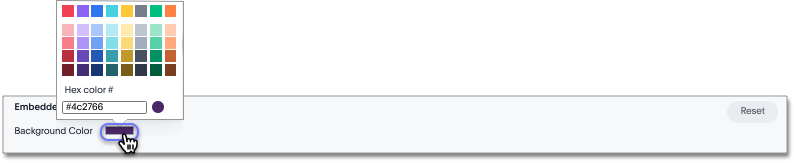
-
Use the color menu to choose your new background color.
-
Click the Reset button on the upper right-hand side of the section if you would like to bring back the default color.
Related information



