Sage Coach
Sage Coach allows analysts to fine-tune the results of natural language search by examining and validating the feedback users give. Analysts can hand-select examples and pieces of feedback, and personalize Sage output for specific users and groups of users, or for the cluster as a whole.
Review user feedback
You can review user feedback from the Data workspace, and determine whether it should apply to only that user’s queries, or to the entire cluster. Use the query feedback modal to review feedback given to individual natural language queries, and use the query term feedback modal to review the translation of individual natural language terms to search tokens.
To give feedback on user queries, follow these steps:
-
Navigate to the Data tab and select Queries feedback from the left menu.
A list of the natural language queries for which users gave feedback appears. Note that you see the following fields:
-
the original natural language query.
-
the user rating.
-
the search tokens used to create the fixed answer.
-
the level of access the feedback is valid for.
-
Global feedback applies to the entire cluster, while user feedback applies only to the queries that user makes. Unless specified by an administrator, feedback applies only to the user level.
-
-
the underlying Worksheet the query was generated from.
-
the user who gave the feedback.
-
the time stamp for when the query was generated.
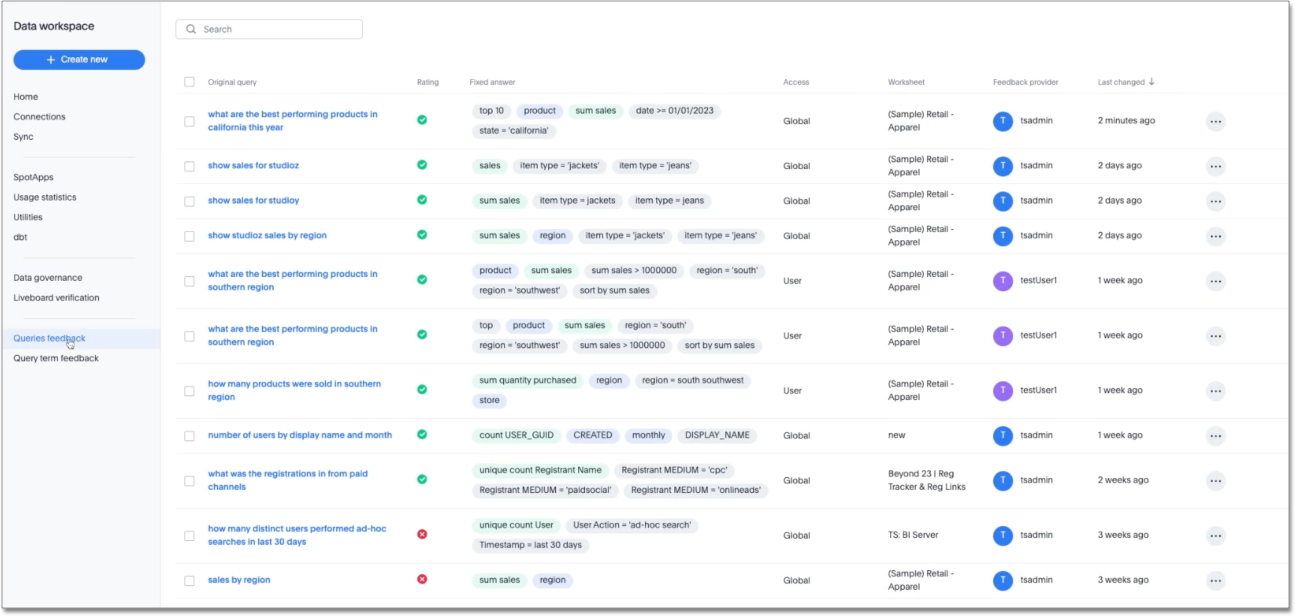
-
-
Administrators can make the following changes to the feedback on individual queries by selecting the box to the left of the original query, or by clicking the more options menu
 to the right of the time stamp:
to the right of the time stamp:-
Delete feedback.
-
Change the level of access– make user-level feedback global, or restrict global feedback to user-level.
-
Fix the answer.
If you choose to fix the answer, the AI-answer appears in editable mode in a pop-up window. Click Submit feedback to finish.
-
To give feedback on specific terms used in natural language queries, follow these steps:
-
Navigate to the Data tab and select Query term feedback from the left menu.
A list of all terms used in queries that users gave feedback for appears.
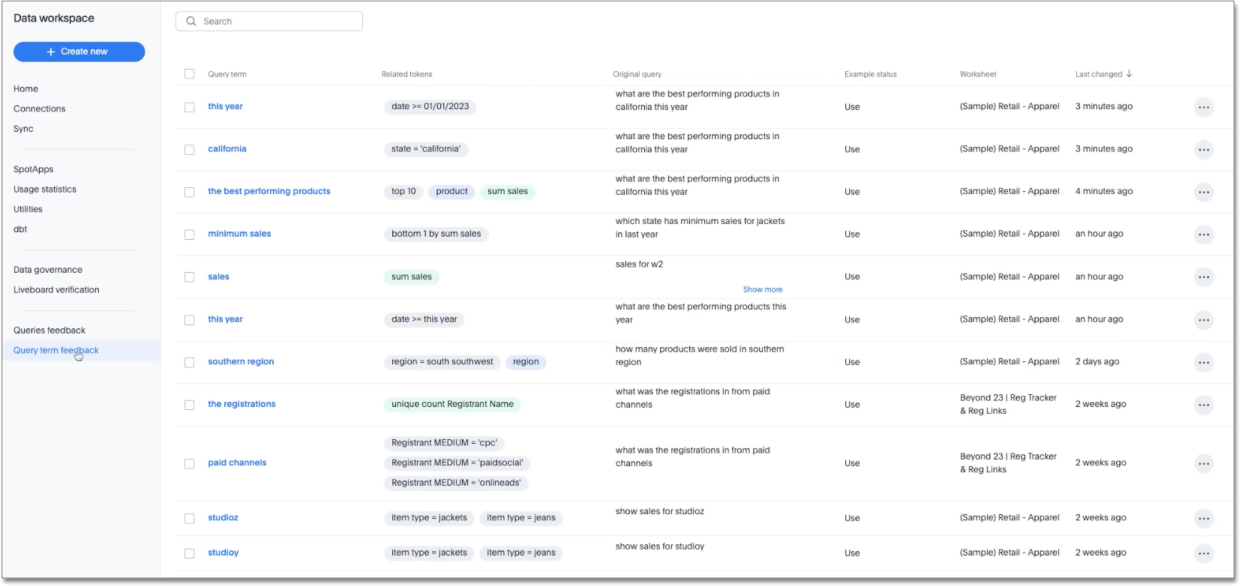
-
Note that for each term, the following fields appear:
-
Query term, or the string used in the natural language query
-
Related tokens, or the phrasing used to generate the ThoughtSpot visualization for the Answer
-
Original query
-
Example status
-
Worksheet
-
Time stamp for last change
-
-
Administrators can make the following changes to the feedback on individual query terms:
-
Update query term
-
Use as an example
-
Delete
If you choose to update the query term, the term appears in editable mode in an AI-answer pop-up window. Click Submit feedback to finish.
-



