Edit a Redshift connection
You can edit a Redshift connection to add tables and columns.
To edit a Redshift connection:
-
Select Data in the top navigation bar.
-
Open the Connections tab in the left navigation bar.
-
Select the name of the connection you want to edit.
-
Select Edit connection at the upper-right side of the page.
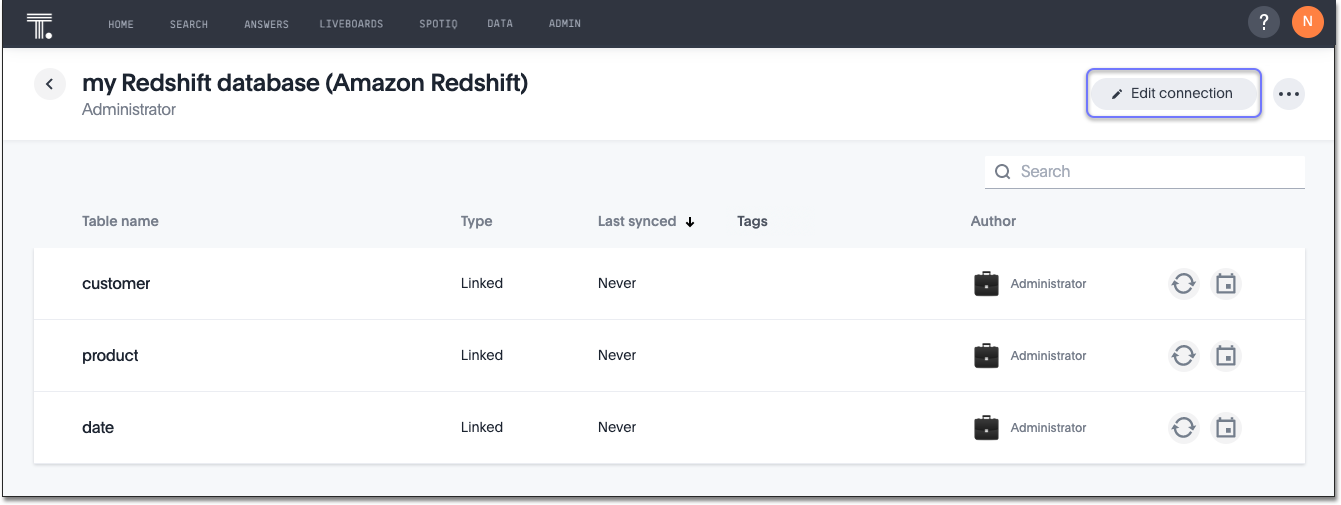
-
On the Choose connection type page, change the connection name or description (if needed), and then select Continue.
-
On the Redshift connection details page, make any changes needed, and then select Continue.
-
Expand the database table dropdown menu, and select the tables and columns you want to add.
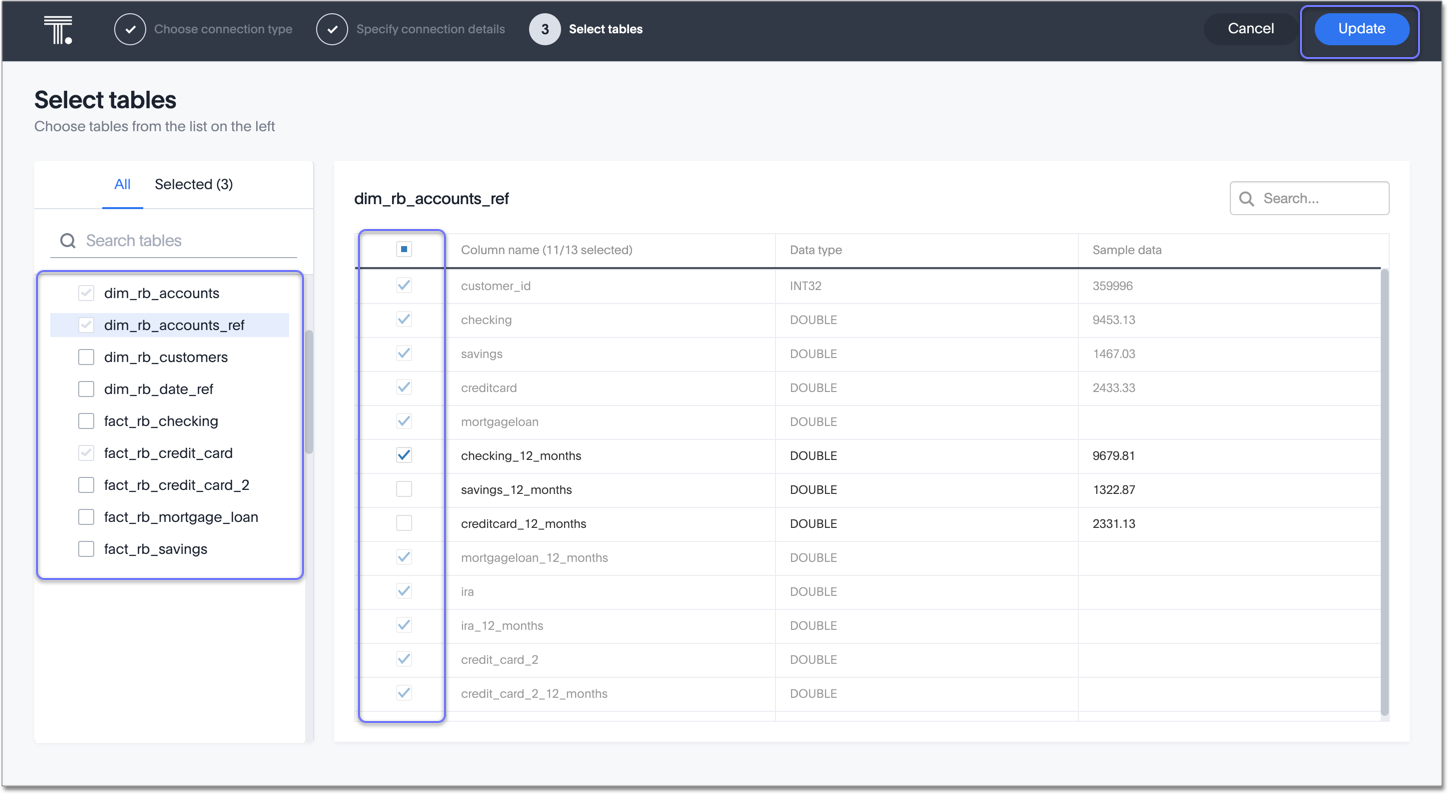
-
Click Update, and then select Confirm to save the updated connection detail.
To remove a table from a connection, delete it from the connection details page. For more information, see:
To change the mapping of tables and columns, see Remap a Redshift connection.
See the Connection reference for details of connection parameters.
Related information



