ThoughtSpot Cloud requirements and support
AWS Supported regions
ThoughtSpot Cloud on AWS is available in the following regions:
-
US East (N. Virginia)
-
US West (Oregon)
-
Sydney
-
Ireland
-
Frankfurt
-
Singapore
-
Japan
-
London
-
Mumbai
GCP Supported regions
ThoughtSpot Cloud on GCP is available in the following regions:
-
US East (Virginia)
-
EMEA (Frankfurt)
-
APJC (Sydney)
-
Europe-west2 (London)
Requirements
-
Outbound port 443 must be open.
-
If you are going to use Snowflake with ThoughtSpot Cloud, and you have a network policy set in Snowflake, you must add the outbound IP address of your ThoughtSpot Cloud instance to the whitelist inside your Snowflake network policy. Contact ThoughtSpot Support for assistance.
Unsupported features
ThoughtSpot Cloud does not support the following:
-
Loading data using tsload
-
Data cannot be migrated to another ThoughtSpot cluster, but you can migrate Liveboards, Answers, views, tables, and Worksheets.
For migration details, see Import and export TML files.
Restrict cluster access only to certain IP addresses
By default, frontend access to your ThoughtSpot Cloud cluster(s) is open to all source IPs. You have the option to restrict access only to certain IP addresses. To restrict access, gather the following information, and contact ThoughtSpot Support:
-
Cluster name(s)/ fqdn (fully-qualified domain name). For example,
abcd.thoughtspot.cloud -
Source IP(s) ( Public IP) in CIDR notation. For example,
10.10.10.10/32
Send this information to ThoughtSpot Support and ask them to restrict cluster access to only the IP(s) you specified.
Forgotten password
If you forget your password, you can request a password reset from the ThoughtSpot login page.
| Too many incorrect login attempts will cause the account to be locked. If that occurs, you can request that your administrator unlock the account, or try again after one hour. The Forgot password? function cannot be used when the users account is locked out. |
Follow these steps:
-
On the ThoughtSpot login page, select Forgot password?
-
The Forgot Password? modal appears. Type your username in the Username text box.
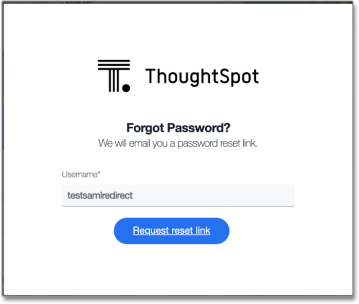
-
Select Request reset link.
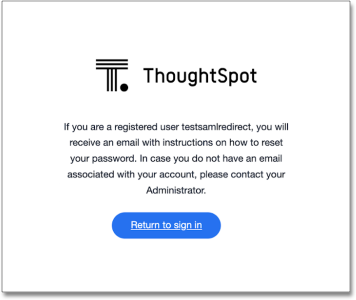
-
ThoughtSpot sends a password reset email to the email address associated with your ThoughtSpot account. The email subject line is ThoughtSpot Password Reset Requested.
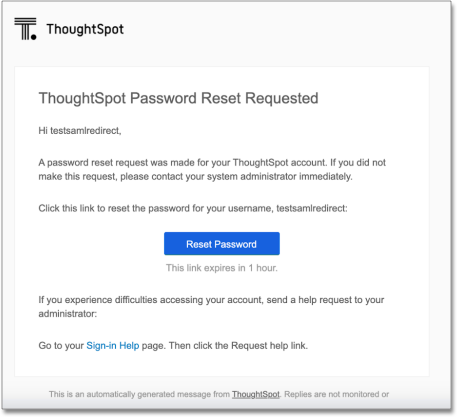
-
Select Reset Password. The link takes you to an interface where you can reset your password.
Your password must meet the following requirements:
-
The password must be 8 characters or more in length.
-
The password must include at least 1 uppercase letter, 1 lowercase letter, 1 number, and 1 special character.
-
The password must pass a complexity test based on an external library. This test ensures password complexity and uniqueness by checking for known patterns or words that are too simple. If the password is not complex enough, ThoughtSpot rejects it, even if it fulfills the other requirements. Refer to the Dropbox password library for more information.
-
The password cannot use certain blocked words. By default, the blocked words are: your username, any part of your display name, and any blocked words your company configures. To add additional words to the blocklist, contact ThoughtSpot Support.
-



