10.3.0.cl Release Notes
ThoughtSpot Cloud 10.3.0.cl is now available.
These release notes include information about new and enhanced features.
To see our feature deprecation plans, please see Deprecation announcements.
For a complete list of issues that we fixed in this release, see Fixed issues.
For a complete list of known issues in this release, see Known issues.
New Features and Functionality
The latest release of ThoughtSpot Cloud contains several new and enhanced features.
For the First User
- Getting started with ThoughtSpot Cloud
-
The first user on the account has to complete a series of steps before other people can start using ThoughtSpot with your organization’s data. For these instructions, see Getting Started with ThoughtSpot Cloud.
For the Analyst
- Analyst Studio Beta
-
ThoughtSpot introduces Analyst Studio, where you can write SQL queries to create reusable Datasets. You can set schedules to refresh Datasets, or publish them to the Data workspace, where you can join multiple Datasets to query as a whole.
For more information, see Analyst Studio.
- Liveboard schedule available to all users Early Access
-
ThoughtSpot introduces access to Liveboard schedules on the home page. Users can now see all Liveboard schedules that they are subscribed to in a new section on the home page. From this page, you can edit Liveboard schedules that you created. Administrators can edit the Liveboard schedule for all schedules from this page.
For more information, see New home page and persona-based navigation.
For the Business User
- Natural language search and object search
-
Natural language search and object search are now separated. To search for an AI-generated answer using natural language, enter your question in the search bar marked Ask a business question in natural language on the home page. To search for related Answers and Liveboards, enter your question in the search bar marked Find existing Answers and Liveboards in the top navigation bar.
For information on the changes in ThoughtSpot Embedded, see Search experience in the ThoughtSpot developer documentation.
For any questions or concerns, contact ThoughtSpot Support.
- Portuguese (Brazil) keywords
-
We have updated the Portuguese date keyword synonyms. For more information, see Português (Brasil) Keyword reference.
- Keywords known issue
-
When entering keywords in the search bar, you may see different keywords reflected in the filter chips of the resulting chart (for example,
última horaandúltimo 1 hora). Accuracy of the search result is not affected.
- Create an alert from the Watchlist on the home page Early Access
-
You can now create alerts directly from the Watchlist on the home page.
For more information, see Home page and Monitor Key Performance Indicators in your data.
- Manage tags for Answers and Liveboards
-
You can now manage all your Answer and Liveboard tags from one convenient window. Just click the Manage tags button at the top of your list of Liveboards or Answers, then create, edit, and delete tags. To delete and edit tags you must have administrator privileges or the can manage tags role if RBAC is enabled. For more information, see Use tags to organize.
For the Data Engineer
- Categorization for Connections Early Access
-
You can now choose to sort Connections by type rather than order added to ThoughtSpot. To enable this feature, contact your administrator. For more information, see Categorizing Connections.
- Sage Coach enhancements
-
- Filters improvement
-
Filters for Worksheets, feedback providers, and editors have been refined to display only relevant values when managing feedback. For example, only Worksheets with existing feedback entries will appear in the filter options, rather than showing all Worksheets in the system. This enhancement improves the filtering process, making it more efficient and user-friendly.
- Allow only ThoughtSpot users and groups to be added to schedules
-
ThoughtSpot schedules can be configured to prevent new and existing schedules from being sent to external emails. To enable this feature, contact ThoughtSpot Support.
For more information, see Schedule a Liveboard job
For the IT/Ops Engineer
- Option to set new navigation and homepage experience as default Early Access
-
Administrators now have the ability to set the new navigation and homepage experience as the default UI for all users of the cluster, if it is enabled for the cluster. To enable this feature, go to the Admin > Early access features page and enable New Experience (Default UI). For more information, see Enable Early Access features.
- Org-specific URLs Early Access
-
ThoughtSpot introduces Org-specific URLs. URLs in emails now include Org context so that users are taken directly to the correct Liveboard in the correct Org even if they belong to multiple Orgs. You can also move between different browser tabs that point to different Orgs.
- Enhanced Identity and Access Management (IAMv2) enablement
-
Enhanced Identity and Access Management (aka IAMv2) is being enabled for customers as part of maintenance windows for all ThoughtSpot Enterprise customers.
Some of the improvements for customers include:
-
Security compliance benefits.
-
Support for advanced functionality with SAML, OIDC per Org, and Org and Group mapping.
-
Increased speed of deployment for advanced identity features into ThoughtSpot Cloud.
-
Improved password policy management with increased flexibility and features.
Upcoming enhancements will include multi-factor authentication (MFA) for locally authenticated users.
Ensure you are ready for migration by reviewing and following the steps in the documentation so that there is no login disruption for your users after migration. For more information, see Identity and Access Management V2. Accept in-product notifications for IAM updates. Please contact ThoughtSpot Support if you have any questions.
-
For the Developer
- ThoughtSpot Embedded
-
For information about the new features and enhancements introduced in this release, refer to ThoughtSpot Developer Documentation.
- Selective User Access
-
Provide selective access to ThoughtSpot pages through both the ThoughtSpot Cluster URL and the embedded context of your host app. For details, see: Selectively assign access.
ThoughtSpot 10.1.0.cl
For the First User
- Getting started with ThoughtSpot Cloud
-
The first user on the account has to complete a series of steps before other people can start using ThoughtSpot with your organization’s data. For these instructions, see Getting Started with ThoughtSpot Cloud.
For the Analyst
- Import and export sets using TML Beta
-
You can now use TML to import and export column sets and query sets in ThoughtSpot. For more information, see TML for Sets.
For the Business User
- Anomaly-based alerts Early Access
-
You can now receive alerts when data of KPIs you are subscribed to fall outside the predicted value range. When creating an alert, you can specify the time and frequency at which ThoughtSpot checks the KPI’s data against the values predicted by ML models trained on the data. For example, you can create an alert for a
sales weeklyKPI, and specify that ThoughtSpot compare the values every Monday at 5 PM. You may also add individual subscribers to the alert. If the KPI’s data falls outside the predicted range, ThoughtSpot sends an alert to your email and, if applicable, your subscribers' emails.For more information, see Create an anomaly alert.
- Keywords "of" and "percentage of"
-
The "of" and "percentage of" keywords are now on by default and available to all users. You can use the "of" and "percentage of" keywords to answer questions related to mix, contribution, share of, percentage, and total ratios. These keywords help answer questions such as, "What is the share of a certain store’s sales as a percentage of the regional whole?" To try out this feature, enter a search phrase in the search bar containing the keyword, such as
sales percentage of store region, and press Go.For more information, see Keywords: Of and Percentage of.
- Sort and filter fragment and query feedback
-
You can now sort and filter columns in the Sage Coach fragment and query feedback pages. You can also search for specific values for
worksheet,feedback provider, andedited byto further narrow your selection.
- Semi-additive measures with first and last values
-
Semi-additive measures with first and last values are now available to all users and on by default. A semi-additive measure, also known as snapshot data, is a measure that is usually aggregated for all attributes except for date and time. For certain measures, like inventory, you want to know what the value was at the beginning or end of a period. In that case, you can use the
last_valuefunction to find the inventory at the end of a month, rather than aggregating all values over the month. Similarly, you can use thefirst_valuefunction to find out your stock at the beginning of a month.For more information, see Semi-additive measures with
first_valueandlast_valuefunctions and Modeling data for semi-additive measures.
For the Data Engineer
- OAuth for Starburst using Proof Key for Code Exchange (PKCE)
-
We now support OAuth with PKCE for Starburst.
- Bridge connectivity for Cloud Data Warehouses (CDWs) and Databases
-
Bridge provides options to securely connect your data source with the ThoughtSpot Cloud, as an alternative to PrivateLink, VPC Peering or VPN tunnels. We support Bridge for the following Connectors:
-
Amazon Athena
-
Amazon Redshift
-
Databricks
-
Google BigQuery
-
PostgreSQL
-
Snowflake
-
Starburst
-
Trino
For more information, see Bridge connectivity for Cloud Data Warehouses and Databases.
-
For the IT/Ops Engineer
- Local authentication support with IAMv2 Early Access
-
ThoughtSpot allows customers to enable or disable local authentication at the Org and cluster levels. To enable local authentication at the cluster level, administrators require the Can manage authentication privilege. To enable local authentication at the Org level, contact ThoughtSpot Support.
Org level settings override cluster level settings. For more information, see Managing local authentication.
- Org-specific URLs Beta
-
ThoughtSpot introduces Org-specific URLs. URLs in emails now include Org context so that users are taken directly to the correct Liveboard in the correct Org even if they belong to multiple Orgs. You can also move between different browser tabs that point to different Orgs.
For more information, see Multi-tenancy with Orgs.
For the Developer
- ThoughtSpot Embedded
-
For information about the new features and enhancements introduced in this release, refer to ThoughtSpot Developer Documentation.
ThoughtSpot 10.0.0.cl
For the First User
- Getting started with ThoughtSpot Cloud
-
The first user on the account has to complete a series of steps before other people can start using ThoughtSpot with your organization’s data. For these instructions, see Getting Started with ThoughtSpot Cloud.
For the Analyst
- Advanced conditional formatting Early Access
-
In addition to using conditional formatting to visually highlight a threshold in a measure (for example,
sales > 10000), you can now use conditional formatting to compare a column’s measures to another column.For example, if you search for
sales this yearcompared tosales last year, you can highlight where sales this year were less than last year. You can set multiple conditional formatting rules to a single table. To enable this feature, contact your administrator.For more information, see Advanced conditional formatting.
- Grouping measures in pivot tables Beta
-
ThoughtSpot now supports grouping measure in pivot tables. You can now move measures, and position them where you want in rows and columns. For more information, see Pivot tables.
For the Data Engineer
- Version control for Liveboards and Answers
-
Version control for Liveboards and Answers is now available to all users. Now teams of analysts can more easily collaborate on content development of Liveboards and Answers. You can enable version control on specific Liveboards and Answers. With version control enabled, every time you save the Liveboard or Answer, a new version is created and stored. You can browse the version history in ThoughtSpot and restore any saved versions whenever you need to. To enable this feature, contact your administrator. For more information, see Liveboards and Answers.
For the IT/Ops Engineer
- IAM v2 migration
-
ThoughtSpot is upgrading our Identity and Access Management (IAM) capabilities to provide a more secure login and authentication experience. This experience has been improved to ensure that you can upgrade to IAM v2 easily and with minimal downtime. For more information, see Identity and Access Management V2.
- Org deletion
-
You can now delete an Org without first manually deleting the data objects, connections, groups, and users within the Org. For more information, see Create, edit, and delete Orgs.
For the Developer
- ThoughtSpot Embedded
-
For information about the new features and enhancements introduced in this release, refer to ThoughtSpot Developer Documentation.
ThoughtSpot 9.12.5.cl
For the First User
- Getting started with ThoughtSpot Cloud
-
The first user on the account has to complete a series of steps before other people can start using ThoughtSpot with your organization’s data. For these instructions, see Getting Started with ThoughtSpot Cloud.
For the Analyst
- Note tile enhancements
-
ThoughtSpot introduces the ability to customize note tiles. You can now customize the appearance of note tiles. You can also edit hyperlinks and iFrames that previously had to be deleted and replaced to make changes. Images within note tiles are now responsive to screen size. For more information, see Liveboard note tiles.
- Query sets Early Access
-
You can create query sets, which can be used to classify values in a list that you can then reuse across multiple analyses. A query set is a custom group of values from a collection of objects in your database. Query sets are community objects which remain when you navigate away from the Search Data page and can be used by any user with view access to the underlying Worksheet. To enable this feature, contact ThoughtSpot Support. For more information, see Query sets.
- Custom charts Beta
-
You can now use custom charts created outside of ThoughtSpot, including third-party chart libraries. To enable this feature, contact ThoughtSpot Support. For more information, see Custom charts.
- Alation authentication
-
You can now connect to Alation using token-based authentication as well as service account authentication. For more information, see Alation catalog integration.
- Sage Coach enhancements
-
We made the following changes to Sage Coach:
-
Only users with Worksheet editing rights can promote feedback to the global access level so that it applies user queries on the Worksheet.
-
Once feedback is promoted to global access level, users without worksheet editing access cannot take any actions on it. For more information on the changes in the permission model, refer to Sage Coach permissions.
-
When a Worksheet column is modified, such as a column name change, the changes are reflected in Sage Coach feedback. When a column is deleted, any feedback using that column is also removed. While saving a changed Worksheet, you have the option to review the impacted feedback, ensuring accurate updates upon confirmation.
-
You can now edit query fragment text before submitting feedback. Additionally, you can edit the natural language query terms along with the Answer tokens through the Sage Coach flow.
-
- Save table layouts in the schema viewer
-
ThoughtSpot introduces the ability to save table layouts in the schema viewer. Table location and size are now maintained and saved in the schema viewer. For more information, see How to view a data schema.
- Language updates
-
ThoughtSpot now supports Korean, and we’ve also added synonyms for date and time based keywords in German and French for a more accurate experience.
For the Business User
- Redesigned home page Early Access
-
In this release, you can try our redesigned and customizable home page, where you can ask natural-language questions with Sage, view your watchlist, favorites, library of Answers and Liveboards, and more. With the new left-hand navigation, you can go directly to your Liveboards, Answers, SpotIQ Analysis, and Monitor Subscriptions.
This new home page experience is disabled by default. Contact your ThoughtSpot administrator to enable this feature for your cluster. After that, open your user profile, and in the Experience section, set the Navigation and Homepage to New experience. Note that this setting also enables persona-based navigation. For more information, see New home page and persona-based navigation.
- New persona-based navigation Early Access
-
In this release, you can try our completely redesigned navigation experience organized by persona. The new app switcher allows business users, analysts, data engineers, administrators, and developers to work in separate contextual sections designed specifically for their needs. In addition, each app has left-hand navigation to create better consistency and ease of use for users switching between the different apps.
This new navigation experience is disabled by default. Contact your ThoughtSpot administrator to enable this feature for your cluster. After that, open your user profile, and in the Experience section, set the Navigation and Homepage to New experience. Note that this setting also enables the redesigned home page. For more information, see New home page and persona-based navigation.
- Drill down in change analysis
-
Drill down in change analysis is now on by default and available to all users. You can now drill down on specific columns in change analysis, in order to identify change drivers within your data. For example, if you run an analysis on sales monthly and find out that the 'jacket' item type changed the most, you can easily drill down on jacket sales and identify which region contributed the most to the change in sales. For more information, see Iterative change analysis.
- Forecasting Early Access
-
You can now use SpotIQ analysis to forecast future trends for your KPIs. ThoughtSpot uses machine learning models that learn from past trends, growth, and seasonality to project how the target metric will trend in the future. To enable this feature, contact your administrator. For more information, see Time-series forecasting.
For the Data Engineer
- Rules to sort TML
-
ThoughtSpot introduces a consistent sort order when exporting the TML of an object (table, SQL view, Liveboard, etc.). This ensures that unnecessary differences don’t show up between TML files when the objects haven’t really changed, and makes it easier to compare TML files.
For the Developer
- ThoughtSpot Embedded
-
For information about the new features and enhancements introduced in this release, refer to ThoughtSpot Developer Documentation.
ThoughtSpot 9.12.0.cl
For the First User
- Getting started with ThoughtSpot Cloud
-
The first user on the account has to complete a series of steps before other people can start using ThoughtSpot with your organization’s data. For these instructions, see Getting Started with ThoughtSpot Cloud.
For the Analyst
- Remember personalized columns in change analysis
-
Personalized columns are now available to all users and on by default. Users with edit permissions on a Liveboard can set their preferred attribute columns through the change analysis window and select Apply to all users to keep those selections for any subsequent change analysis calculations on that Liveboard. Individual users can still override these preferences for their own calculations.
For more information, see Remember personalized columns.
- Drill down in change analysis Early Access
-
You can now drill down on specific columns in change analysis, in order to identify change drivers within your data. For example, if you run an analysis on sales monthly and find out that the 'jacket' item type changed the most, you can easily drill down on jacket sales and identify which region contributed the most to the change in sales. To enable this feature, contact your administrator.
For more information, see Iterative change analysis.
- ThoughtSpot Sync
-
We made the following enhancements to ThoughtSpot Sync:
-
Using ThoughtSpot Sync, you can now sync data directly from an Answer or a custom SQL view, to Excel.
-
You can now click the preview link when you create a Sync from the Data workspace to see a preview of the resulting Answer, Liveboard, or Custom SQL view. Answer, Liveboard, and Custom SQL view previews appear in a new tab.
-
When running a Sync, you can see the following information depending on the destination:
-
Slack: channel name
-
Microsoft Teams: team and channel
-
Sheets: file name and spreadsheet name
-
All others: object name and operation name
-
-
For the Business User
- Ask Sage Beta
-
You can now conversationally search ThoughtSpot using natural language on a Liveboard visualization, asking follow-up questions for further clarification or to take your analysis in a new direction. This conversational approach allows you to begin with a simple question, and ask successive questions to refine the answer you receive. ThoughtSpot translates each natural language question into a query, and answers in chart format. To enable this feature, contact your administrator.
For more information, see Ask Sage.
- Forecasting Beta
-
You can now use SpotIQ analysis to forecast future trends for your KPIs. ThoughtSpot uses machine learning models that learn from past trends, growth, and seasonality to project how the target metric will trend in the future. To enable this feature, contact ThoughtSpot Support.
For more information, see Forecasting.
- Sage Coach
-
We made the following enhancements to Sage Coach:
-
Sage Coach shows the feedback from the selected Org-ID only.
-
Renamed the labels for Sage Coach under the Data tab as Sage Feedback - Queries and Sage Feedback - Fragments.
-
Added an Edited by column to indicate the last person to edit specific feedback in both Fragments and Queries pages.
-
Added a Rating column to the Fragments page to record whether the original Answer was rated accurate or inaccurate.
-
Added a Chart preference column to the Queries page.
-
Added an Access column to the Sage Feedback - Fragments page to record whether the access level is user-level or global to make it consistent with Sage Feedback - Queries page.
-
- Collibra integration
-
Collibra integration is now available to all users and on by default. You can now see verification status and descriptions on tables and columns imported from Collibra. This information appears when you click on the corresponding table or column in Search data. Once connected, this information is visible to all users. For more information, see Collibra catalog integration.
- Support for Excel (XLSX) attachments in Scheduled Liveboards
-
ThoughtSpot introduces support for scheduling Liveboards with Excel (XLSX) attachments, in addition to the existing PDF and CSV options. This allows users to explore tabular data from these reports by using the XLSX data files. For more information, see Schedule a Liveboard job.
- Show underlying data sources
-
ThoughtSpot now shows you which data sources are used in a Liveboard. A Liveboard may contain visualizations from many data sources. Authors may choose to use this feature to provide other Liveboard editors with access to the underlying data sources.
The data sources appear in the Show Liveboard details modal under Data source.
If a data source is unavailable due to permissions, a message appears to indicate that in place of the data source name. For more information, see Details about a Liveboard.
- Error message improvements
-
We have improved the error messages for CSV upload and custom calendar.
- Filters available for Liveboards with hidden columns included in a visualization
-
You can now change the filter values on Liveboards that have visualizations that include hidden columns, or a formula created from a hidden column.
Liveboard filters are now accessible to all users who have view or edit permissions to the underlying data source.
Previously, users who did not have edit access to the underlying worksheet of a Liveboard with filters, could not update the Liveboard filters if the Liveboard used a hidden column. This was the case even if the user had view access to the underlying worksheets. While you can now change filter values on the visualizations, you cannot change filters created directly on the hidden column. To get hidden column filter access, you must have edit access to the data source and the Can manage data privilege. For more information, see Liveboard filters.
For the Data Engineer
- Semi-additive measures with first and last values Early Access
-
A semi-additive measure, also known as snapshot data, is a measure that is usually aggregated for all attributes except for date and time. For certain measures, like inventory, you want to know what the value was at the beginning or end of a period. In that case, you can use the
last_valuefunction to find the inventory at the end of a month, rather than aggregating all values over the month. Similarly, you can use thefirst_valuefunction to find out your stock at the beginning of a month. To enable this feature, contact your administrator.For more information, see Semi-additive measures with
first_valueandlast_valuefunctions and Modeling data for semi-additive measures. - Version control for Liveboards and Answers Early Access
-
Now teams of analysts can more easily collaborate on content development of Liveboards and Answers. You can enable version control on specific Liveboards and Answers. With version control enabled, every time you save the Liveboard or Answer, a new version is created and stored. You can browse the version history in ThoughtSpot and restore any saved versions whenever you need to. To enable this feature, contact your administrator. For more information, see Liveboards and Answers.
- Collibra catalog integration
-
Collibra catalog integration is now available to all users and on by default. You can now import metadata information related to your tables and columns from Collibra into ThoughtSpot. From the Data tab, you can set up a connection to Collibra to import column descriptions, column verification status, table descriptions, and table verification status. For more information, see Collibra catalog integration.
- Snowflake secondary role configuration for External OAuth
-
ThoughtSpot now supports secondary role configuration when you create a Snowflake connection using External OAuth. When you set secondary roles to
ALL, you can access all tables that any single role has access to and combine them in a single SQL query without having to switch roles.For more information on primary and secondary roles, see Enforcement model with primary role and secondary roles and Add a Snowflake connection.
- Multiple configurations for Snowflake connections Early Access
-
You can now create multiple configurations for each Snowflake connection. This allows you to allocate a separate Snowflake warehouse for different ThoughtSpot users or groups, eliminating the need to duplicate Liveboards and configure multiple Snowflake connections and helping you with cost tracking and chargeback. You can also use this for your search indexing so that you can control and balance the computing load. In addition, this allows you to easily test a set of Liveboards against different environments (dev, qa, prod), and configure different databases for multi-tenancy / multi-org deployments. For more information, see Creating additional configurations for your Snowflake connection.
- Redshift AWS IDC OAuth
-
We now support Redshift connections using AWS IDC OAuth. For more information, see Configure AWS IDC OAuth for a Redshift connection.
- User Adoption Liveboard
-
You can now use the User Adoption Liveboard to understand how ThoughtSpot is saving you time with ad-hoc insights, and how many users are accessing ThoughtSpot and creating new insights every month. For more information, see User Adoption Liveboard and User productivity.
- Connection TML
-
You can now use the table TML file to make changes to connection details like remapping columns and changing data type, rather than using the connection.yaml file. This allows you to make small changes to a Connection without the need to resolve all possible errors first. You can also edit or export the Connection TML file from the Data workspace. For more information, see TML for connections.
- Enabling GIT integration for version control of Liveboards and Answers Early Access
-
Administrators can now enable version control of Liveboards and Answers. You enable version control for your ThoughtSpot Org by connecting it to a GitHub repository. Once enabled for the Org, version control can be enabled individually for any Liveboard or Answer. Each time a user saves changes, a new version of the Liveboard or Answer is created and stored in your GitHub repository. Users can easily browse and restore an older version from the Liveboard or Answer itself. For more information, see Version control for Liveboards and Answers.
For the Developer
- Develop custom charts Beta
-
Developers can now create custom charts for ThoughtSpot using the ThoughtSpot Charts SDK. To enable this feature, contact ThoughtSpot Support. For more information, see Custom charts.
- ThoughtSpot Embedded
-
For information about the new features and enhancements introduced in this release, refer to ThoughtSpot Developer Documentation.
ThoughtSpot 9.10.5.cl
For the First User
- Getting started with ThoughtSpot Cloud
-
The first user on the account has to complete a series of steps before other people can start using ThoughtSpot with your organization’s data. For these instructions, see Getting Started with ThoughtSpot Cloud.
For the Analyst
- ThoughtSpot Sync for Google BigQuery
-
ThoughtSpot Sync for Google BigQuery is now on by default and available to all users. Using ThoughtSpot Sync, you can now sync data directly from an Answer or a custom SQL view, to your Google BigQuery cloud data warehouse. For more information, see Sync to Google BigQuery.
- Custom charts Beta
-
You can now use custom charts created outside of ThoughtSpot, including third-party chart libraries. To enable this feature, contact ThoughtSpot Support. For more information, see Custom charts.
- Custom sets Early Access
-
You can create custom sets, which can be used to classify values in a list that you can then reuse across multiple analyses. ThoughtSpot introduces custom column sets in this release. A column set is a custom group of values from a single column. For example, you can use custom sets to define regions with specific countries included or excluded. Custom sets are community objects which remain when you navigate away from the Search Data page and can be used by any user with view access to the underlying Worksheet. To enable this feature, contact ThoughtSpot Support. For more information, see Custom sets.
For the Business User
- AI Highlights Early Access
-
With AI Highlights, you get quick insights on how top metrics have changed in your Liveboard, dramatically reducing the time to derive insights from your KPIs. To enable this feature, contact your administrator. For more information, see AI Highlights.
- Keywords "of", "percentage of" Beta
-
To enable business users to answer questions related to mix, contribution, share of, percentage, and total ratios, we added the keywords "of" and "percentage of". These keywords help answer questions such as "What is the share of a certain store’s sales as a percentage of the regional whole?" To try out this feature, enter a search phrase in the search bar containing the keyword, such as
sales percentage of store region, and press Go.
For more information, see Keywords: Of and Percentage of.
- Collibra integration Beta
-
You can now see verification status and descriptions on tables and columns imported from Collibra. This information appears when you click on the corresponding table or column in Search data. Once connected, this information is visible to all users. To enable this feature, contact ThoughtSpot Support.
For more information, see Collibra integration.
For the Data Engineer
- Mode connector Early Access
-
ThoughtSpot now supports connections to Mode. Import reusable Datasets created in Mode as table extracts to leverage the full ThoughtSpot product, from Worksheet/Model creation to Search, Answer creation, and KPI monitoring. For more information, see Connect to Mode.
- Click and drag to create joins with Models Early Access
-
You can now create joins in your Model by clicking and dragging from one table to another. To enable the Models feature, contact your administrator. For more information, see Create models.
- Granular privileges for can-manage-data Beta
-
ThoughtSpot Role-Based Access Control (RBAC) enhances the granularity of permissions with the addition of new data management privileges. The following data control privileges have been added:
-
Can create/edit Connections
-
Can manage data models
-
Can manage custom calendars
-
Can upload user data
-
RBAC is disabled by default. To enable this feature, contact ThoughtSpot Support.
- Feedback review
-
We made the following changes to ThoughtSpot feedback review for AI Answers:
-
Feedback for AI Answers is now Org-aware.
-
When you make a change to a Worksheet, ThoughtSpot now alerts you if this will affect any related query feedback. If you accept this and make the change, the feedback depending on that Worksheet is deleted.
-
- Sharing dbt connections
-
You can now select a dbt connection and click Share to share the connection with other users or groups. You can select whether to allow edit access to the dbt user from the Share connection dialog box. For more information, see Share a dbt connection.
- dbt error message handling
-
ThoughtSpot displays dbt error messages that clearly describe whether the error originated in dbt or in ThoughtSpot, where the error was encountered, and what steps users should take to resolve the issue. For a list of the error messages ThoughtSpot supports, see dbt error messages.
- dbt connections join enhancement
-
When creating a Worksheet from a dbt connection, ThoughtSpot joins the tables based on the relationships defined in the underlying .yml schema file. Now, joins between the tables will be created local to the Worksheet instead of creating a global join between the tables.
- Ts_Groups system variable
-
ThoughtSpot now supports the
ts_groupssystem variable in Answer and Worksheet formulas. You can use thets_groupsvariable for data masking, or deciding whether to display the value of a column to a user based on their group membership.
- Enhancements to error messages for Search and Answers
-
To improve our error messaging when an error prevents data from loading, we introduced a broader classification that allows you to understand issues more clearly. You can click "Copy error details" to download and send a file to your administrators.
- Answer data panel enhancements
-
Now in the new Answer data panel, you can filter as you hover on a column, By category grouping by default, and display the information panel when you click a column.
For the Developer
- Develop custom charts Beta
-
Developers can now create custom charts for ThoughtSpot using the ThoughtSpot Charts SDK. To enable this feature, contact ThoughtSpot Support. For more information, see Custom charts.
- ThoughtSpot Embedded
-
For information about the new features and enhancements introduced in this release, refer to ThoughtSpot Developer Documentation.
ThoughtSpot 9.10.0.cl Release
For the First User
- Getting started with ThoughtSpot Cloud
-
The first user on the account has to complete a series of steps before other people can start using ThoughtSpot with your organization’s data. For these instructions, see Getting Started with ThoughtSpot Cloud.
For the Analyst
- Renaming columns
-
You can now rename columns in an Answer and see the new name reflected on the table header, tooltips, legend, and chart configuration menu. Changes made to an Answer are not reflected in the underlying Worksheet. For more information, see Rename a table column.
- ThoughtSpot Sync for Google BigQuery Beta
-
Using ThoughtSpot Sync, you can now sync data directly from an Answer or a custom SQL view, to your Google BigQuery cloud data warehouse. To enable this feature, contact ThoughtSpot Support. For more information, see Sync to Google BigQuery.
- ThoughtSpot Sync from unsaved Answers
-
You can now create syncs from Answers without saving first.
For the Business User
- Null and missing values in charts
-
You can now choose how null and missing values appear in line, column, and bar charts in ThoughtSpot. Null and missing values appear as bars of 1 pixel width on bar and column charts. You can choose whether to display null date values as zero values, line breaks, or an average of proximate values on a line chart. Rather than showing a sharp decline to zero every time there is null or missing data on your line chart, you can see the missing values represented as line breaks or averages of the closest values instead. For more information, see Null and missing values in charts.
- Iterative change analysis Beta
-
You can now drill down on specific columns in change analysis, in order to identify change drivers within your data. For example, if you run an analysis on sales monthly and find out that the 'jacket' item type changed the most, you can easily drill down on jacket sales and identify which region contributed the most to the change in sales. For more information, see Iterative change analysis.
- Contextual alert creation on KPI charts
-
ThoughtSpot now preserves the filters you use on a KPI when you create a Monitor alert. Users with view access to the underlying Liveboard can now receive alert emails for filtered KPIs without saving the filters on the Liveboard. For more information, see Monitor alerts.
- ThoughtSpot for Slack Early Access
-
You can now ask ThoughtSpot questions using Slack. Install the ThoughtSpot Slack app, add it to a Slack channel, and you can ask questions of your data sources in natural language. ThoughtSpot answers in chart format. For more information, see ThoughtSpot Slack app.
- Commenting on Liveboards
-
You can now add or reply to comments, tag other users, or subscribe to comment threads directly on a Liveboard. Users can point out insights or reach out for clarification without leaving ThoughtSpot. To try it out, click the comment icon to the right of the edit icon, and select the data point you would like to comment on. For more information, see Collaborative Liveboards.
- Anomaly insights with Monitor alerts for time-series KPI
-
When you receive an email alert about a threshold or scheduled alert, ThoughtSpot now surfaces any anomalies found in your KPI. You can see the expected range of values, and click a link to view your KPI in the original Liveboard. To enable this feature, contact your administrator. For more information, see Monitor.
- Chart customizations Early Access
-
You can now access advanced chart customization settings for Answers by selecting the Edit chart configuration icon
 and selecting Advanced settings. Use these settings to adjust the size and appearance of tooltips, regression lines, gridlines, and chart backgrounds. For more information, see Advanced chart settings.
and selecting Advanced settings. Use these settings to adjust the size and appearance of tooltips, regression lines, gridlines, and chart backgrounds. For more information, see Advanced chart settings.
- Run change analysis iteratively
-
You can now drill down on specific columns in change analysis, in order to identify change drivers within your data. When you right-click on an attribute value in the change analysis window to drill down, ThoughtSpot adds the attribute value as a filter and re-calculates change analysis for the specific window of time specified in your original search. For more information, see Iterative change analysis.
- Change analysis: remember personalized columns Early Access
-
Users with edit permissions on a Liveboard can set their preferred attribute columns through the change analysis window and select Apply to all users to keep those selections for any subsequent change analysis calculations on that Liveboard. Individual users can still override these preferences for their own calculations. For more information, see Remember personalized columns.
- Natural language search chart type
-
You can now specify the answering chart type when you use Natural Language Search. For example, search for "sales by region pie chart", and the results appear in pie chart format. For more information, see Sage search.
- Add formula or parameter to Answer
-
You can now add a formula or parameter to an Answer by navigating to the Category
 or A to Z
or A to Z  view of the Data panel, clicking + Add, and selecting Formula or Parameter.
view of the Data panel, clicking + Add, and selecting Formula or Parameter.
- Functional enhancements for verified Liveboards
-
Easily find verified Liveboards marked with banners, and icons. Sort search results to view content tagged as verified. Request verification of Liveboards and cancel requests when needed. For more information, see Verify Liveboards.
- AI Highlights Beta
-
With AI Highlights, you get quick insights on how top metrics have changed in your Liveboard, dramatically reducing the time to derive insights from your KPIs. For more information, see AI Highlights.
- Roles and more granular access privileges
-
ThoughtSpot introduces role-based access control (RBAC) to allow for more granular access privileges. Use roles to apply privileges customized for your organizational needs. ThoughtSpot includes some standard roles to help existing customers transition to RBAC. RBAC is supported in Primary Orgs. To enable RBAC, contact ThoughtSpot Support. For more information, see Understand RBAC and privileges.
- Mobile enhancements
-
We made the following improvements to ThoughtSpot mobile:
-
We simplified the log in process for the ThoughtSpot mobile app. You can now enter your company email to receive an email with a magic link login, rather than entering the server URL.
-
ThoughtSpot now supports IAMv2 login.
-
You can now change your ThoughtSpot locale through the Mobile app. When your locale is updated, ThoughtSpot translates labels, date formats and number formats to match the default for your country and language.
-
You can now use SpotIQ analysis to directly identify the key drivers for recent change in your KPIs in ThoughtSpot Mobile. KPI change analysis allows you to drill down into the causes of change in your KPIs and customize the insights generated by SpotIQ. To access this feature, go to your KPI chart and select the caret icon to the right of the percent change label. The Run change analysis pop-up allows you to customize the columns ThoughtSpot analyzes. Note that ThoughtSpot runs change analysis between the two most recent data points defined by the KPI’s time bucket (for example,
dailyorweekly). -
We introduced improved deep linking to ThoughtSpot mobile. When you click a link you no longer need to choose whether you want to view the link in your default mobile browser or the ThoughtSpot app. The default behavior is to open the link in ThoughtSpot if it is supported.
-
You can now receive ThoughtSpot mobile push notifications. Receive push notifications when a Liveboard or Answer is shared with you. Monitor scheduled and threshold alerts with push notifications.
-
For the Data Engineer
- Google Cloud SQL for MySQL connection
-
We added support for Google Cloud SQL for MySQL.
- Validate metadata for connections
-
You can now validate connections to discover any changes in metadata after the connection was created. When you validate a connection, ThoughtSpot provides a JSON file containing details on the metadata changes. Once alerted to a metadata change, you can use TML to update the connection.
- Looker Modeler connection
-
You can now create a connection to Looker Modeler. For more information, see Looker Modeler.
- dbt public API
-
dbt core users can now use the dbt public API to upload dbt project files to ThoughtSpot. Use the dbt sync API to upload your dbt project’s zip files.
- dbt version 1.7
-
ThoughtSpot now supports dbt version 1.7.
For the Developer
- ThoughtSpot Embedded
-
For information about the new features and enhancements introduced in this release, refer to ThoughtSpot Developer Documentation.
ThoughtSpot 9.8.0.cl Release
For the First User
- Getting started with ThoughtSpot Cloud
-
The first user on the account has to complete a series of steps before other people can start using ThoughtSpot with your organization’s data. For these instructions, see Getting Started with ThoughtSpot Cloud.
For the Analyst
- Database as a destination for Answer sync
-
Using ThoughtSpot Sync you can now sync data directly from an Answer or a custom SQL view, to your Snowflake or Redshift cloud data warehouse.
- Enhancements for TS Sync
-
ThoughtSpot Sync allows you to connect and share complete Liveboards using Microsoft Teams and Slack. Previously, only Answers could be shared.
- Sage Coach feedback review
-
You can now review user feedback from the Data workspace, and determine whether it should apply to only that user’s queries, or to the entire cluster. Use the Query Feedback modal to review feedback given to individual natural language queries, and use the Query Term Feedback modal to review the translation of individual natural language terms to search tokens. For more information, see Sage Coach.
- Custom Sorting Early Access
-
ThoughtSpot introduces custom sorting of attributes to sort all chart types in a way that helps users to consume charts more efficiently. Previously custom sorting could only be applied to an Answer using custom columns and the search bar, and could not be applied to some chart types. You can now sort on any column in a chart, in ascending or descending order, from the column heading menu. To enable this feature, contact your administrator.
For the Business User
- Give feedback to AI-generated Answers
-
When giving feedback to AI-generated Answers in Sage, you now tell ThoughtSpot what search tokens to use to signify certain key terms. For example, when you search for "best performing products this year", ThoughtSpot responds with the top five products sorted by sum of sales. You can correct top five to top ten by clicking the thumbs-down icon and editing the Answer. ThoughtSpot then stores that feedback, and admin users and Worksheet owners can decide to apply the feedback globally, so that every time someone searches for "best" products, they receive the top ten results. For more information, see Give feedback to AI-generated Answers.
- Contextual alert creation on KPI charts Early Access
-
ThoughtSpot now preserves the filters you use on a KPI when you create a Monitor alert. Users with view access to the underlying Liveboard can now receive alert emails for filtered KPIs without saving the filters on the Liveboard. For more information, see Monitor alerts.
- Change analysis: More insights
-
Change analysis More insights are now available to all customers and are enabled by default. For example, ThoughtSpot finds values that underwent the highest percentage change between the two data points defined in your analysis, and values whose share of the total changed the most. The insights appear below the main analysis in the change analysis pop-up window. Note that insights do not appear for measures of type
countandratios. For more information, see Change analysis.
- Anomaly insights with Monitor alerts for time-series KPI Early Access
-
When you receive an email alert about a threshold or scheduled alert, ThoughtSpot now surfaces any anomalies found in your KPI. You can see the expected range of values, and click a link to view your KPI in the original Liveboard. For more information, see Monitor.
- KPI scheduled watchlist alert
-
When you add a KPI to your homepage watchlist, ThoughtSpot automatically creates a scheduled alert. You receive emails with updates to the KPI on a periodic basis. You can edit all scheduled alerts from the Monitor tab. For more information, see Track important KPIs.
- Personalized views
-
Personalized views are now available to all users and on by default. Personalized views allow you to save your own set of values for filters and parameters in a Liveboard without editing the original Liveboard. You can change the values of the already present filters and parameters in a Liveboard and save the view for future use. Any changes made to the master Liveboard are carried over to the view, including changes made to pinned visualizations, tabs, filter chips, and re-ordering. Changes made to the view are not pushed to the master Liveboard. This eliminates the need to make multiple copies of a Liveboard with your preferred filter values, that can fall out of sync with the original.
- Atlan
-
Atlan is now available to all customers and is on by default. You can now see verification status and descriptions on tables and columns imported from Atlan. This information appears when you click on the corresponding table or column in Search data. Once connected, this information is visible to all users. For more information, see Atlan catalog integration.
- Webhooks for KPI monitor alerts
-
Webhooks for Monitor are now available to all users and on by default. You can create webhooks to initiate workflows in third-party applications based on KPI changes, or send KPI alert notifications to custom channels. For example, if you are monitoring a "current inventory" KPI for an inventory management use case, you can build a workflow to trigger an order placement in a third-party app when your current inventory drops below a particular threshold value. For more information, see Webhooks for Monitor.
- Donut charts
-
We have renamed the pie chart as donut chart. For more information, see Donut charts.
For the Data Engineer
- Custom calendar enabled by default
-
In this release, custom calendar is enabled by default for all connections, except for the following which don’t support custom calendar:
-
Dremio
-
Denodo
-
For details, see Custom calendar overview.
- Connections
-
The following connections are now available to all customers and are on by default:
- Redshift-managed PrivateLink
-
You can now create Redshift Connections using Redshift-managed PrivateLink, as well as AWS PrivateLink. For more information, see Enabling a Redshift-managed PrivateLink between ThoughtSpot Cloud and your Redshift data warehouse.
- Atlan catalog integration
-
You can now import metadata information related to your tables and columns from Atlan into ThoughtSpot. From the Data tab, you can set up a connection to Atlan to import column descriptions, column verification status, table descriptions, and table verification status. For more information, see Atlan catalog integration.
- dbt public API
-
You can now use the dbt public API to perform the following tasks:
-
Create a dbt connection
-
Delete a dbt connection
-
Search a list of dbt connections
-
Update a dbt connection
-
Run dbt Sync
-
Update dbt Sync
-
- OAuth connection improvements
-
If you do not have a valid OAuth access token, you can now directly navigate to the OAuth authorization screen when performing one of the following actions on a connection shared with you:
-
View sample data
-
Create a custom SQL view
-
Edit the connection
-
Upload a CSV file (Snowflake connections only)
-
- Snowflake account name restrictions
-
In accordance with Snowflake’s recent JDBC update, ThoughtSpot does not support Snowflake account names that contain underscores for connections that use Private Link. For more information on how to adjust your account name behavior to avoid this restriction, see Snowflake Private Link.
- Org name limitations
-
When an Org name is created, it becomes a subdomain of the cluster URL. As a DNS subdomain, an Org name cannot contain a space (' ') as a character. When used as a subdomain, any spaces in the Org name will be replaced with hyphens ('-').
- Disable SQL passthrough functions
-
Admin users can now ban passthrough functions for all connections on their cluster, to prevent SQL injection attacks. This option is available under the Search & SpotIQ section of the Admin tab.
For the Developer
For information about the new features and enhancements introduced in this release, refer to ThoughtSpot Developer Documentation.
ThoughtSpot 9.7.0.cl Release
For the First User
- Getting started with ThoughtSpot Cloud
-
The first user on the account has to complete a series of steps before other people can start using ThoughtSpot with your organization’s data. For these instructions, see Getting Started with ThoughtSpot Cloud.
For the Analyst
- Personalized Liveboard views Early Access
-
Personalized views allow you to save your own set of values for filters and parameters in a Liveboard without editing the original Liveboard. You can change the values of the already present filters and parameters in a Liveboard to create a view, and save it for future use. The new Liveboard is a view of the master Liveboard, so any changes made to the master Liveboard flow automatically to the filtered Liveboard view but not vice-versa. This includes changes made to pinned visualizations, tabs, filter chips, and re-ordering.
- Embedding in note tiles
-
Embedding in note tiles is now available to all users and is on by default. You can now embed interactive content such as videos, pdfs, or Figma files into Liveboards using the note tile format. To try it out, enter a Liveboard, select the edit icon, and select Add note from the top bar. You can then click the embed icon and enter the URL or iFrame code for your content. You can interact with the content embedded in a Liveboard like you would with a website. For more information, see Embedding content with iFrames.
- System Variables in Answer and Worksheet formulas
-
Previously, ThoughtSpot supported the
ts_usernamevariable for use in row-level security formulas alone. Now, users can access the following string variables:-
ts_orgname -
ts_email_domain
ts_orgname,ts_username, andts_email_domainvariables are available to use in Answer and Worksheet formulas. These variables are helpful for data masking. -
- Request access to data source from filter
-
When creating a filter on a Liveboard or Answer, you must have access to the underlying data source. Users can now request access to the underlying Worksheet through the filter modal on a Liveboard or Answer. For more information, see Liveboard filters.
- New data panel GA
-
The new data panel experience is available for all customers in this release, and is enabled by default. In this release, you can now filter data sources by how they are tagged.
For the Business User
- Atlan Beta
-
You can now see verification status and descriptions on tables and columns imported from Atlan. This information appears when you click on the corresponding table or column in Search data. Once connected, this information is visible to all users. This feature is in beta and off by default. To enable it, contact ThoughtSpot Support.
For more information, see Atlan catalog integration.
- Mobile enhancements
-
We made the following improvements to ThoughtSpot mobile:
-
We simplified the log in process for the ThoughtSpot mobile app. You can now enter your company email to receive an email with a magic link login, rather than entering the server URL.
-
ThoughtSpot now supports IAMv2 login.
-
You can now change your ThoughtSpot locale through the Mobile app. When your locale is updated, ThoughtSpot translates labels, date formats and number formats to match the default for your country and language.
-
You can now use SpotIQ analysis to directly identify the key drivers for recent change in your KPIs in ThoughtSpot Mobile. KPI change analysis allows you to drill down into the causes of change in your KPIs and customize the insights generated by SpotIQ. To access this feature, go to your KPI chart and select the caret icon to the right of the percent change label. The Run change analysis pop-up allows you to customize the columns ThoughtSpot analyzes. Note that ThoughtSpot runs change analysis between the two most recent data points defined by the KPI’s time bucket (for example,
dailyorweekly). -
We introduced improved deep linking to ThoughtSpot mobile. When you click a link you no longer need to choose whether you want to view the link in your default mobile browser or the ThoughtSpot app. The default behavior is to open the link in ThoughtSpot if it is supported.
-
You can now receive ThoughtSpot mobile push notifications. Receive push notifications when a Liveboard or Answer is shared with you. Monitor scheduled and threshold alerts with push notifications.
-
For the Data Engineer
- Atlan data catalog Beta
-
You can now import metadata information related to your tables and columns from Atlan into ThoughtSpot. From the Data tab, you can set up a connection to Atlan to import column descriptions, column verification status, table descriptions, and table verification status. This information appears when you click on the corresponding table or column in Search data. Once connected, metadata information is visible to all users.
For more information, see Atlan catalog integration.
- SAP Hana Calculation view input parameters Beta
-
Now, you can define a parameter to link to the parameter in SAP Hana using TML at the table level, and create a linked_parameter clause to ensure the parameter is displayed in all Answers created from the table. For more information, see TML for tables and TML for Worksheets.
- Key Pair authentication for Snowflake
-
We now support Key Pair authentication for Snowflake.
- OAuth for Databricks using Proof Key for Code Exchange (PKCE)
-
We now support OAuth with PKCE for Databricks.
For the Developer
For information about the new features and enhancements introduced in this release, refer to ThoughtSpot Developer Documentation.
ThoughtSpot 9.6.0.cl Release
For the First User
- Getting started with ThoughtSpot Cloud
-
The first user on the account has to complete a series of steps before other people can start using ThoughtSpot with your organization’s data. For these instructions, see Getting Started with ThoughtSpot Cloud.
For the Analyst
- Embedding in note tiles Early Access
-
You can now embed interactive content such as videos, pdfs, or Figma files into Liveboards using the note tile format. To try it out, enter a Liveboard, select the edit icon, and select Add note from the top bar. You can then click the embed icon and enter the URL or iFrame code for your content. You can interact with the content embedded in a Liveboard like you would with a website. To enable this feature, contact ThoughtSpot Support. For more information, see Embedding content with an iFrame.
- Multi-date bucketing
-
Previously, when adding multiple date keywords to a Search, ThoughtSpot accepted the last entered date keyword as the bucket. For example, if you searched for
revenuemonthlyyearly, ThoughtSpot would interpretmonthlyasmonth of year, rather than using themonthlybucket.
Now, when you add multiple date keywords to a Search, ThoughtSpot preserves the date bucketing implied by the first date keyword. If you would like to change the default date bucket, you can use the more options menu for the column and select Time Bucket for more options. For more information, see Multi-date bucketing.
For the Business User
- Change analysis: More insights Beta
-
When running change analysis, you can now see additional insights. For example, ThoughtSpot will detect values that underwent the highest percentage change between the two data points defined in your analysis, and values whose share of the total changed the most. The additional insights appear below the main analysis in the change analysis pop-up window.
- Query performance visibility Beta
-
You can now see the state of query execution for any Liveboard visualization while it loads. If a visualization takes longer than three seconds to load, ThoughtSpot displays the current query execution status (executing query, waiting for connection, or processing query) to help users identify the reason for the delay.
- Hidden columns in tables
-
You can now hide a column from your table without removing it from your current Search. If you hide the column you’re using to sort results, the sorting order is unchanged. To try it out, create an Answer, open the Edit chart configuration icon, and drag the selected column to Hidden Columns.
- Commenting on Liveboards Early Access
-
You can now add or reply to comments, tag other users, or subscribe to comment threads directly on a Liveboard. Users can point out insights or reach out for clarification without leaving ThoughtSpot. To try it out, click the comment icon to the right of the edit icon, and select the data point you would like to comment on. This feature must be enabled by your administrator. For more information, see Comment on a Liveboard.
- Natural language narratives Early Access
-
Beginning in 9.6.0.cl, ThoughtSpot generates insight narratives in natural language to summarize the data analyzed in SpotIQ. The narratives are generated by LLM, and appear above the charts created by SpotIQ. This feature must be enabled by your administrator. For more information, see Natural language narratives.
- Alation metadata
-
Alation metadata is now available to all users and on by default. Users can now see metadata information on tables and columns imported from Alation. This information appears when you click on the corresponding table or column in Search data. Once connected, metadata information is visible to all users. For more information, see Catalog integration.
- Verified Liveboards
-
We made the following enhancements to verified Liveboards:
-
When you request verification, you can now see the underlying data sources that will be shared with the verifier.
-
The name of the Liveboard now appears in verification request emails.
-
When editing an Answer on or pinning an Answer to a verified Liveboard, a warning banner appears indicating it may need to be verified again.
-
- ThoughtSpot for Google Slides add-on
-
ThoughtSpot Connected Slides is an add-on that allows you to insert charts and live data visualizations right into your Google Slides™ presentation. Just connect to ThoughtSpot, find a chart or visualization, and add it to your slide presentation. For details, see ThoughtSpot Connected Slides.
For the Data Engineer
- Amazon Athena connection
-
You can now create connections from ThoughtSpot to Amazon Athena. For more information, see Amazon Athena.
- Improved error messaging for Liveboard visualizations
-
Previously, ThoughtSpot displayed generic error messages for connection errors on Liveboards. Now, you can see the error message received from the underlying Cloud data warehouse.
For the IT/Ops Engineer
- Alation catalog integration
-
Alation catalog integration is now available to all users and on by default. You can now import metadata information related to your tables and columns from Alation into ThoughtSpot. From the Data tab, you can set up a connection to Alation to import column descriptions, column verification status, table descriptions, and table verification status. For more information, see Alation catalog integration.
- Index Statistics Liveboard
-
Admin users can now see indexing statistics for their cluster using the Index Statistics Liveboard. You can filter the results by connection, table, and column, and see the breakdown of indexed search tokens in the visualizations. This Liveboard helps you see how many search tokens you are using, and can help you diagnose indexing issues and errors. For more information, see Index Statistics Liveboard.
- dbt sync
-
In the past, ThoughtSpot generated a new Worksheet every time a user edited an existing dbt data model. Now, ThoughtSpot maintains a persistent connection with dbt and provides realtime updates. Users can update an object, update an object and create a new object, or simply create a new object. For more information, see Integrate with dbt.
- dbt Worksheet join rule
-
Previously, when a Worksheet was created from a dbt model, the default worksheet join rule was "apply all joins". Now, "apply joins progressively" is the default. This means that when a Search is done on the Worksheet, joins are applied as each search term is added, rather than applying all joins to every Search.
For the Developer
For information about the new features and enhancements introduced in this release, refer to ThoughtSpot Developer Documentation.
ThoughtSpot 9.5.0.cl Release
For the First User
- Getting started with ThoughtSpot Cloud
-
The first user on the account has to complete a series of steps before other people can start using ThoughtSpot with your organization’s data. For these instructions, see Getting Started with ThoughtSpot Cloud.
For the Analyst
- Improved multi-tab PDF export from Liveboards
-
Previously, you couldn’t export a Liveboard with more than 40 visualizations, even if they were across multiple tabs. Starting in this release, you can now export a Liveboard with more than 40 visualizations, as long a single tab has no more than 40 visualizations.
- Verified Liveboards
-
Admin-assigned verifiers can now mark Liveboards as verified. Users can now request these verifiers to review their Liveboards, and verify if the information displayed is trusted content. Verified Liveboards carry a tag that signifies that they have been audited for correctness. For more information, see Verified Liveboards.
- Rename filters on a Liveboard
-
You can now edit the display name of filters on Liveboards to better represent your data. To try it out, click the Edit icon on a Liveboard, click the filter you want to rename, select Filter options.
-
How many indexing queries are made?
-
What queries are failing and why?
-
How long are the indexing queries taking?
-
Which connections have the most failures so that the admin can easily identify them?
Admin users can access the Indexing Queries Liveboard from the admin tab, and use the results to improve indexing queries performance. For more information, see Indexing Queries Liveboard.
-
- Custom groups Beta
-
You can now create custom groups, which can be used to classify values in a list you can then reuse across multiple analyses. Custom groups are community objects which remain when you navigate away from the Search Data page and can be viewed by any user with view access to the underlying Worksheet. For more information, see Custom groups.
- Alation data catalog integration Beta
-
You can now import metadata information related to your tables and columns from Alation into ThoughtSpot. From the Data tab, you can set up a connection to Alation to import column descriptions, column verification status, table descriptions, and table verification status. This information appears when you click on the corresponding table or column in Search data. Once connected, metadata information is visible to all users.
- Date picker enhancement in Search
-
We added support for rolling, fixed, and custom date filters when creating an Answer or filtering a Liveboard. Previously, when adding a date filter to a Search, ThoughtSpot supported the conditions
ON (=),ON OR AFTER (>=),BEFORE (<), andBETWEEN. Now, you can additionally filter forON OR BEFORE (<=),NOT BETWEEN,ON LAST, andON NEXT. To try it out, click the filter icon next to the Date column in the left side menu, or click the date filter below the Answer or Liveboard title. For more information, see Date filters for Answers and Liveboards. - Monitor alerts in ThoughtSpot notifications
-
You can now see notifications for threshold and anomaly alerts in the ThoughtSpot notification service, rather than receiving emails.
- Single value selection for attribute filters
-
When creating a Liveboard, you can now designate attribute filters as single-select, in addition to multi-select. For example, you could choose to make a Country filter single-select, so users would only see data related to one country at a time.
- Geomap chart enhancements
-
ThoughtSpot now supports the following enhancements for geomap visualizations:
-
We now provide geomap data for all countries. For a full list, see Openstreetmap supported countries.
-
We now support multiple levels of subdivisions within a country, rather than just city and zip code.
-
We now support visualizations comparing subdivisions of multiple countries in a single visualization. For example, if a selected column contains data from cities in the United States and Mexico, all data would be displayed on a single visualization.
To enable these features, the Geo config property in the underlying Worksheet must be set to Auto select. All Worksheets created after 9.4.0.cl GA classify geographical data as Auto select by default.
For more information, see Geo chart enhancements.
-
- Responsive Liveboards
-
We have improved the responsiveness of Liveboards. For windows between 1024 pixels and 500 pixels, the Liveboard columns respond to re-sizing. For windows smaller than 500 pixels in width, a horizontal scroll bar appears.
- Chart display enhancements
-
When you create bar and column charts and slice by color, ThoughtSpot automatically enables gridlines to make the chart easier to read. You can choose to disable gridlines under the chart configuration menu.
For the Business User
- Natural language search enhancements
-
We made the following enhancements to natural language search:
-
The following keywords are now supported in natural language search: "vs", "growth of", and "trend".
-
Title and descriptions are now automatically created when you save an AI Answer.
-
ThoughtSpot now stores feedback in order to correctly answer related questions. For example, if you correct the column used in an Answer about annual recurring revenue for 2023, ThoughtSpot uses the correct column in Answers about annual recurring revenue for 2022 and 2021.
-
- Pivot table enhancements
-
We made the following enhancements to pivot table charts:
-
When you download an xlsx version of a pivot table, the measure values are displayed as numbers instead of the general format.
-
When you download an xlsx version of a pivot table, row and column labels are shown as separate cells rather than as a column-separated list.
-
You can no longer add conditional formatting to a pivot table in heatmap mode.
-
Naming of subtotals and grand totals are now consistent in the chart and chart configuration dropdown.
-
We now support hyperlinks in pivot tables.
-
You can now choose to show or hide row and column summaries and subtotals, from the chart configuration menu. When summaries and subtotals are enabled, you can choose to display them at the top or bottom of the pivot table.
-
- Admin controls for new data panel experience
-
ThoughtSpot admins now have more control for enabling the new data panel experience for users. As before, an admin can enable the new data panel experience by going to Admin > Early Access features, and enabling Data Fluency. Each user can selectively enable the new data panel experience by going to their user profile, and setting the Answer data experience to New experience. In this release, admins can now make the new answer data panel experience default for all users of a cluster, by going to Admin > Search & SpotIQ and setting the Make new answer data panel experience default to Enabled.
- Headline creation and pinning deprecation
-
ThoughtSpot is deprecating the pin Headline to Liveboard feature. Beginning in the 9.4.0.cl Cloud release, users will no longer see the pin icon when they select table summaries. To visualize and pin single aggregated measures, attributes in string/date format, or time-series metrics with sparklines, we recommend creating KPI charts. Existing Headlines pinned to Liveboards will not be affected in this release. For more information, see How to convert Headlines to KPI charts.
- Webhooks for KPI monitor alerts Beta
-
You can create webhooks to initiate workflows in third-party applications based on KPI changes, or send KPI alert notifications to custom channels. For example, if you are monitoring a "current inventory" KPI for an inventory management use case, you can build a workflow to trigger an order placement in a third-party app when your current inventory drops below a particular threshold value. Webhooks for Monitor is in beta and off by default. To enable it, contact ThoughtSpot Support.
- Editing in-use parameters
-
When using a parameter in a Search, Answer, or Liveboard, you can now change the allowed values type (for example, from List to Range). You can also add or delete values from a list parameter while it’s in use, or increase or decrease the minimum and maximum values in a range parameter. We do not support changing the data type of the parameter (for example, from
INTtoDATE). For more information, see Create parameters. - Mobile enhancements
-
We made the following enhancements to ThoughtSpot Mobile:
-
We extended the length of mobile sessions on ThoughtSpot Cloud. If a user visits the mobile app at least once every two weeks, they will no longer be logged out.
-
We introduced a Watchlist tab on Mobile to make it easier for users to follow important metrics.
-
We simplified the log in process for the ThoughtSpot mobile app. You can now enter your company email to receive an email with a magic link login, rather than entering the server URL.
-
- Introduction of roles and more granular access privileges
-
ThoughtSpot introduces role-based access control (RBAC) to allow for more granular access privileges. Use roles to apply privileges customized for your organizational needs.
ThoughtSpot includes some standard roles to help existing customers transition to RBAC. To enable RBAC, contact ThoughtSpot Support. See Understand RBAC and privileges.
- ThoughtSpot for Connected Sheets add-on
-
ThoughtSpot Connected Sheets is an add-on that allows you to connect to a ThoughtSpot instance, pull data directly into a Google Sheet from trusted data sources connected to that instance (like Snowflake, Google BigQuery, DataBricks, and others), and use the tools in Google Sheets for ad-hoc analysis.
For more information, see ThoughtSpot Connected Sheets.
For the Data Engineer
- SingleStore connection Early Access
-
You can now create connections from ThoughtSpot to SingleStore. For details, see Connect to SingleStore.
- Redshift OAuth with Azure AD IDP
-
Redshift now supports external OAuth through Microsoft Azure AD. See Configure Azure AD external OAuth for a Redshift connection.
For the Developer
For information about the new features and enhancements introduced in this release, refer to ThoughtSpot Developer Documentation.
ThoughtSpot 9.4.0.cl Release
For the First User
- Getting started with ThoughtSpot Cloud
-
The first user on the account has to complete a series of steps before other people can start using ThoughtSpot with your organization’s data. For these instructions, see Getting Started with ThoughtSpot Cloud.
For the Analyst
- Verified Liveboards Beta
-
Admin-assigned verifiers can now mark Liveboards as verified. Users can now request these verifiers to review their Liveboards, and verify if the information displayed is trusted content. Verified Liveboards carry a tag that signifies that they have been audited for correctness. For more information, see Verified Liveboards.
- Indexing Queries Liveboard
-
We introduced a Liveboard to answer the following questions:
-
How many indexing queries are made?
-
What queries are failing and why?
-
How long are the indexing queries taking?
-
Which connections have the most failures so that the admin can easily identify them?
Admin users can access the Indexing Queries Liveboard from the admin tab, and use the results to improve indexing queries performance. For more information, see Indexing Queries Liveboard.
-
- Custom groups Beta
-
You can now create custom groups, which can be used to classify values in a list you can then reuse across multiple analyses. Custom groups are community objects which remain when you navigate away from the Search Data page and can be viewed by any user with view access to the underlying Worksheet. For more information, see Custom groups.
- Date picker enhancement in Search Early Access
-
We added support for rolling, fixed, and custom date filters when creating an Answer or filtering a Liveboard. Previously, when adding a date filter to a Search, ThoughtSpot supported the conditions
ON (=),ON OR AFTER (>=),BEFORE (<), andBETWEEN. Now, you can additionally filter forON OR BEFORE (<=),NOT BETWEEN,ON LAST, andON NEXT. To try it out, click the filter icon next to the Date column in the left side menu, or click the date filter below the Answer or Liveboard title. This feature must be enabled by your administrator. For more information, see Date filters for Answers and Liveboards. - Geomap chart enhancements
-
ThoughtSpot now supports the following enhancements for geomap visualizations:
-
We now provide geomap data for all countries. For a full list, see Openstreetmap supported countries.
-
We now support multiple levels of subdivisions within a country, rather than just city and zip code.
-
We now support visualizations comparing subdivisions of multiple countries in a single visualization. For example, if a selected column contains data from cities in the United States and Mexico, all data would be displayed on a single visualization.
For more information, see Geo chart enhancements.
-
- Responsive Liveboards
-
We have improved the responsiveness of Liveboards. For windows between 1024 pixels and 500 pixels, the Liveboard columns respond to re-sizing. For windows smaller than 500 pixels in width, a horizontal scroll bar appears.
- Table column case definition Beta
-
We are introducing the ability to specify the case of a table column (for example, upper, lower, or mixed). Previously, SQL generated by ThoughtSpot was always wrapped in a LOWER function with no configuration options. Now, users will be able to define whether columns in tables are mixed case or lower case. To enable this feature, contact ThoughtSpot Support.
- Worksheet formula indexing
-
In this release, worksheet formulas can now be indexed by setting Suggest values in search to Yes for the formula.
For the Business User
- Notification center
-
You now receive in-app notifications when items are shared with them, or when other users request access to an Answer or Liveboard. To view these notifications, simply click on the user profile icon. For more information, see Web notifications.
- Contextual change analysis
-
Contextual change is now GA and on by default. You can now identify the key change drivers for changes in your metrics in a KPI chart. Select the percent change label or select any two data points on the KPI sparkline to view change analysis on your top 5 columns by usage-based ranking (UBR) and identify the reason behind the observed change. You can view the changes in other columns by clicking Manage attributes and selecting the desired column(s).
For more information, see Contextual change analysis.
- Admin controls for new data panel experience
-
ThoughtSpot admins now have more control for enabling the new data panel experience for users. As before, an admin can enable the new data panel experience by going to Admin > Early Access features, and enabling Data Fluency. Each user can selectively enable the new data panel experience by going to their user profile, and setting the Answer data experience to New experience. In this release, admins can now make the new answer data panel experience default for all users of a cluster, by going to Admin > Search & SpotIQ and setting the Make new answer data panel experience default to Enabled.
- ThoughtSpot for Connected Sheets plugin
-
ThoughtSpot Connected Sheets is an add-on that allows you to connect to a ThoughtSpot instance, pull data directly into a Google Sheet from trusted data sources connected to that instance (like Snowflake, Google BigQuery, DataBricks, and others), and use the tools in Google Sheets for ad-hoc analysis.
- Headline creation and pinning deprecation
-
ThoughtSpot is deprecating the pin Headline to Liveboard feature. Beginning in the 9.4.0.cl Cloud release, users will no longer see the pin icon when they select table summaries. To visualize and pin single aggregated measures, attributes in string/date format, or time-series metrics with sparklines, we recommend creating KPI charts. Existing Headlines pinned to Liveboards will not be affected in this release. For more information, see How to convert Headlines to KPI charts.
- Liveboard tabs in Mobile
-
We now display Liveboard tabs in the ThoughtSpot Mobile app. To create a Liveboard tab, you must access ThoughtSpot in a browser.
- Show onboarding for new users following the share link
-
When users are invited to ThoughtSpot via a Share link, they can now click the Keep exploring button to be directed to onboarding.
- Natural language search improvements
-
We made the following changes to the natural language search feature:
-
Redesigned search results page. Filtering facets are now in the left panel.
-
You can now interact with the Answers created by natural language search, including sorting values and drilling down.
-
Title and descriptions are now pre-populated when you save an AI Answer.
-
For the Data Engineer
- Connections
-
You can now create connections from ThoughtSpot to the following connections:
- Connection error messaging improvements
-
If you run into an error while creating a connection, you can now click View details to see error details and add a comment for your administrator.
- dbt
-
ThoughtSpot now supports dbt version 1.5.
For the IT/Ops Engineer
- New London cloud region for AWS
-
ThoughtSpot Cloud now supports the London region when you connect using AWS. See ThoughtSpot Cloud requirements and support.
For the Developer
For information about the new features and enhancements introduced in this release, refer to ThoughtSpot Developer Documentation.
ThoughtSpot 9.3.0.cl Release
For the First User
- Getting started with ThoughtSpot Cloud
-
The first user on the account has to complete a series of steps before other people can start using ThoughtSpot with your organization’s data. For these instructions, see Getting started with ThoughtSpot Cloud.
- Free Trial CSV upload limit increase
-
We increased the CSV upload limit in Free Trial to ten files per user. For more information, see Load CSV files in Free Trial.
For the Analyst
- AI-generated Worksheet column synonyms Early Access
-
When you create a Worksheet, ThoughtSpot automatically creates synonyms for each column name. This feature is now available for administrators to enable by default, without contacting ThoughtSpot Support. Users can easily start searching on your data, without knowing the exact names for every column. For example, if you have a column named
Product type, ThoughtSpot might create a synonym such asProduct Category. When a user searches for revenue by product category, for example, ThoughtSpot returns sales by product type. This feature must be enabled by your administrator. For more information, see Create synonyms for a column. - Liveboard note tiles
-
The Liveboard note tiles feature is now GA. Add notes to your Liveboards, so that viewers of your Liveboards can quickly understand how to use the data and visualizations you gathered. Note tiles can provide an overview of a Liveboard or visualization, company branding through images, definitions of terms used in the Liveboard, and so on. With the GA of the note tiles feature, you don’t need a specific privilege to upload images. See Liveboard note tiles.
- Change filter order for Answer filters
-
Arrange Answer filters in the filter bar so that they are in a logical, coherent order, by dragging and dropping them to different spots in the list. This makes it easier for viewers of the Answer to understand and use the filters on the Answer. For more information, see Change the filter order.
For the Business User
- AI-generated answers Early Access
-
You can now use natural language to search for answers to your business questions. This feature is now available for administrators to enable, without contacting ThoughtSpot Support. To try it out, navigate to the Home page, select the search bar labeled Ask any business question you have and type your question. When you enter your question, you will see the AI generated answer appear, along with a list of related Answers created by users in your team.
You can select the Worksheet to search on by clicking the Worksheet title in the left side of the search bar and selecting a new Worksheet from the dropdown. Worksheets with AI answers enabled display a triangular icon to the left of the Worksheet name:
 .
. - AI-suggested searches Early Access
-
The AI-suggested searches feature helps you think of relevant questions to ask of your own data source, by providing examples of searches. This feature is now available for administrators to enable, without contacting ThoughtSpot Support. This feature is designed to help you get started if you are a new user of Search Data, or if you are working with a new Worksheet. For more information, see AI-suggested searches. This feature must be enabled by your administrator.
- Liveboard cross filters
-
Liveboard cross filters are now GA. Right-click on any data point in your Liveboard and easily filter the entire Liveboard by that value. For example, if you right-click California in a geo chart on your Liveboard, and then select Filter, all the other visualizations only show data from California. A visualization for Total sales by city, for example, would only show sales for cities in California. This feature is also called brushing and linking. For more information, see Liveboard cross filters.
- Contextual change analysis Early Access
-
You can now identify the key change drivers for changes in your metrics in a KPI chart. Select the percent change label or select any two data points on the KPI sparkline to view change analysis on your top 5 columns by usage-based ranking (UBR) and identify the reason behind the observed change. You can view the changes in other columns by clicking Manage attributes and selecting the desired column(s). This feature must be enabled by your administrator.
For more information, see Contextual change analysis.
- Keywords "of", "percentage of" Beta
-
To enable business users to answer questions related to mix, contribution, share of, percentage, and total ratios, we added the keywords "of" and "percentage of". These keywords help answer questions such as "What is the share of a certain store’s sales as a percentage of the regional whole?" Previously, searches such as these required the use of a group aggregate formula, which presented a barrier to users.
For more information, see Keywords: Of and Percentage of. This feature is off by default. To enable it, contact ThoughtSpot Support. - Attributes in pivot table cells
-
You can now include attributes in the pivot table cells as well as measures. This is useful for cases when you want to summarize text data such as user role, pass/fail, or other attributes. For more information, see Pivot table charts.
- Ability to change legend position
-
You can now configure the legend position of a chart, or hide the legend. The available options are left, right, above, and below the visualization. To try it out, open the chart configuration menu, select Settings, and choose between Legend on right, Legend on left, Legend on top, and Legend on bottom. You can select the Show legend toggle to hide or show the legend. See Changing charts.
- Liveboard header visible when you scroll down
-
When you scroll down in a Liveboard, the Liveboard name, menu options, and filter and tab bars remain visible. You don’t need to scroll back up to the top to edit the Liveboard or check if you’re filtering by a specific store. You can see the filters or parameters applied to the Liveboard, select the Edit button or more options
 menu, and view which tab you’re on from any spot in the Liveboard.
menu, and view which tab you’re on from any spot in the Liveboard. - Optionally change contextual menu to left-click
-
In this release, we introduce the option change the contextual menu interaction to left-click. Then, you can access the contextual menu for visualization data points with a left click. Instead of right-clicking on a data point to include or exclude it, drill down on it, or show underlying data, now you can access the menu more easily, with a single left click.
This feature is off by default. To enable it, contact ThoughtSpot Support.
For the Data Engineer
- ThoughtSpot Cloud on Google Cloud
-
ThoughtSpot Cloud will be available on Google Cloud Platform in addition to AWS. Customers can choose whether they want their SaaS deployed on AWS or GCP.
ThoughtSpot on GCP can be purchased directly from ThoughtSpot but will also be available to purchase in the Google Cloud Marketplace, the BigQuery Partner Center, and Google Workspace Marketplace. Customers can also use their committed spend and credits on Google Marketplace to purchase ThoughtSpot. If you want to migrate to GCP, contact ThoughtSpot Support.
- Edit a dbt integration
-
This release includes the following improvements to the dbt integration:
-
Ability to connect to a single-tenant dbt environment.
-
New UI for editing a dbt integration in ThoughtSpot.
-
Beta When editing a dbt integration, ThoughtSpot updates your existing Worksheets, tables, and Liveboards, instead of replacing them with new objects.
For more information, see Editing a dbt integration.
-
- ThoughtSpot Cloud on Google Cloud
-
ThoughtSpot Cloud will be available on Google Cloud Platform in addition to AWS. Customers can choose whether they want their SaaS deployed on AWS or GCP.
ThoughtSpot on GCP can be purchased directly from ThoughtSpot but will also be available to purchase in the Google Cloud Marketplace, the BigQuery Partner Center, and Google Workspace Marketplace. Customers can also use their committed spend and credits on Google Marketplace to purchase ThoughtSpot.
- Amazon Aurora PostgreSQL connection
-
You can now create connections from ThoughtSpot to Amazon Aurora PostgreSQL. For details, see Amazon Aurora PostgreSQL.
- Amazon Relational Database Service (RDS) PostgreSQL connection
-
You can now create connections from ThoughtSpot to Amazon RDS PostgreSQL. For details, see Amazon RDS PostgreSQL.
- MySQL connection
-
You can now create connections from ThoughtSpot to MySQL. For details, see MySQL.
- Specify default connection for CSV uploads
-
Previously, when multiple database connections were configured to receive CSV uploads without a specified table or worksheet for collocation, the files were randomly uploaded to one of the connections. With this new enhancement, administrators and data managers now have the ability to specify a default target connection for such uploads.
To set the default target connection, navigate to Data > Connections, click the More menu icon , select Configure data upload, and click the Enable data upload toggle to on. Next, select the Set as default CSV upload destination toggle. By specifying a default connection, you ensure that CSV files without a designated destination will be uploaded to the chosen connection.
This enhancement provides better control and organization of CSV uploads, making it easier to manage data in scenarios where end-users do not select a co-location for their uploaded files.
, select Configure data upload, and click the Enable data upload toggle to on. Next, select the Set as default CSV upload destination toggle. By specifying a default connection, you ensure that CSV files without a designated destination will be uploaded to the chosen connection.
This enhancement provides better control and organization of CSV uploads, making it easier to manage data in scenarios where end-users do not select a co-location for their uploaded files. - In-app billing reporting
-
Admin users will be able to access a Liveboard reflecting the pricing model purchased and associated with their cluster. Query-based pricing customers see the Billable Query Stats Liveboard, while time-based pricing customers see the Credit Usage Liveboard.
For the Developer
For information about the new features and enhancements introduced in this release, refer to ThoughtSpot Developer Documentation.
ThoughtSpot 9.2.0.cl Release
For the First User
- Getting started with ThoughtSpot Cloud
-
The first user on the account has to complete a series of steps before other people can start using ThoughtSpot with your organization’s data. For these instructions, see Getting Started with ThoughtSpot Cloud.
For the Analyst
- AI-generated Worksheet column synonyms Private Preview
-
When you create a Worksheet, ThoughtSpot automatically creates synonyms for each column name. Users can easily start searching on your data, without knowing the exact names for every column. For example, if you have a column named
Product type, ThoughtSpot might create a synonym such asProduct Category. When a user searches for revenue by product category, for example, ThoughtSpot returns sales by product type. This feature must be enabled by ThoughtSpot Support. For more information, see Create synonyms for a column. - Liveboard note tiles Early Access
-
Add notes to your Liveboards, so that viewers of your Liveboards can quickly understand how to use the data and visualizations you gathered. Note tiles can provide an overview of a Liveboard or visualization, company branding through images, definitions of terms used in the Liveboard, and so on. This feature must be enabled by your administrator. See Liveboard note tiles.
- Upload custom geo maps
-
Upload your own custom maps and visualize data on geo charts with regions that are specific to you and your organization.
For more information, see Upload custom geo maps.
- Parameters
-
The Parameters feature is now GA and on by default. Any user can now create Parameters at the Answer level to optimize their data inquiries. Analysts can also create Worksheet Parameters that are available to all Worksheet users. Use Parameters to run different scenarios with adjustable values, without creating or modifying the constants in formulas for each new value. For more information, refer to Create parameters and Using parameters.
- Change filter order for Liveboard filters
-
Arrange Liveboard filters in the filter bar so that they are in a logical, coherent order, by dragging and dropping them to different spots in the list. This makes it easier for viewers of the Liveboard to understand and use the filters on the Liveboard. For more information, see Change the filter order.
- TML for Monitor alerts
-
TML for Monitor alerts is now GA and on by default. Export, edit, and import KPI Monitor alerts programmatically, using ThoughtSpot Modeling Language. For more information, see Syntax of the Monitor alert TML file.
- Remove attached files from scheduled emails
-
For data security, you may choose to remove attached files from scheduled Liveboard emails. When this feature is enabled, scheduled Liveboard email recipients will receive an email with a link to the Liveboard, which they will need to sign in to see.To ensure that only signed-in users can access your data, contact ThoughtSpot Support to enable this option. For more information, see Scheduled Liveboards.
- Add a custom message in the alert notification
-
When creating an alert for a KPI chart, you can now include a custom message in the alert update email. You can use this feature to specify next steps the alert subscribers should take once the KPI reaches a certain threshold.
- Disable heatmap data labels
-
Optionally disable heatmap charts' data labels, and understand the chart quickly by scanning the heatmap colors. This makes complex heatmap charts with many data values easier to read. See Heatmap charts.
- Show timezone in scheduled Liveboards modal
-
When scheduling Liveboards, you can now specify your timezone.
- Search suggestions on columns with many values
-
For any column with a high cardinality, which is defined as more than 100,000 unique column values, ThoughtSpot does not index the column if the index type is
DEFAULT. This means the column values do not show up in search suggestions. Previously, this limit was 1 million unique column values. This change improves performance, and reduces index times and memory usage.If you have existing columns with a cardinality between 100,000 and 1 million, and you use these columns' search suggestions regularly, ThoughtSpot will continue to index these columns.
For more information, see High cardinality and performance.
- Parameter runtime overrides
-
Adjust Parameter values at runtime from Liveboard or Answer URLs, or using REST API v1 requests. For more information, see Runtime overrides for Parameters and Runtime Parameters.
- Scheduled or downloaded Liveboard PDF width
-
By default, scheduled and downloaded Liveboard PDFs now render at a width of 1920 px. This ensures that most Liveboard PDFs you download or schedule look the same as the Liveboards you see in ThoughtSpot. You can also change this default width to a different width for your company, by contacting ThoughtSpot Support. See Download a Liveboard as a PDF and Schedule a Liveboard job.
- Specify time zone when scheduling Liveboards
-
When scheduling Liveboards, you can now specify your time zone. For more information, see Schedule a Liveboard job.
- Group aggregate enhancements: filters
-
Group aggregate filter enhancements are GA and on by default. Previously, when using group_aggregate formulas, users could use query_filters to include filters entered in the search bar in the formula’s value, but it was difficult to write a formula that accepted filters from only a single column.
Starting with this release, you can specify column names within the ‘filters’ section of a group_aggregate formula, and any filter in your search bar referencing that column will be added to the formula. Filters entered in the search bar that are not on columns specified in the third argument of the group_aggregate formula will be ignored. For details, see Group aggregation filters. - Group aggregate enhancement: reaggregation Beta
-
To reduce confusion when using aggregate formulas, the level of detail defined in group formulas is now respected at query level. For more information, see Flexible aggregation functions.
To reduce confusion when using aggregate formulas, the level of detail defined in group formulas is now respected at query level. For example, when trying to calculate the contribution of each store’s sales to the entire region, you might use a group_sum formula, where the sales at store level is divided by the sales at regional level. Your search would include the following columns:Revenue,Customer nation,Regional Revenue formula, andCustomer region, whereRegional Revenue formula = group_sum(Revenue, Customer Region).
According to the old reaggregation behavior, if a customer removedCustomer regionfrom the search bar, the level of detail in the formula would no longer be respected and the formula’s denominator would re-aggregate up to the total. In this case, the formula result would display revenue as a percentage of total revenue, rather than as a percentage of regional revenue.
Under the new aggregation behavior, the formula result will continue to display revenue as a percentage of each region, even if you removeCustomer regionfrom the search bar. Visualizations will also display the correct aggregation even if the grouping column is not added to the X-axis.
For more information, see Flexible aggregation functions. - Data labels on a dark background
-
Data labels on a dark background are now GA and on by default. Labels that appear on a dark background now display in a lighter text color, making them easier to read.
- Text keywords enhancements
-
We improved the syntax of our text keywords, such as
begins withandcontains, to provide users with more flexibility. For example, thecontainskeyword now accepts expressions such asproduct name contains 'shoes' or 'snickers'. See the Keyword reference.Additionally, if your query includes two or more
containsphrases that modify the same column, ThoughtSpot now combines the phrases usingorlogic, instead ofand. If you have existing Answers or visualizations using thisandlogic, ThoughtSpot will automatically update your queries after you upgrade to 9.2.0.cl, to ensure they return the same information. See the contains keyword.
For the Business User
- AI-generated answers Private Preview
-
You can now use natural language to search for answers to your business questions. To try it out, navigate to the Home page, select the search bar labeled Ask any business question you have and type your question. When you enter your question, you will see the AI generated answer appear, along with a list of related Answers created by users in your team.
You can select the Worksheet to search on by clicking the Worksheet title in the left side of the search bar and selecting a new Worksheet from the dropdown. Worksheets with AI answers enabled display a triangular icon to the left of the Worksheet name:
 .
.To try out this feature, you must contact ThoughtSpot Support.
- AI-suggested searches Private Preview
-
The AI-suggested searches feature helps you think of relevant questions to ask of your own data source, by providing examples of searches. This feature is designed to help you get started if you are a new user of Search Data, or if you are working with a new Worksheet. For more information, see AI-suggested searches. This feature must be enabled by ThoughtSpot Support.
- Liveboard cross filters Early Access
-
Click on any data point in your Liveboard and easily filter the entire Liveboard by that value. For example, if you select California in a geo chart on your Liveboard, and then select Filter, all the other visualizations only show data from California. A visualization for Total sales by city, for example, would only show sales for cities in California. This feature is also called brushing and linking. This feature must be enabled by your administrator. For more information about cross filters, see Liveboard cross filters.
- Mandatory Liveboard filters
-
Mandatory Liveboard filters are now GA. Mark certain filters in your Liveboard as mandatory. If you add mandatory filters to a Liveboard, the visualizations will only load after Liveboard viewers select values for the mandatory filters. Use mandatory filters for Liveboards that contain data that may not be relevant for everyone who must view and consume the Liveboard. Mandatory filters also lower query and performance costs.
For more information, see Mandatory Liveboard filters.
- Custom comparison points for KPI charts
-
You can now set your KPI chart to display a percent change comparison between the most recent data point and a custom comparison point. For example, when searching for
sales monthly, you can choose to see percent change between this month and the previous month, previous quarter, or previous year. For more information, see Custom comparison points. - Change analysis for KPI charts
-
KPI change analysis is now GA and on by default. You can now use change analysis to directly identify the key drivers for change in your KPIs.
To access this feature, go to your KPI chart and select the caret icon to the right of the percent change label. The Run change analysis pop-up allows you to customize the attribute columns ThoughtSpot analyzes. ThoughtSpot runs change analysis for the most recent data point and the past comparison data point as per the KPI chart’s configuration. For more information on change analysis, see Comparative analysis. Note that you need SpotIQ privileges to use the KPI change analysis feature.
- Anomaly detection for time-series KPI charts Early Access
-
You can now see anomalies in time-series KPI charts. Our new anomaly detection algorithm detects data which does not fall within the expected confidence intervals, while allowing for seasonal changes and growth over time. This feature must be enabled by your administrator. To try it out, open your KPI chart as an Answer, open the chart configuration menu, and select Show anomalies. See Anomaly detection.
- ThoughtSpot Sync
-
You can now use ThoughtSpot Sync to sync data directly from an Answer or custom SQL view to the following apps:
Using ThoughtSpot Sync, you can push insights directly to your selected app, notify your teams, and view data in context. ThoughtSpot Sync automatically establishes a secure pipeline to the destination app and thus eliminates the need for building custom connectors.
- Schedule ThoughtSpot Sync
-
When scheduling a sync with an external app, you can now choose to schedule every 5, 10, 15, 20, 30, and 45 minutes, in addition to the other existing schedule options.
- HubSpot Sync mapping fields
-
When creating a sync to HubSpot, you can now use email as a mapping field on the Contacts object type, as well as ContactID.
- Apply multiple changes to charts at once
-
The apply multiple changes feature is now GA and on by default. In previous releases, every time a user reordered the fields in the chart configuration panel, the chart reloaded. When creating a visualization with multiple fields, users often need to make multiple rearrangements to reach a desired chart. Now users can make multiple configurations and apply them at the same time rather than waiting in between each configuration. For more information, see Reorder labels on the axis or legend.
- Specify format when downloading charts and tables
-
We streamlined the file format options when downloading tables and charts from ThoughtSpot. You can download tables in XLSX, CSV, or PDF format, and download charts in XLSX, CSV, or PNG format. To try it out, open a chart or table, and select Download from the more options menu
 . For more information, see
Download a chart or table.
. For more information, see
Download a chart or table. - Mobile app Liveboard experience
-
ThoughtSpot is updating the Liveboard experience for the mobile app. Mobile app users can now view KPI charts in Liveboards.
- Mobile app Load More button
-
When using ThoughtSpot Mobile, you can now press the Load More button at the bottom of a table to see the next 100 rows of data.
- Improvements to French keywords
-
This release improves the translated French keywords. See Français (France) Keyword reference.
- Notification preferences
-
In your user profile, you can now set the option of receiving email notifications when other users share Liveboards or answers with you, or when they request access to Liveboards or answers which you edit. These new preferences are enabled by default. See Notification preferences.
For the Data Engineer
- SQL Server connection
-
You can now create connections from ThoughtSpot to SQL Server. For details, see SQL Server.
- Generic JDBC connection
-
You can now create connections from ThoughtSpot to Generic JDBC databases. For details, see Generic JDBC.
- Certify Amazon Aurora and Amazon Relational Database Service (RDS) for PostgreSQL
-
You can now connect to and query Amazon Aurora and Amazon RDS for PostgreSQL databases.
- Databricks Catalog field
-
When creating a connection to Databricks, you can now enter your catalog name under the Catalog field. For more information, see Add a Databricks connection.
- Create a sync as an admin
-
When creating a sync to an external app, admin users will no longer see destinations created by other users in the Destinations dropdown menu. Admin users will still be able to see a list of all destinations created by users in their organization when they navigate to the Destinations tab in the Data workspace.
- Delete table columns using TML
-
Remove columns from tables in ThoughtSpot by deleting them in the tables' TML files. We support deleting a column from a TML file and removing that column’s dependencies in the same zip file import. Note that if the deletion of a column fails, the whole import will fail. For more information, see Deleting columns, joins, and RLS rules.
- Edit join conditions using TML
-
Use TML to directly edit a join condition by editing the TML file’s
onparameter. This replaces the existing process of deleting and recreating the join in TML or the ThoughtSpot application. For more information, see TML join syntax. - Join creation for views Beta
-
We standardized the method of creating joins for all data objects in ThoughtSpot. When creating a join from a view, users are now directed to a Create join page where they can choose a connection, name the join, and map the source and destination columns.
For the IT/Ops Engineer
- Private Preview features
-
In this release, administrators can contact ThoughtSpot Support to enable Private Preview features, which are complete, and available for select customers to try before they reach GA, when they are enabled by default. Then, administrators can selectively enable or disable this feature set for users and groups, using the Can preview ThoughtSpot Sage user privilege. For more information, see Private Preview features and Understanding privileges.
- Cross-Region Disaster Recovery
-
Cross-Region Disaster Recovery allows ThoughtSpot to recover your ThoughtSpot instance in a secondary cloud region in the case of a failure of the primary cloud region where ThoughtSpot is running. This ensures that if one cloud region fails, ThoughtSpot can start in another region, guaranteeing minimal downtime. See Data Protection and Disaster Recovery.
- Object Usage Liveboard
-
Use the Object Usage Liveboard to easily track how specific objects (Liveboards, Answers, Worksheets, or tables) are trending over time. Our new visualizations allow you to understand adoption on the object-level, and filter on a specific user or users to see usage on the user-level. For more information, see Object Usage Liveboard.
For the Developer
For information about the new features and enhancements introduced in this release, refer to ThoughtSpot Developer Documentation.
ThoughtSpot 9.0.0.cl Release
For the First User
- Getting started with ThoughtSpot Cloud
-
The first user on the account has to complete a series of steps before other people can start using ThoughtSpot with your organization’s data. For these instructions, see Getting Started with ThoughtSpot Cloud.
For the Analyst
- Parameters Beta
-
Create Worksheet Parameters to optimize your data inquiries. Use Parameters to run different scenarios with adjustable values, without creating or modifying the constants in formulas for each new value. For more information, refer to Create parameters and Using parameters.
This feature is in Beta and off by default. To enable it, contact ThoughtSpot Support.
- Upload custom geo maps Early Access
-
Upload your own custom maps and visualize data on geo charts with regions that are specific to you and your organization. This feature must be enabled by your administrator.
For more information about custom geo maps, see Upload custom geo maps.
- Data labels on a dark background Early Access
-
Labels that appear on a dark background can be displayed in a lighter text color, making them easier to read. This feature must be enabled by your administrator.
For more information about data labels on a dark background, see Show data labels.
- Show measures in pivot table rows
-
By default, ThoughtSpot displays measures in columns in pivot tables. With this release, choose whether to display measures in rows or columns in your pivot tables. For more information, see Reorder your pivot table.
- Apply multiple changes at once Early Access
-
Every time when a user drag and drop the fields in the chart configuration panel, the chart reloads. When a user has multiple fields, they need to rearrange a lot of them to reach a desired chart. Now users can make multiple configurations, and apply them rather than waiting in between each configuration.
For more information, see Reorder labels on the axis or legend.
- TML for Monitor alerts Beta
-
Export, edit, and import KPI Monitor alerts programmatically, using ThoughtSpot Modeling Language. For more information, see Syntax of the Monitor alert TML file.
This feature is in Beta and off by default. To enable it, contact ThoughtSpot Support.
- Delete joins and RLS rules through TML
-
When you edit and import table TML files, ThoughtSpot now supports deletion of joins at the table level and RLS rules. Refer to ThoughtSpot Modeling Language.
- Export FQNs when exporting TML files
-
To reduce ambiguity when exporting TML files, export the fully qualified names (FQNs) for the objects' data sources. If you select this option, the TML file contains FQNs for the underlying tables and connections.
For more information, see ThoughtSpot Modeling Language.
- Group aggregation enhancement: filters Beta
-
Previously, when using group_aggregate formulas, users could use query_filters to include filters entered in the search bar in the formula’s value, but it was difficult to write a formula that accepted filters from only a single column. Starting with this release, you can specify column names within the ‘filters’ section of a group_aggregate formula, and any filter in your search bar referencing that column will be added to the formula. Filters entered in the search bar that are not on columns specified in the third argument of the group_aggregate formula will be ignored.
For example: Say that you search for
group formulacolor= ‘blue’ship mode != ‘car’, wheregroup formula = group_aggregate (sum(Revenue), {ship mode}, {color, quantity}). In this case, the formula will adopt the color = blue filter but ignore the ship mode filter, evaluating togroup_aggregate(sum(Revenue), {ship mode}, {color = ‘blue’}). For details, see Group aggregation filters.
For the Business User
- Mandatory Liveboard filters Early Access
-
Mark certain filters in your Liveboard as mandatory. If you add mandatory filters to a Liveboard, the visualizations will only load after Liveboard viewers select values for the mandatory filters. Use mandatory filters for Liveboards that contain data that may not be relevant for everyone who must view and consume the Liveboard. Mandatory filters also lower query and performance costs. This feature must be enabled by your administrator.
For more information about mandatory filters, see Mandatory Liveboard filters.
- ThoughtSpot Sync
-
You can now sync data directly from an Answer or custom SQL view to the following apps:
Using ThoughtSpot Sync, you can push insights directly to your selected app, notify your teams, and view data in context. ThoughtSpot Sync automatically establishes a secure pipeline to the destination app and thus eliminates the need for building custom connectors.
- Rename Liveboards and visualizations without entering edit mode
-
Change the name or description of a Liveboard or visualization without entering Edit mode. The more
 menu for Liveboards and Liveboard visualizations now includes a Rename option, where you can edit the object name and description. For more information, see Other Liveboard edits.
menu for Liveboards and Liveboard visualizations now includes a Rename option, where you can edit the object name and description. For more information, see Other Liveboard edits.
For the Data Engineer
- Snowflake CSV upload
-
Snowflake CSV upload is GA in this release. Now you have a quick and easy way to complete one-time data loads of small files that are not present in your cloud data warehouse. You can now upload a CSV file to the database of your Snowflake connection that can be joined to other tables or Worksheets in your connection. Once your administrator enables this feature, go to Data > Utilities, and click Upload CSV. See Configure CSV upload for your Snowflake connection.
- PostgreSQL connection
-
You can now create connections from ThoughtSpot to PostgreSQL. For details, see PostgreSQL.
- Redshift Partner Connect
-
Redshift Partner Connect allows you to try out ThoughtSpot connected to Redshift for free. For details, see ThoughtSpot in Redshift Partner Connect.
- dbt metadata tags for table and Worksheet column properties and table joins
-
Manage your ThoughtSpot table and Worksheet column properties and table joins in dbt by using metadata tags to define column properties and joins within your dbt model schema. dbt stays the source of truth, and you don’t have to manually update the columns in ThoughtSpot when you make changes to your dbt model. For more information, see Metadata tags for dbt.
- Sharing connections
-
You can now share connections with other users or groups. Once granted access to a connection, users can add, remove, and modify tables in that connection. For more information, see About connections in ThoughtSpot Cloud.
For the IT/Ops Engineer
- Early Access features
-
In this release, administrators can selectively enable or disable Early Access features for all users, using the Admin Console. For more information, see Enable Early Access features. Early Access features are new in this release. For more information about them, see ThoughtSpot Cloud release life cycle.
For the Developer
For information about the new features and enhancements introduced in this release, refer to ThoughtSpot Developer Documentation.
ThoughtSpot 8.10.0.cl Release
For the First User
- Getting started with ThoughtSpot Cloud
-
The first user on the account has to complete a series of steps before other people can start using ThoughtSpot with your organization’s data. For these instructions, see Getting Started with ThoughtSpot Cloud.
For the Analyst
- Admins can manage all Monitor alerts
-
Admins will be able to view, edit or delete alerts even if they are not the creator or subscriber of those alerts. For more information, see Permissions.
For the Business User
- ThoughtSpot Sync Salesforce connection
-
ThoughtSpot Sync Salesforce connection is now GA and on by default. You can now sync data directly from an Answer or custom SQL view to Salesforce. Using ThoughtSpot Sync, you can push insights directly to Salesforce, notify your teams, and view data in context. ThoughtSpot Sync automatically establishes a secure pipeline to the destination app and thus eliminates the need for building custom connectors. For more information, see Sync data to Salesforce.
- Schedule ThoughtSpot Sync
-
ThoughtSpot Sync schedules are now GA and on by default. When creating a sync from ThoughtSpot to an external business app (Google Sheets, Microsoft Teams, Slack), you can now schedule the sync to repeat on an hourly, daily, weekly, or monthly basis. To try it out, create a sync and select Schedule your sync. For more information, see ThoughtSpot Sync.
- Delete tables from ThoughtSpot
-
Previously, when deleting tables from Connections, ThoughtSpot did not delete the table’s metadata completely. Starting in 8.10.0.cl, tables deleted through the ThoughtSpot UI disappear completely from your cluster.
For the IT/Ops Engineer
- Multiple AWS PrivateLinks
-
ThoughtSpot now supports multiple AWS PrivateLinks in your environment, using any combination of the cloud data warehouses that ThoughtSpot supports for PrivateLink. If you have data in multiple cloud data warehouses that needs an additional layer of security and network reliability, you can set up an AWS PrivateLink between each CDW, for a maximum of five PrivateLinks.
For more information, see Enabling an AWS PrivateLink between ThoughtSpot Cloud and your cloud data warehouse.
- Multi-tenancy with Orgs
-
This release introduces ThoughtSpot’s multi-tenancy feature, which allows a ThoughtSpot cloud instance to be logically partitioned into multiple tenant-specific environments called Orgs.
This feature is off by default. To enable it, contact ThoughtSpot Support. For more information, see Multi-tenancy with Orgs.
- Object Usage Liveboard
-
Use the Object Usage Liveboard to easily track how specific objects (Liveboards, Answers, Worksheets, or tables) are trending over time. Our new visualizations allow you to understand adoption on the object-level, and filter on a specific user or users to see usage on the user-level.
For the Developer
For information about the new features and enhancements introduced in this release, refer to ThoughtSpot Developer Documentation.
ThoughtSpot 8.9.0.cl Release
For the First User
- Getting started with ThoughtSpot Cloud
-
The first user on the account has to complete a series of steps before other people can start using ThoughtSpot with your organization’s data. For these instructions, see Getting Started with ThoughtSpot Cloud.
For the Analyst
- Custom sizes for visualizations in Liveboards GA
-
Custom tile sizes for visualizations within Liveboards are now generally available. In addition to the 5 predetermined visualization sizes, you can now customize your Liveboard visualizations to be any size. See Edit the layout of a Liveboard.
- Visualization GUID support in TML files
-
Liveboard ThoughtSpot Modeling Language (TML) files now contain distinct GUIDs for each visualization in the Liveboard by default. This ensures that the GUID for the visualization stays the same after you import or export it. See the TML viz_guid parameter.
- Pinboard to Liveboard change in TML
-
ThoughtSpot changed the
pinboardparameter in Liveboard TML files toliveboard, consistent with our rebrand of pinboards as Liveboards.For more information, see Syntax of the Liveboard TML file.
For the Business User
- ThoughtSpot Sync Salesforce connection Beta
-
You can now sync data directly from an Answer or custom SQL view to Salesforce. Using ThoughtSpot Sync, you can push insights directly to Salesforce, notify your teams, and view data in context. ThoughtSpot Sync automatically establishes a secure pipeline to the destination app and thus eliminates the need for building custom connectors. For more information, see Sync data to Salesforce
- Discoverable Answers and Liveboards
-
The discoverable Answers and Liveboards feature is now GA and on by default. You can now make content easily available to your team members. Use the Make this [Answer | Liveboard] discoverable checkbox that appears when you save or share an Answer or Liveboard to grant view access to your teammates.
Select this checkbox to publish your content in the list of relevant results when a teammate uses the Search Answers feature, or deselect to keep your content private.
- Edit your display name
-
You can now edit your display name by clicking the profile icon in the upper-right corner of the screen. For more information, see Edit display name.
For the Data Engineer
- Tag enhancements
-
This release includes the following updates to the tags feature in the Data workspace:
-
Add tags to multiple objects at a time
-
Administrators can create new tags from the Edit tags modal
For more information, see Apply a tag and Create a tag.
-
- Query banding with Teradata connections
-
With query banding, Teradata connections now support the trust SQL feature in Teradata. This provides additional permissions to a ThoughtSpot user for accessing specific tables in Teradata to execute queries. The user must be configured as an application proxy user in Teradata. Query banding also allows tracking of statistics for queries executed by a user. Refer to Add a Teradata connection.
- SQL Server with Synapse connections
-
In this release, ThoughtSpot officially certifies and provides support for Microsoft SQL Server used with Synapse connections. Refer to Add a Synapse connection.
For the IT/Ops Engineer
- High Availability
-
ThoughtSpot now supports High Availability through deployment spanning multiple Availability Zones. This ensures that the ThoughtSpot Cloud application experiences near-zero downtime in the case of AWS Availability Zone (AZ) failures. To learn how to enable High Availability in your environment, see High Availability and resilience.
- Billable Query Stats Liveboard
-
The new Billable Query Stats Liveboard allows administrators of customers who have signed up for a query-based usage subscription, to track the number of queries of their users. To view the Billable Query Stats Liveboard, go to Liveboards and select Billable Query Stats Liveboard. Query-based usage is part of consumption-based pricing. For more information, see Query-based usage.
For the Developer
For information about the new features and enhancements introduced in this release, refer to ThoughtSpot Developer Documentation.
ThoughtSpot 8.8.0.cl Release
For the First User
- Getting started with ThoughtSpot Cloud
-
The first user on the account has to complete a series of steps before other people can start using ThoughtSpot with your organization’s data. For these instructions, see Getting Started with ThoughtSpot Cloud.
For the Analyst
- Custom sizes for visualizations in Liveboards
-
This release introduces custom tile sizes for visualizations within Liveboards. In addition to the 5 predetermined visualization sizes, you can now customize your Liveboard visualizations to be any size. See Edit the layout of a Liveboard.
This feature is in Beta and off by default. To enable it, contact ThoughtSpot Support.
- Formula function search bar
-
The formula editor assistant now contains a search bar for formula functions. Use it to search for specific functions to include in your formula. Refer to Add a formula to a search.
- year_name function
-
The new
year_nameformula function returns the year in string format for a given date. This improves the behavior of formulas involving years when using a custom calendar with year values that are not in integer format. Refer to Formula function reference. - Headline summaries for discontinuous group aggregate formulas
-
We changed the default behavior for table aggregation summaries when the search contains a formulas that contain both a conditional clause (
if… then… else) and a group_aggregate expression. When a user searches with a formula containing both a conditional clause and a group_aggregate expression, then ThoughtSpot detects the aggregation type on the first non-constant output clause and uses it in the headline summary. In this context, a non-constant output clause means any base column reference (for example,Revenue), or formula (for example,sum(revenue)).For example, in the formula
group_aggregate(sum(if (Color = 'blue') then 0 else group_unique_count(Discount))), the headline summary would useCOUNT_DISTINCT, since the first non-constant output clause within theif… then… elseclause isgroup_unique_countand has an aggregation type ofCOUNT_DISTINCT.
For the Business User
- Schedule ThoughtSpot Sync Beta
-
When creating a sync from ThoughtSpot to an external business app (Google Sheets, Microsoft Teams, Slack), you can now schedule the sync to repeat on an hourly, daily, weekly, or monthly basis. To try it out, create a sync and select Schedule your sync. For more information, see ThoughtSpot Sync.
- Explain change for KPI charts Beta
-
You can now use SpotIQ analysis to directly identify the key drivers for recent change in your KPIs. KPI change analysis allows you to drill down into the causes of change in your KPIs and customize the insights generated by SpotIQ.
To access this feature, go to your KPI chart and select the caret icon to the right of the percent change label. The Run change analysis pop-up allows you to customize the columns ThoughtSpot analyzes. Note that ThoughtSpot runs change analysis between the two most recent data points defined by the KPI’s time bucket (for example,
dailyorweekly).For more information on change analysis, see Comparative analysis.
- Apply tags from the Home page
-
You can now apply and edit tags on Liveboards and Answers directly from the Home page, as well as from the Answers and Liveboards tabs. To try it out, select the checkbox next to the name(s) of the Answer(s) or Liveboard(s) you would like to tag and click the Apply tags button that appears. For more information, see Home page.
- Show underlying data improvements
-
We have made the following improvements to the Show underlying data feature:
-
When you right-click a table and select Show underlying data, ThoughtSpot displays only the visualized columns.
-
You can now open the Show underlying data pop-up and click Edit columns to add or remove columns from your query.
-
When you open the Edit columns pop-up, you can now search for column names using the search bar.
-
The Show underlying data pop-up no longer disables columns by default. To disable columns from your query, click Edit columns and deselect the column name(s).
-
- Improvements to German keywords
-
This release improves the translated German keywords. See Deutsch Keyword reference.
For the Data Engineer
- Delete joins that have dependents
-
You can now delete a join from the ThoughtSpot UI even if the join has dependents. Deleting the join does not delete the dependents. This allows you to delete a join and create it again in the other direction, without invalidating or deleting any dependent objects.
Refer to Delete a relationship.
- Integration with dbt for Amazon Redshift and Google BigQuery
-
This release supports integration with dbt for the following 2 new cloud data warehouses:
-
Amazon Redshift
-
Google BigQuery
Refer to Integrate with dbt.
-
For the IT/Ops Engineer
- IPSec VPN support for cloud data warehouse connections
-
ThoughtSpot now supports secure access from ThoughtSpot Cloud to your data in ThoughtSpot’s supported cloud data warehouses, through your IPSec VPN server.
To learn how to configure an IPSec VPN connection for your cloud data warehouse connection, refer to Configure IPSec VPN for your cloud data connection.
- Identity and Access Management V2
-
Identity and Access Management V2 (IAMv2) is now GA. It is off by default. With IAMv2, ThoughtSpot switched to a new, industry-standard cloud authentication method through Okta. ThoughtSpot now powers its internal authentication with Okta, which is the industry-leading authentication platform. This change is internal and has no impact on customers. After we enable this feature by default, all user authentication will automatically use the internal Okta service.
This switch involves several external improvements to authentication, including security enhancements:
-
Ability to map IDP attributes from the ThoughtSpot Admin Console (username, email, and display name).
-
Account activation monitoring from the Users section of the Admin Console: if a user still needs to activate their account, administrators can see that information in the Users section and re-send their activation email.
-
Only Okta interacts with your IDP. Your ThoughtSpot cluster does not directly interact with your IDP.
-
Local users create their own password during activation. Administrators do not create the password prior to activation.
For more information, refer to Identity and Access Management V2.
-
- License agreement
-
We made the following changes to the ThoughtSpot license agreement signing process:
-
First-time admin users see a checkbox to agree to ThoughtSpot’s terms and conditions upon login.
-
Admin users on updated clusters see a banner to sign ThoughtSpot’s terms and conditions within 30 days. You can sign the agreement by clicking Accept on the banner, or from Admin > Legal.
-
If an admin user does not accept the ThoughtSpot terms and conditions within a 30-day period, cluster access is suspended for all users.
For more information, see ThoughtSpot Cloud Subscription Agreement.
-
For the Developer
For information about the new features and enhancements introduced in this release, refer to ThoughtSpot Developer Documentation.
ThoughtSpot 8.7.0.cl Release
For the First User
- Getting started with ThoughtSpot Cloud
-
The first user on the account has to complete a series of steps before other people can start using ThoughtSpot with your organization’s data. For these instructions, see Getting Started with ThoughtSpot Cloud.
For the Analyst
- Customizable colors for heatmap and treemap charts
-
You can now customize the colors used for heatmap and treemap charts. Prior to this release, the only available heatmap color was teal in various shades, and the only available treemap color was green in various shades. Now you can choose any color in your color palette. For more information, see Heatmap charts and Treemap charts.
- Liveboard tabs
-
ThoughtSpot now supports separating Liveboards into multiple tabs. This allows you to group specific visualizations together within a Liveboard. For example, you may have a Sales Liveboard that contains top-level KPIs and more detailed charts. You can create a tab for the top-level KPIs for executives to view, and a tab for the more detailed charts that managers need to monitor. For more information, refer to Liveboard tabs.
For the Business User
- Threshold-based alerts
-
Threshold-based alerts are now GA and on by default. You can now use the Monitor feature to receive alerts when your KPI satisfies a given threshold condition. For example, create a condition to receive an alert when your Sales KPI becomes
greater than 200,000, or when your KPI for Sales weeklyincreases by 2%. For more information, see Create a threshold-based alert. - ThoughtSpot Sync
-
You can now sync data directly from an Answer or custom SQL view to an external business app like Google Sheets, Slack, or Microsoft Teams. Using ThoughtSpot Sync, you can push insights directly to your app, notify your teams, and view data in context. ThoughtSpot Sync automatically establishes a secure pipeline to the destination app and thus eliminates the need for building custom connectors to external apps. For more information, see Sync data from ThoughtSpot to external apps.
- Support for multiple contains, begins_with, and ends_with phrases in versus queries
-
ThoughtSpot now supports multiple
contains,begins_with, andends_withphrases invsqueries. For example, you can now have a versus query such asstate name begins_with 'a' state name begins_with 'c' vs state name begins_with 'd'.For more information, refer to the Keyword reference.
- Geo charts enhancements
-
This release includes several enhancements to all geo charts:
-
Improved map quality: This includes faster map loading, better clarity, and more granular details down to the street level when you zoom in. This applies to background maps (the parts of the map with no data) as well.
-
A new map type option that allows you to customize the display of the parts of the geo chart map that do not contain data. The new map type options are Light, Dark, Outdoors, Streets, Satellite, and Satellite Streets. The default is Light.
See Geo charts.
-
For the Data Engineer
- Denodo OAuth
-
Denodo connections now support OAuth. For details, see Configure OAuth for a Denodo connection.
- Snowflake Oauth improvements
-
This release brings improvements in how ThoughtSpot handles user tokens for Snowflake connections configured with Snowflake OAuth. If a user’s refresh token becomes invalid, the administrator or author of the connection can now run the Invalidate Tokens command to allow the user to re-authenticate and regain access to the insights provided by the connection, and the connection itself. Also, in this release the Role field has been added to the Snowflake OAuth connection details page, allowing a role to be added when the connection is created and changed when a connection is edited.
- Snowflake CSV upload Beta
-
Now you have a quick and easy way to complete one-time data loads of small files that are not present in your cloud data warehouse. You can now upload a CSV file to the database of your Snowflake connection that can be joined to other tables or Worksheets in your connection. Once your administrator enables this feature, go to Data > Utilities, and click Upload CSV.
For the IT/Ops Engineer
- Identity and Access Management V2 Beta
-
In this release, ThoughtSpot switched to a new, industry-standard cloud authentication method through Okta. ThoughtSpot now powers its internal authentication with Okta, which is the industry-leading authentication platform. This change is internal and has no impact on customers. After we enable this feature by default, all user authentication will automatically use the internal Okta service.
This switch involves several external improvements to authentication, including security enhancements:
-
Ability to map IDP attributes from the ThoughtSpot Admin Console (username, email, and display name).
-
Account activation monitoring from the Users section of the Admin Console: if a user still needs to activate their account, administrators can see that information in the Users section and re-send their activation email.
-
Only Okta interacts with your IDP. Your ThoughtSpot cluster does not directly interact with your IDP.
-
Local users create their own password during activation. Administrators do not create the password prior to activation.
For more information, refer to Identity and Access Management V2.
This feature is in beta and off by default. To enable Okta authentication, contact ThoughtSpot Support.
-
ThoughtSpot 8.6.0.cl Release
For the First User
- Getting started with ThoughtSpot Cloud
-
The first user on the account has to complete a series of steps before other people can start using ThoughtSpot with your organization’s data. For these instructions, see Getting Started with ThoughtSpot Cloud.
For the Analyst
- New Liveboard experience
-
The new Liveboard experience is now GA and on by default. It contains multiple new features and feature enhancements. It is part of ThoughtSpot’s move to a new stack. To learn how to manage its enablement, refer to Liveboard experience.
The new Liveboard experience contains the following new features:
-
Edit mode: To make changes to your Liveboard, such as moving a visualization or adding filters, you must be in edit mode. You do not need to enter edit mode to change the name of the Liveboard or Liveboard visualizations. To enter edit mode, select the Edit button at the upper right of the Liveboard. If this button is grayed out, you do not have edit privileges for the Liveboard. To resolve this, contact your administrator or the creator of the Liveboard.
-
[8.7.0.cl and later] Liveboard tabs: Separate your Liveboard into multiple tabs, grouping specific visualizations together in each tab.
-
[8.8.0.cl and later] Custom visualization sizes: Customize your Liveboard visualizations to be any size.
-
[9.0.0.cl and later] Mandatory Liveboard filters: Mark certain filters in your Liveboard as mandatory. If you add mandatory filters to a Liveboard, the visualizations will only load after Liveboard viewers select values for the mandatory filters.
-
Improved filters modal: We moved all filter configuration into one modal, where you can add filters, specify which visualizations the filters should apply to, and link columns from different Worksheets to create one Liveboard filter for visualizations that come from different Worksheets.
-
HTML in Liveboard titles and descriptions: Use HTML 5 in titles and descriptions for Liveboards. For example, you can add a clickable link to a word or phrase in a description, or italicize part of a Liveboard title.
-
Undo, redo, or reset buttons: Use the in-product undo, redo, and reset buttons to reset or go back or forward 1 step each time you make a change in a Liveboard visualization (for example, when you add a new column to the search, drill down, or sort). These buttons appear to the right of the title of a Liveboard visualization.
-
Copy visualization link in the more menu: Copy a direct link to a visualization within the Liveboard. Use this feature to share a specific Liveboard visualization. This feature moved from the Share visualization modal to the more menu. First, share the Liveboard. Then, select the more menu
 for the visualization, and select Copy link. This provides you with a link to the specific visualization within the Liveboard. You can send that link to the user you shared the Liveboard with.
for the visualization, and select Copy link. This provides you with a link to the specific visualization within the Liveboard. You can send that link to the user you shared the Liveboard with. -
Answer Explorer improvements: Answer Explorer now opens in the current state of the visualization. For example, if you drill down on a visualization, then open Answer Explorer, it opens in the drilled-down state. Answer Explorer now opens in a modal.
-
Visualization copy and edit improvements: When you copy and edit (now called make a copy) a Liveboard visualization, the copy now takes into account any Liveboard filters that applied to the original visualization.
-
[8.4.0.cl and later] Liveboard download footer: Administrators can specify a standard footer to add to all Liveboard downloads. Use this functionality to add a confidentiality disclaimer, for example.
-
Liveboard layout control: Users now have more control over the Liveboard layout when they move visualization tiles. Other tiles will not move unexpectedly.
-
- Liveboard deprecations
-
The following features which were available previously in the classic Liveboard experience are no longer available in a Liveboard.
-
Share a visualization: The share button for a specific visualization within a Liveboard is no longer available. Instead, share the Liveboard. Then, click the more menu
 for the visualization, and select Copy link. This provides you with a link to the specific visualization within the Liveboard. You can send that link to the user you shared the Liveboard with.
for the visualization, and select Copy link. This provides you with a link to the specific visualization within the Liveboard. You can send that link to the user you shared the Liveboard with. -
Switch between Liveboards from the Liveboard title: This feature allowed you to select a Liveboard title and view a list of other recently edited Liveboards that you could select. Instead, navigate between Liveboards from your home page, or the Liveboard list page.
-
Copy embed link: The Copy embed link option in the more menu
 for the Liveboard or a visualization is no longer available. Instead, use the SDK for embedding purposes.
for the Liveboard or a visualization is no longer available. Instead, use the SDK for embedding purposes. -
Change title menu option: The Change title option in the more menu
 for a visualization is no longer available. Instead, to make changes to the Liveboard, you must be in edit mode. To enter edit mode, select the Edit button at the upper right of the Liveboard. Then, select the visualization title or description to edit it inline.
for a visualization is no longer available. Instead, to make changes to the Liveboard, you must be in edit mode. To enter edit mode, select the Edit button at the upper right of the Liveboard. Then, select the visualization title or description to edit it inline. -
Liveboard edit icon: The Liveboard edit icon
 next to the Liveboard name, for editing the Liveboard name or description, is no longer available. Instead, to make changes to the Liveboard, you must be in edit mode. To enter edit mode, select the Edit button at the upper right of the Liveboard. If this button is grayed out, you do not have edit privileges for the Liveboard. To resolve this, contact your administrator or the creator of the Liveboard.
next to the Liveboard name, for editing the Liveboard name or description, is no longer available. Instead, to make changes to the Liveboard, you must be in edit mode. To enter edit mode, select the Edit button at the upper right of the Liveboard. If this button is grayed out, you do not have edit privileges for the Liveboard. To resolve this, contact your administrator or the creator of the Liveboard. -
Edit an Answer in Liveboard present mode: This feature allowed users to select the edit icon
 while presenting a Liveboard, and directly edit the Answer. Instead, exit Present mode, and edit the Answer.
while presenting a Liveboard, and directly edit the Answer. Instead, exit Present mode, and edit the Answer.
-
- TML import improvements
-
You can now import TML files that contain certain errors. During the import process, ThoughtSpot removes the part of the object that contains errors, and allows you to import the rest of the object. These errors include the following:
-
Some Liveboard visualizations contain errors, but the overall Liveboard is valid: ThoughtSpot removes the visualizations that contain errors and imports the Liveboard.
-
Some Liveboard filters contain errors, but the overall Liveboard is valid: ThoughtSpot removes the filters that contain errors and imports the Liveboard.
-
Destination tables for some joins in a table do not exist, but the overall table is valid: ThoughtSpot removes the joins that do not have destination tables and imports the table.
Refer to Migrate an object.
-
For the Business User
- Discoverable Answers and Liveboards Beta
-
You can now make content easily available to your team members when you save or share an Answer or Liveboard. Use the Make this [Answer | Liveboard] discoverable checkbox that appears when you save or share an Answer or Liveboard to grant view access to your teammates. Any user who has access to the underlying data source (Worksheet, table, view), and is part of the same user group as the author of the content, will be able to discover and access the Answer or Liveboard in Search Answers.
Select this checkbox to publish your content in the list of relevant results when a teammate uses the Search Answers feature, or deselect to keep your content private. - Delete objects from home page
-
You can now delete Answers and Liveboards directly from the list on the home page, as well as from the Answers and Liveboards tabs. To delete an Answer or Liveboard from the home page, scroll down the list or search tags and author name to select the object name. After selecting the checkbox to the left of the object name, click the Delete button that appears.
- Choose sources limitation
-
You can no longer select more than 100 data sources to search on when searching data. This maximum of 100 sources improves performance and limits timeouts due to the selection of too many sources.
- Data panel multi-word search
-
In the data panel search bar, you can now search text and a list of columns separated by one of the following delimiters: comma (,), period (.), backslash (\), dash (-), underscore (_), or space. If all of your search words find a match with column name words then it is considered as a match.
For the Data Engineer
- Integration with dbt improvements
-
This release includes the following improvements to the dbt integration:
-
Integration with dbt for Databricks connections
-
Import of multiple folders at a time
-
Import of a single table within a folder
-
Support for joins across multiple folders
-
- Denodo for Connections
-
Denodo is now supported as a connection. See Denodo.
For the IT Ops Engineer
- AWS PrivateLink between ThoughtSpot Cloud and your Denodo data warehouse
-
ThoughtSpot now supports AWS PrivateLink for Denodo connections. ThoughtSpot encrypts all your data by default. For an additional layer of security and network reliability, you can use an AWS PrivateLink.
For the Developer
For information about the new features and enhancements introduced in this release, refer to ThoughtSpot Developer Documentation.
ThoughtSpot 8.5.0.cl Release
For the First User
- Getting started with ThoughtSpot Cloud
-
The first user on the account has to complete a series of steps before other people can start using ThoughtSpot with your organization’s data. For these instructions, see Getting Started with ThoughtSpot Cloud.
For the Analyst
- Table formatting for downloaded tables
-
When you download a table in
XLSXformat, the downloaded table now shows the same column width and date formatting as the table in ThoughtSpot. Refer to Download your search. - Discoverable Liveboard edit button
-
The Edit button for Liveboards in the new Liveboard experience is now more discoverable. We moved it out of the more menu
 and into the main Liveboard menu. It is now at the upper right of the Liveboard.
and into the main Liveboard menu. It is now at the upper right of the Liveboard.
For the Business User
- Threshold-based alerts for KPI charts Beta
-
You can now use the Monitor feature to receive alerts when your KPI satisfies a given threshold condition. For example, create a condition to receive an alert when your Sales KPI becomes
greater than 200,000, or when your KPI for Sales weeklyincreases by 2%. For more information, see Create a threshold-based alert.This feature is in beta and off by default. To enable threshold-based alerts, contact ThoughtSpot Support.
- Make content discoverable Beta
-
You can now make content easily available to your team members when you save or share an Answer or Liveboard. Use the Make this [Answer | Liveboard] discoverable checkbox that appears when you save or share an Answer or Liveboard to grant view access to your teammates. Any user who has access to underlying data source (Worksheet, table, view) and is part of the same user group as the author of the content, will be able to discover and access the Answer in Search Answers.
Select this checkbox to publish your content in the list of relevant results when a teammate uses the Search Answers feature, or deselect to keep your content private. - Improved usage-based ranking of date columns in Search
-
To help you construct Answers based on the most relevant time data, ThoughtSpot now supports session-level ranking of Date columns in Search. For example, when you add a date column such as
promotion dateto your search, then thepromotion datecolumn rises to the top of Search completion suggestions for the duration of your session. Any time keywords you add to your search, such asmonthly, will automatically filter based on thepromotion datecolumn, rather thansale date, or other possibilities.
For the Data Engineer
- Data workspace
-
The new Data workspace is now GA and on by default. It redesigns the Data section of the product. To access it, select Data from the top navigation bar. The redesign introduces several new features, such as SQL-based views, dbt integration, and SpotApps, and makes the UI more intuitive.
See Data workspace.
- SQL-based views
-
SQL-based views are now GA and on by default. Users can create views based on custom SQL queries, and use those views as data sources. This type of view has the same functionality as a view based on searching your data.
See SQL views.
- Integration with dbt
-
The dbt integration is now GA and on by default. You can provide your existing dbt models and automatically create Worksheets in ThoughtSpot that you can use to perform searches on your data. Integration with dbt is certified only for Snowflake connections in 8.5.0.cl.
See dbt integration.
- Okta OAuth for Snowflake connections
-
You can now use Okta as your authorization server for external OAuth. For details, see Configure Okta OAuth for a Snowflake connection.
- Query external tables
-
ThoughtSpot now supports querying external tables in data stores, after you create these tables in your Amazon Redshift, Google BigQuery, or Snowflake environments.
For more information, refer to the following articles:
For the IT Ops Engineer
- AWS PrivateLink between ThoughtSpot Cloud and your cloud data warehouse
-
ThoughtSpot now supports AWS PrivateLink for several new data warehouse connections. ThoughtSpot encrypts all your data by default. For an additional layer of security and network reliability, you can use an AWS PrivateLink. This option is now available for the following new data warehouse connections:
-
This option was already available for Amazon Redshift and Snowflake.
For the Developer
For information about the new features and enhancements introduced in this release, refer to ThoughtSpot Developer Documentation.
ThoughtSpot 8.4.0.cl Release
For the First User
- Getting started with ThoughtSpot Cloud
-
The first user on the account has to complete a series of steps before other people can start using ThoughtSpot with your organization’s data. For these instructions, see Getting Started with ThoughtSpot Cloud.
For the Analyst
- Liveboard and Answer download footer
-
This release introduces the ability for admins to specify a standard footer to add to all Liveboard and Answer downloads. Use this functionality to add a confidentiality disclaimer, for example.
This feature is part of the new Answer experience and the new Liveboard experience. The new Answer experience is on by default, and the new Liveboard experience is off by default in 8.4.0.cl. If you are using the classic experiences, you cannot set a standard download footer. If you are using only the new Answer experience, you can only set a standard download footer for Answers, not Liveboards.
For more information, refer to Managing search and SpotIQ settings.
- SpotApps
-
This release introduces several new SpotApps. ThoughtSpot maps your data from external applications, such as HubSpot, to SpotApp columns, and creates pre-built but still customizable Worksheets, Answers, and Liveboards, based on your data.
This release introduces the following new SpotApps:
-
Okta
-
Google Analytics
-
HubSpot Marketing Email
-
Snowflake Consumption Version 2
-
Jira Sprint Management
The SpotApps feature is in beta and off by default. It is part of the Data tab redesign, which is also in beta and off by default. To enable SpotApps and the Data tab redesign, contact ThoughtSpot Support.
-
For the Business User
- Geo map support for France
-
We now support more detailed geographic maps for France. You can now create maps based on postal codes, as well as region and city name. For more information, see Geo map reference.
For the Developer
For information about the new features and enhancements introduced in this release, refer to ThoughtSpot Developer Documentation.
ThoughtSpot 8.3.0.cl Release
For the First User
- Getting started with ThoughtSpot Cloud
-
The first user on the account has to complete a series of steps before other people can start using ThoughtSpot with your organization’s data. For these instructions, see Getting Started with ThoughtSpot Cloud.
For the Analyst
- New Liveboard experience
-
The new Liveboard experience is now available. It contains multiple new features and feature enhancements. It is part of ThoughtSpot’s move to a new stack. To learn how to enable it, refer to Liveboard experience.
The new Liveboard experience contains the following new features:
-
Edit mode: To make changes to your Liveboard, such as moving a visualization or adding filters, you must be in edit mode. You do not need to enter edit mode to change the name of the Liveboard or Liveboard visualizations. To enter edit mode, select the Edit button at the upper right of the Liveboard. If this button is grayed out, you do not have edit privileges for the Liveboard. To resolve this, contact your administrator or the creator of the Liveboard.
-
[8.7.0.cl and later] Liveboard tabs: Separate your Liveboard into multiple tabs, grouping specific visualizations together in each tab.
-
[8.8.0.cl and later] Custom visualization sizes: Customize your Liveboard visualizations to be any size.
-
[9.0.0.cl and later] Mandatory Liveboard filters: Mark certain filters in your Liveboard as mandatory. If you add mandatory filters to a Liveboard, the visualizations will only load after Liveboard viewers select values for the mandatory filters.
-
Improved filters modal: We moved all filter configuration into one modal, where you can add filters, specify which visualizations the filters should apply to, and link columns from different Worksheets to create one Liveboard filter for visualizations that come from different Worksheets.
-
HTML in Liveboard titles and descriptions: Use HTML 5 in titles and descriptions for Liveboards. For example, you can add a clickable link to a word or phrase in a description, or italicize part of a Liveboard title.
-
Undo, redo, or reset buttons: Use the in-product undo, redo, and reset buttons to reset or go back or forward 1 step each time you make a change in a Liveboard visualization (for example, when you add a new column to the search, drill down, or sort). These buttons appear to the right of the title of a Liveboard visualization.
-
Copy visualization link in the more menu: Copy a direct link to a visualization within the Liveboard. Use this feature to share a specific Liveboard visualization. This feature moved from the Share visualization modal to the more menu. First, share the Liveboard. Then, select the more menu
 for the visualization, and select Copy link. This provides you with a link to the specific visualization within the Liveboard. You can send that link to the user you shared the Liveboard with.
for the visualization, and select Copy link. This provides you with a link to the specific visualization within the Liveboard. You can send that link to the user you shared the Liveboard with. -
Answer Explorer improvements: Answer Explorer now opens in the current state of the visualization. For example, if you drill down on a visualization, then open Answer Explorer, it opens in the drilled-down state. Answer Explorer now opens in a modal.
-
Visualization copy and edit improvements: When you copy and edit (now called make a copy) a Liveboard visualization, the copy now takes into account any Liveboard filters that applied to the original visualization.
-
[8.4.0.cl and later] Liveboard download footer: Administrators can specify a standard footer to add to all Liveboard downloads. Use this functionality to add a confidentiality disclaimer, for example.
-
Liveboard layout control: Users now have more control over the Liveboard layout when they move visualization tiles. Other tiles will not move unexpectedly.
-
- Liveboard deprecations
-
The following features which were available previously in the classic Liveboard experience are no longer available in a Liveboard.
-
Share a visualization: The share button for a specific visualization within a Liveboard is no longer available. Instead, share the Liveboard. Then, click the more menu
 for the visualization, and select Copy link. This provides you with a link to the specific visualization within the Liveboard. You can send that link to the user you shared the Liveboard with.
for the visualization, and select Copy link. This provides you with a link to the specific visualization within the Liveboard. You can send that link to the user you shared the Liveboard with. -
Switch between Liveboards from the Liveboard title: This feature allowed you to select a Liveboard title and view a list of other recently edited Liveboards that you could select. Instead, navigate between Liveboards from your home page, or the Liveboard list page.
-
Copy embed link: The Copy embed link option in the more menu
 for the Liveboard or a visualization is no longer available. Instead, use the SDK for embedding purposes.
for the Liveboard or a visualization is no longer available. Instead, use the SDK for embedding purposes. -
Change title menu option: The Change title option in the more menu
 for a visualization is no longer available. Instead, to make changes to the Liveboard, you must be in edit mode. To enter edit mode, select the Edit button at the upper right of the Liveboard. Then, select the visualization title or description to edit it inline.
for a visualization is no longer available. Instead, to make changes to the Liveboard, you must be in edit mode. To enter edit mode, select the Edit button at the upper right of the Liveboard. Then, select the visualization title or description to edit it inline. -
Liveboard edit icon: The Liveboard edit icon
 next to the Liveboard name, for editing the Liveboard name or description, is no longer available. Instead, to make changes to the Liveboard, you must be in edit mode. To enter edit mode, select the Edit button at the upper right of the Liveboard. If this button is grayed out, you do not have edit privileges for the Liveboard. To resolve this, contact your administrator or the creator of the Liveboard.
next to the Liveboard name, for editing the Liveboard name or description, is no longer available. Instead, to make changes to the Liveboard, you must be in edit mode. To enter edit mode, select the Edit button at the upper right of the Liveboard. If this button is grayed out, you do not have edit privileges for the Liveboard. To resolve this, contact your administrator or the creator of the Liveboard. -
Edit an Answer in Liveboard present mode: This feature allowed users to select the edit icon
 while presenting a Liveboard, and directly edit the Answer. Instead, exit Present mode, and edit the Answer.
while presenting a Liveboard, and directly edit the Answer. Instead, exit Present mode, and edit the Answer.
-
- Integration with dbt Beta
-
ThoughtSpot now offers an integration with dbt. You can provide your existing dbt models and automatically create Worksheets in ThoughtSpot that you can use to perform searches on your data.
This feature is in beta and off by default. It is part of the Data tab redesign, which is also in beta and off by default. To enable dbt integration and the Data tab redesign, contact ThoughtSpot Support.
- Jira Issue Management SpotApp Beta
-
This release introduces the Jira Issue Management SpotApp. ThoughtSpot maps your Jira data to SpotApp columns, and creates pre-built but still customizable Worksheets, Answers, and Liveboards, based on your data.
This feature is in beta and off by default. It is part of the Data tab redesign, which is also in beta and off by default. To enable SpotApps and the Data tab redesign, contact ThoughtSpot Support.
- New SpotIQ experience
-
The new SpotIQ experience is now available. The functionality remains the same, but we reorganized the UI to make it more intuitive. The new experience is on by default. You can manage your individual SpotIQ experience from your profile. Note that the new SpotIQ experience is dependent on the new Answer experience; to use the new SpotIQ experience, you must first enable the new Answer experience. For more information, refer to SpotIQ analysis.
For the Business User
- Recently viewed Liveboard and Answer suggestions
-
When you search across existing Answers and Liveboards, ThoughtSpot now offers suggestions based on Liveboards and Answers you recently viewed or interacted with, not just popular objects. This allows you to quickly return to an object you were working on or looking at in a previous session.
- Open Search data in a new tab
-
You can now open Search data in a new tab by right-clicking on the Search data option in the top navigation bar.
- KPI chart enhancements
-
With this release, you can track Key Performance Indicators more easily, and tailor conditional formatting to suit your business use cases.
- Track KPI charts from your home page watchlist
-
You can now add Key Performance Indicators to your watchlist and track them from your home page. To add a KPI chart to your watchlist, choose Add metrics to your home page watchlist and select the KPI chart from your recently viewed Liveboards.
- Conditional formatting for KPI attributes
-
ThoughtSpot now supports conditional formatting for attribute-type KPI charts as well as measures.
- Monitor Key Performance Indicators
-
ThoughtSpot now supports scheduled alerts for changes in Key Performance Indicators (KPIs) in your data. From the Monitor tab, you can view and manage all KPI alerts you create or subscribe to. For more information, see Monitor Key Performance Indicators in your data.
For the Data Engineer
- OAuth for Databricks
-
Databricks connections now support OAuth. See Configure OAuth for a Databricks connection.
- Oracle connections support Exadata and ADW
-
In this release, the Oracle ADW connection is renamed to Oracle. Existing ADW connections continue to work. There are now two options: Cloud for ADW connections, and On Premise for Exadata or on-prem database connections. For details, see Oracle.
- Dremio connector
-
In the release, Dremio is a new connection type. For details, see Dremio. Dremio supports OAuth. For details, see Configure OAuth for a Dremio connection.
For the IT Ops Engineer
- Advanced encryption at rest
-
Advanced data encryption at rest is now GA. ThoughtSpot provides advanced data encryption at rest (EAR) that allows for granular user and folder level controls for encrypting your persistent data.
To enable Advanced EAR in your environment, contact ThoughtSpot Support.
For the Developer
For information about the new features and enhancements introduced in this release, refer to ThoughtSpot Developer Documentation.
ThoughtSpot 8.2.0.cl Release
For the First User
- Getting started with ThoughtSpot Cloud
-
The first user on the account has to complete a series of steps before other people can start using ThoughtSpot with your organization’s data. For these instructions, see Getting Started with ThoughtSpot Cloud.
For the Analyst
- ServiceNow and Snowflake SpotApps Beta
-
SpotApps are ThoughtSpot’s new out-of-the-box solution templates built for specific use cases and data sources. They are built on Blocks, which are pre-built pieces of code that are easy to download and implement directly from the product. This release introduces the Analytics Blocks and the ServiceNow and Snowflake SpotApps. Analytics Blocks include pre-built Worksheet, Answer, and Liveboard Blocks.
The ServiceNow and Snowflake SpotApps mimic the ServiceNow and Snowflake data models. After you connect to your ServiceNow or Snowflake data in your cloud data warehouse, ThoughtSpot maps that data to SpotApp columns, and creates pre-built but still customizable Worksheets, Answers, and Liveboards, based on your ServiceNow data.
This feature is in beta and off by default. It is part of the Data tab redesign, which is also in beta and off by default. To enable SpotApps and the Data tab redesign, contact ThoughtSpot Support.
- SQL-based views Beta
-
This release introduces beta support for SQL-based views. Users can create views based on custom SQL queries, and use those views as data sources. This type of view has the same functionality as a view based on searching your data.
This feature is in beta and off by default. To enable it, contact ThoughtSpot Support.
- Data tab redesign Beta
-
This release redesigns the Data section of the product. The new Data workspace is still in the same place in the product. To access it, select Data from the top navigation bar. The redesign introduces several new features, such as SQL-based views and SpotApps, and makes the UI more intuitive.
This feature is in beta and off by default. To enable it, contact ThoughtSpot Support.
- Pivot table scroll bar
-
If your pivot table contains multiple measures with long names, the column header now has a horizontal scroll bar, so you can see all your measures without taking up excessive space in the pivot table.
- Group aggregate enhancement Beta
-
When using a group aggregate formula in a Search, you can now view the results grouped at the level of detail specified in your aggregation formula.
For example, consider a query where you want to contrast total revenue per region between areas with above average revenue and below average revenue. Previously, queries of this type displayed individual areas with above or below average revenues in each region, but did not aggregate the results.
This enhancement also fixed an issue where queries including group aggregate formulas could not be visualized as charts.
This feature is in beta and off by default. To enable it, contact ThoughtSpot Support.
For the Business User
- HTML in Answer titles and descriptions
-
You can now use HTML 5 in titles and descriptions for Answers and visualizations within Liveboards. For example, you can add a clickable link to a word or phrase in a description, or italicize part of an Answer title.
This feature is only available for Answers and visualizations within Liveboards; it is not available for Liveboard titles and descriptions.
- Key Performance Indicator (KPI) chart type
-
- Support for attributes
-
You can now create KPI visualizations when you search for attributes, as well as measures. When you search for an attribute (for example,
product), the KPI automatically displays the top result for that column. For more information, see KPI charts for attributes. - Conditional formatting
-
You can now add visual cues for KPIs or threshold metrics to easily show where you are falling short or exceeding targets. For more information on how to apply conditional formatting to your KPI, see KPI charts.
- Support for Drill down, Show underlying data, and SpotIQ analyze
-
You can now right-click on the sparkline visual of any KPI chart to Drill down to a finer-grained view of your data, Show underlying data, or run a custom SpotIQ analysis.
For the Data Engineer
- New connection creation flow with data tab redesign
-
If you have the new redesigned data tab enabled, you can see the new Data workspace page from the Data tab in the top navigation bar. To start creating a connection, click Connections, then click the connection type you want to create. The new Data workspace allows you to create a connection without selecting tables or columns.
For the Developer
For information about the new features and enhancements introduced in this release, refer to ThoughtSpot Developer Documentation.
ThoughtSpot 8.1.0.cl Release
For the First User
- Getting started with ThoughtSpot Cloud
-
The first user on the account has to complete a series of steps before other people can start using ThoughtSpot with your organization’s data. For these instructions, see Getting Started with ThoughtSpot Cloud.
For the Business User
- Reset button for saved Answers
-
The reset button allows you to reset a saved Answer to its last saved state after you edit it. This buttons appears to the right of the search bar in a saved Answer, next to the undo and redo buttons. Note that the reset button is only available for saved Answers.
The reset button is only available in the new Answer experience.
- Sparkline visualization for KPI chart type
-
When you search for a measure with a time-related keyword (for example,
Sales weekly), you can now create sparkline visualizations of your data’s Key Performance Indicators (KPIs). For more information, see Sparkline visualizations for time-series KPIs.
For the Data Engineer
- OAuth for Microsoft Azure Synapse
-
Synapse connections now support OAuth. See Configure OAuth for an Azure Synapse connection.
- New Japan cloud region
-
ThoughtSpot Cloud is now available in Japan. See ThoughtSpot Cloud requirements and support.
For the IT Ops Engineer
- Encryption at rest
-
ThoughtSpot provides advanced data encryption at rest (EAR) that allows for granular user and folder level controls for encrypting your persistent data. EAR is currently a beta feature. To enable EAR in your environment, contact ThoughtSpot Support.
For the Developer
For information about the new features and enhancements introduced in this release, refer to ThoughtSpot Developer Documentation.
ThoughtSpot 8.0.0.cl Release
For the First User
- Getting started with ThoughtSpot Cloud
-
The first user on the account has to complete a series of steps before other people can start using ThoughtSpot with your organization’s data. For these instructions, see Getting Started with ThoughtSpot Cloud.
For the Analyst
- New Answer experience
-
The new Answer experience is now GA and on by default. The new Answer experience contains the following features:
-
Improved Formula Editor: The new formula editor has a larger editor window, allows new lines, and has a new layout with integrated help.
-
Table column summaries and headlines: Conditional and number formatting for table column summaries and headlines is now available. Column summaries are aligned with their respective columns and are part of the table, although you can configure their number and conditional formatting separately.
-
Table column summary configuration for admins: You can now enable or disable column summaries for users on the new Answer experience, from the Search & SpotIQ section of the admin console. By default, table column summaries are on.
-
Table configuration: Conditional formatting for attributes is now available for tables. Conditional formatting is now part of the Table configuration panel instead of being a separate modal. You can now set the content density and theme (outline, row, or zebra) of your table.
-
Chart configuration: Conditional formatting for chart measures is now part of the Chart configuration panel instead of being a separate modal.
-
KPI chart type: You can now create visualizations of your data’s Key Performance Indicators (KPIs). Using this feature, you can track the changes in important KPIs in your data.
-
Monitor Key Performance Indicators in your data: Use the Monitor function to receive notifications when your KPI satisfies a certain threshold condition, or to schedule notifications for your KPIs on an hourly, daily, weekly, or monthly basis.
-
Conditional formatting for pivot tables: You can now perform conditional formatting on measures in pivot tables.
-
Improved sorting for pivot tables: Pivot tables now support multiple sorts at a time. When you sort by a measure, you sort rows only, not columns. This change allows you to sort the rows by a measure and the columns by an attribute. When you save a pivot table that you sorted, the existing sorting saves as well.
-
Undo, redo, or reset button: Use the in-product undo, redo, and reset buttons to reset or go back or forward one step each time you make a change in a search or saved Answer (for example, when you add a new column to the search, drill down, or sort). These buttons appear to the right of the search bar in a search or saved Answer. Note that the reset button is only available for saved Answers; it resets the Answer to its last saved state.
-
Drill down by measures: You can now drill down on a data point by a measure. In the classic Answer experience, you can only drill down on a data point by an attribute.
-
SpotIQ: Cleaner, more intuitive UI for SpotIQ analysis of Answer data points, surfacing the most useful workflows and allowing advanced customization.
-
Learning cards: These cards teach new users about ThoughtSpot, and how to gain insights from searches and Answers.
-
Number and date formatting: Charts and tables now support the number and date formatting defined at the Worksheet level, by the format pattern, for headlines and chart labels.
-
Improved logic for showing chart elements in Liveboard visualizations: For all Liveboard visualization sizes except for the smallest size, ThoughtSpot now shows axis values, labels, and legends. Legends will always appear to the right of the chart. For the smallest visualization size, ThoughtSpot now shows axis values and labels, but not legends.
-
[8.2.0.cl and later] HTML for Answer titles and descriptions: Use HTML in titles and descriptions for Answers and visualizations within Liveboards. For example, you can add a clickable link to a word or phrase in a description, or italicize part of an Answer title.
-
[8.4.0.cl and later] Answer download footer: Administrators can specify a standard footer to add to all Answer downloads. Use this functionality to add a confidentiality disclaimer, for example.
-
[9.0.0.cl and later] Show measures in pivot table rows: Choose whether to display measures in rows or columns in your pivot tables.
-
- Answer experience deprecations
-
The following features which were available previously in the classic Answer experience are no longer available in an Answer.
-
Browser back button: you can no longer use the browser back button to go back one step in a search or saved Answer. Instead, use the new in-product back button to the right of the search bar in a search or saved Answer.
-
Multiple join path resolution within the formula editor or a search: when you try to search on columns with more than one possible join path, the system no longer allows you to define the join path within the search. Similarly, when you try to create a formula with columns with more than one possible join path, the system does not allow you to define the join path. Instead, the system now prompts you to resolve this issue and avoid confusion or incorrect data by creating a Worksheet with the correct join path.
-
Send feedback: The option to send product feedback, from the more options menu
 on an Answer or search.
on an Answer or search. -
Client-side summaries for tables: We consolidated column summaries and headlines into one summary, called a headline summary. To calculate these headline summaries, ThoughtSpot executes one SQL query for each summary against the underlying database. These headline summaries are integrated with the table columns. You can pin them to Liveboards, but you must manually re-enable headline summaries on charts and tables in your Liveboards from the chart or table settings. ThoughtSpot won’t migrate them automatically, because of high query costs.
-
Granular access to Liveboards: A privilege limiting some users to Read only access on curated Liveboards. These users could view and explore; however, they could not copy, alter, download, or share the Liveboards.
-
- Liveboard schedule
-
ThoughtSpot now combines the Liveboard follow and Liveboard Schedule features into a single action called "Schedule." To create a new schedule to receive an email containing a pdf of your Liveboard, users now select the Schedule button to the left of the more options menu
 .
.ThoughtSpot will migrate any existing Liveboard follows to Liveboard schedules. For users who followed a Liveboard in November Cloud or earlier, those Liveboard schedules appear in the list of Liveboard schedules as Migrated from follow (your display name).
- Search answers
-
You can now navigate to the Search answers and Liveboards page from anywhere within ThoughtSpot. To search Answers and Liveboards, select Search answers and Liveboards from the top navigation bar.
For more information, see Search Answers.
For the Business User
- Monitor Key Performance Indicators (KPI) Beta
-
ThoughtSpot now supports scheduled alerts for changes in Key Performance Indicators (KPIs) in your data. You can use the Monitor function to schedule notifications for your KPIs on an hourly, daily, weekly, or monthly basis. From the Monitor tab, you can view and manage all KPI alerts you create or subscribe to. For more information, see Monitor Key Performance Indicators in your data.
This feature is in beta and off by default. To enable it, contact ThoughtSpot Support.
- KPI chart type Beta
-
You can now create visualizations of your data’s Key Performance Indicators (KPIs). For more information, see KPI charts.
This feature is in beta and off by default. To enable it, contact ThoughtSpot Support.
- Support for VMware Workspace One
-
ThoughtSpot now supports use of the VMware Workspace One browser for the ThoughtSpot Mobile App. ThoughtSpot supports all versions of VMware Workspace One.
- Auto-select search data source for new users
-
When a new user uses Search Data, ThoughtSpot intelligently selects a data source for them to search on. ThoughtSpot chooses the most popular data source in the cluster that the user has access to. This allows users to begin to search data easily, without looking through all the existing data sources on their cluster.
- Support for searching Answers in Japanese Beta
-
ThoughtSpot now supports Search Answers in Japanese.
This feature is in beta and on by default.
For the IT Ops Engineer
- OpenVPN support for Snowflake on Azure connections
-
ThoughtSpot now supports secure access from ThoughtSpot Cloud to your data in Snowflake on Azure, through your OpenVPN server. ThoughtSpot supports the following OpenVPN server implementations:
To learn how to configure a VPN connection for your Snowflake on Azure connection, refer to OpenVPN for Azure Synapse and Snowflake on Azure.
- OpenID Connect authentication
-
ThoughtSpot now supports the OpenID Connect authentication framework for your ThoughtSpot Cloud instances. OIDC adds an identity layer to the OAuth 2.0 protocol and allows clients to verify a user’s identity based on the authentication performed by an authorization server.
To configure OIDC, refer to OpenID Connect authentication.
For the Developer
For information about the new features and enhancements introduced in this release, refer to ThoughtSpot Developer Documentation.
ThoughtSpot 8 Cloud November Release (ts8.nov.cl)
For the First User
- Getting started with ThoughtSpot Cloud
-
The first user on the account has to complete a series of steps before other people can start using ThoughtSpot with your organization’s data. For these instructions, see Getting Started with ThoughtSpot Cloud.
For the Analyst
- Date interval functions
-
In this release, we introduced new functions for computing time intervals between two dates. In addition to the existing diff_days and diff_time functions, you can now use
diff_years,diff_quarters,diff_months,diff_weeks,diff_hours, anddiff_minutesto calculate time intervals at these additional granularities.If your organization uses a custom calendar, which can specify a new starting date of a year, starting dates of quarters, a starting day of the month, and a starting day of the week, use the optional custom calendar argument with these functions to calculate the difference between the two dates.
- Automated Answer creation in Setup
-
We simplified the steps to create Search visualizations during Setup. Now, you can select measures, attributes and date columns and immediately view suggested Answers and visualizations. For more information, see Create Answers in Setup.
For the Business User
Starting in December 2021, ThoughtSpot refers to Liveboards instead of pinboards.
With Liveboards, you can have an interactive experience and get granular insights through live queries on cloud data, tailored for you.
You can use Liveboards to iterate, explore, and drill into more insights, and tell a continuously evolving data story.
ThoughtSpot plans to support for several releases, and then retire, internal processes and external methods that use the older naming convention.
- User session timeout and validity
-
ThoughtSpot increased the duration of idle session timeouts and the maximum session validity, when you click Remember me on the login screen. There is no change to the duration when you do not click Remember me.
-
Idle session timeout: If a user is not active for 14 days, ThoughtSpot logs the user out, and the user must enter their login credentials again.
-
Maximum session validity: ThoughtSpot forces the user’s session to expire after 14 days, even if they are active throughout that period.
-
This change only affects new clusters created on the November Cloud release and later. Clusters created on the October Cloud release and earlier have the old experience, even after they update to the November Cloud release. In the old experience, the idle session timeout is 60 minutes with Remember me, and 30 minutes without it. The old maximum session validity is 7 days with Remember me, and not available without it.
To increase idle session timeouts or maximum session validity for clusters created on the October Cloud release and earlier, contact ThoughtSpot Support.
- Search suggestions
-
Search suggestions are now GA. When you search across existing Answers and Liveboards, ThoughtSpot now offers search suggestions in the search bar, based on your past searches and popular searches in your environment, in addition to object suggestions. For example, if you type
Salin the search bar, it might now result in search suggestions like Sales and Sales this year, in addition to object suggestions like an existing Liveboard called Sales in the east last year.ThoughtSpot provides search suggestions before you begin typing, but not object suggestions.
For the Data Engineer
- Azure AD external OAuth for Snowflake
-
Snowflake now supports external OAuth through Microsoft Azure AD. See Configure Azure AD external OAuth for a Snowflake connection.
For the IT Ops Engineer
- SAML assertion validity
-
ThoughtSpot now supports 2 methods to increase the duration of validity for your SAML assertion: the
SessionNotOnOrAfterattribute and themaxAuthenticationAgeparameter. You can ask ThoughtSpot to disable either one of these checks. If you use both, and either check fails, ThoughtSpot does not authenticate the user. Some IDPs do not support use ofSessionNotOnOrAfter. If your IDP does not support use ofSessionNotOnOrAfter, remove that attribute from your IDP assertion and ask ThoughtSpot Support to enablemaxAuthenticationAge.
- Multiple Identity Providers for SAML login
-
You can now configure SAML SSO login for more than one Identity Provider (IDP). You may have multiple groups of users who need to sign in to ThoughtSpot but are managed by separate IDPs. To configure this, contact ThoughtSpot Support.
- OpenVPN support for Google BigQuery and Azure Synapse connections
-
ThoughtSpot now supports secure access from ThoughtSpot Cloud to your data in Google BigQuery and Azure Synapse, through your OpenVPN server. ThoughtSpot supports the following OpenVPN server implementations:
To learn how to configure a VPN connection for your Google BigQuery or Azure Synapse connection, refer to OpenVPN for Google BigQuery and OpenVPN for Azure Synapse.
For the Developer
For information about the new features and enhancements introduced in this release, refer to ThoughtSpot Developer Documentation.
ThoughtSpot 7 Cloud October Release (ts7.oct.cl)
For the First User
- Getting started with ThoughtSpot Cloud
-
The first user on the account has to complete a series of steps before other people can start using ThoughtSpot with your organization’s data. For these instructions, see Getting Started with ThoughtSpot Cloud.
For the Analyst
- Liveboard schedule gating conditions
-
Gating conditions for scheduled Liveboards are now GA. Refer to Schedule a Liveboard job to learn more about scheduling Liveboards for email delivery, and how to leverage gating conditions so that ThoughtSpot only sends the Liveboards when certain conditions are true.
For the Business User
- Geo map support
-
We added support for regional councils, cities and districts, and postcodes, for New Zealand. See Geo Map Reference.
For the Data Engineer
- Custom calendar
-
Custom calendar is now available, and it supports the Snowflake, Amazon Redshift, Google BigQuery, Microsoft Azure Synapse, and Databricks cloud data warehouses. See Custom calendar.
For the IT Ops Engineer
- UI improvement for user profile
-
This release improves the UI and user experience of the user profile.
For the Developer
For information about the new features and enhancements introduced in this release, refer to ThoughtSpot Developer Documentation.
ThoughtSpot 7 Cloud September Release (ts7.sep.cl)
For the First User
- Getting started with ThoughtSpot Cloud
-
The first user on the account has to complete a series of steps before other people can start using ThoughtSpot with your organization’s data. For these instructions, see Getting Started with ThoughtSpot Cloud.
For the Analyst
- Automatic following of How Users are Searching Answers Liveboard
-
The How Users are Searching Answers Liveboard allows administrators, and users they share the Liveboard with, to understand how users are searching for existing Answers and Liveboards. Starting in the September release, ThoughtSpot automatically emails this Liveboard to administrators once a week. You can add or remove users from this email list by editing the follow schedule for this Liveboard.
For the Business User
- Geo map support
-
We added support for regions, municipalities, and postal codes, for Denmark. See Geo Map Reference.
- Learning cards
-
This release introduces a new in-product learning initiative. Sets of learning cards appear when you first view an Answer or search result after updating to the September release. These cards teach new users about ThoughtSpot, and how to gain insights from searches and Answers. If you exit the learning cards by clicking the Hide or x button, you can always get them back by clicking on “learning mode on” from the profile menu.
This feature is only available if you have the new Answer experience Beta (off by default in September cloud) on in your environment.
You can turn the new Answer experience on from the Experience manager in your profile.
- Drag and drop metrics on your watchlist
-
You can now move metrics on your home page watchlist using drag and drop. Click on a metric, and move it to a different position in your watchlist.
- Search suggestions Beta
-
When you search across existing Answers and Liveboards, ThoughtSpot now offers search suggestions in the search bar, based on your past searches and popular searches in your environment, in addition to object suggestions. For example, if you type
Salinto the search bar, it might now result in search suggestions like Sales and Sales this year, in addition to object suggestions like an existing Liveboard called Sales in the east last year.ThoughtSpot provides these search object suggestions before you begin typing, based on your past searches and popular searches in your environment.
This feature is in beta. If you do not see it yet, ThoughtSpot will enable it for you soon.
For the Data Engineer
- Embrace is now called Connections
-
ThoughtSpot has renamed Embrace to Connections. Functionality remains the same. To access your connections, navigate to the Data tab and click Connections. For more information, see Connections.
For the IT Ops Engineer
- Custom domain configuration
-
ThoughtSpot now supports the configuration of a custom domain or multiple domains for your ThoughtSpot Cloud URL. By default, the base URL is <your_company_name>.thoughtspot.cloud. This feature allows you to request a different URL or multiple URLs, such as analytics.<your_company_name>.com. This is useful when embedding ThoughtSpot pages with TS Everywhere, so that your embedding application and the ThoughtSpot pages have the same base URL. If you are embedding ThoughtSpot in multiple environments, such as a staging environment and a production environment, these multiple domains can point to the same ThoughtSpot instance.
Refer to Custom domain configuration for more information. To set up a custom domain in your ThoughtSpot Cloud URL, contact ThoughtSpot Support.
For the Developer
This release introduces the ThoughtSpot Embedded Edition license, Visual Embed SDK version 1.4.0, and new REST APIs for programmatic management of data connections, metadata objects, user accounts, user groups and privileges, and object sharing permissions.
For more information, refer to ThoughtSpot Developer Documentation.
ThoughtSpot 7 Cloud August Release (ts7.aug.cl)
For the First User
- Getting started with ThoughtSpot Cloud
-
The first user on the account has to complete a series of steps before other people can start using ThoughtSpot with your organization’s data. For these instructions, see Getting Started with ThoughtSpot Cloud.
For the Analyst
- Scriptability
-
-
Improved import workflow: The new import workflow for Scriptability identifies errors, suggests solutions, and allows you to resolve these errors as part of the import workflow. It also has a cleaner, more intuitive UI, with separate sections for different object types.
-
TML for tables with row-level security: ThoughtSpot now supports the migration and editing of tables with row-level security (RLS) using TML.
-
For the Business User
- Watchlist metrics
-
There are several new features for the metrics watchlist on your ThoughtSpot home page:
-
You can now open metrics in your watchlist in a new tab by right-clicking on the metric on the home page.
-
There is now no limit to the number of metrics you can add to your watchlist.
-
Refer to Home page for more information about watchlist metrics.
- Minimum and maximum on x-axis for scatter and bubble charts
-
You can now specify a minimum and maximum value for measures on the x-axis of scatter and bubble charts. For more information on how to add a minimum and maximum value to a chart axis, refer to Change axis options.
- Deprecations
-
ThoughtSpot is dropping support for the following feature in the August Cloud release. This feature is not available in the August release:
-
Ask an Expert
-
Refer to Deprecation Announcements for more information.
For the IT Ops Engineer
- Credit Usage Liveboard
-
The Credit Usage Liveboard, a Liveboard for monitoring your credit consumption under the consumption-based pricing model, is now accessible from the Admin Console, under .
- SAML configuration
-
When configuring SAML authentication for ThoughtSpot, it is now mandatory to map the
mailattribute in the IDP metadata file to the email address of the user. If your company cannot meet this requirement, contact ThoughtSpot Support. For more information, refer to configure SAML.
- Enable or disable table column summaries
-
This release allows admins to enable or disable table column summaries for users on the new Answer experience, from the Search & SpotIQ section of the admin console. By default, table column summaries are on. This does not affect the display of summaries for users on the classic Answer experience.
- UI improvement for help customization
-
This release improves the UI and user experience of the Help customization section of the admin console.
For the Developer
ThoughtSpot introduces several new features and enhancements to the Developer Portal and Visual Embed SDK. This release also introduces new REST APIs to manage users, user sessions, group privileges, cluster configuration, and metadata objects. For more information, refer to ThoughtSpot Developer Documentation.
ThoughtSpot 7 Cloud June Release (ts7.jun.cl)
For the First User
- Getting started with ThoughtSpot Cloud
-
The first user on the account has to complete a series of steps before other people can start using ThoughtSpot with your organization’s data. For these instructions, see Getting Started with ThoughtSpot Cloud.
For the Analyst
- Conditional formatting for pivot tables
-
You can now perform conditional formatting on measures in pivot tables. Refer to Apply conditional formatting and Pivot tables.
To perform conditional formatting on measures in pivot tables, you must have the New Answer experience Beta (off by default in June Cloud) enabled on your cluster.
- Embedded link format for sharing objects
-
For embedded ThoughtSpot environments, you can now generate links with your host application context and send these links in email notifications. You can specify the link format when sharing an object or scheduling a Liveboard job to ensure that the links sent in the email notifications go to the appropriate URL. Refer to Share Answers and Schedule a Liveboard job for more information.
- Streamlined analyst setup
-
We simplified the steps to set up an analyst account on ThoughtSpot. Now, you can create a connection, create a Worksheet to model your business use cases, and immediately search your data in three steps. See Analyst Onboarding for further details.
- Group aggregate query filters
-
This release improves support for group aggregate query filters when seeking finer-grained results by adding a secondary dimension, or courser-grained results when dropping one of the existing dimensions. You can now also include or drop the filter condition. Refer to Aggregation filters for more information.
For the Business User
- View counts for trending objects
-
You can now see the view counts for trending Answers and Liveboards on the home page. This can help you understand why an object is trending.
- Open trending objects in a new tab
-
You can now open trending objects in a new tab by right-clicking on the object link on the home page. Refer to Home page for more information.
For the Data Engineer
- Databricks GA
-
Databricks is now GA in this release of ThoughtSpot Cloud. For more information, refer to Databricks.
- Object Usage Liveboard
-
This release introduces a new default Liveboard for monitoring object usage. The Object Usage Liveboard contains data on the following topics:
-
Specifies what existing tables, Worksheets and views users search on
-
Specifies which columns users search most frequently
-
Tracks the most searched tables, Worksheets and views each month
-
Use this Liveboard to identify what users have accessed, and determine which unused data objects can be deleted.
For the IT Ops Engineer
- Consumption-based pricing system Answers
-
ThoughtSpot provides 2 default system Answers to help you track and analyze your credit consumption. These Answers allow you to dive deeper into the credit consumption and activities of a specific user, or over a specific time window.
-
Sample Answer - Credit usage details: This Answer is ideal for looking into object-level details, such as the objects a user accessed and the actions they performed on those objects.
-
Credit usage from Charging Records: Use this Answer to learn more about API-level details. You can map activities and credit consumption to specific API calls.
-
Refer to Consumption-based pricing for more information.
- New admin privileges Beta
-
This release introduces new administrator privileges that separate the abilities of the administrator into 4 specific privileges. For example, you can allow certain users to create and manage users, while not allowing them to manage SAML integration or other advanced settings. These new administrator privileges do not provide access to all data in ThoughtSpot, unlike the Can administer ThoughtSpot privilege. Users with the new privileges can only see data that others share with them. The Can administer ThoughtSpot privilege, which encompasses all 4 new administrator privileges, still appears as an option by default. To remove it, contact ThoughtSpot Support. The 4 new privileges are:
-
Can manage users: Can create, delete, and edit users.
-
Can manage privileges: Can create, delete, and edit groups. This includes the group’s name, sharing visibility, and privileges.
-
Can operate application: Can configure local and SAML authentication. Can manage application settings: search, SpotIQ, and onboarding advanced settings, style and help customization. Can view scheduled maintenance.
-
Can see system information: Can view all default admin data, including system Worksheets and Liveboards.
-
This feature is in beta and off by default. To enable it, contact ThoughtSpot Support.
- Security log collection
-
This release of ThoughtSpot Cloud enables your security team to collect security audit events based on user activity and ship them to your SIEM application in real-time. You can view logs for the following events:
-
Account logout
-
Failed login
-
Group creation
-
Group deletion
-
Group modification
-
Locked account
-
Object creation
-
Object deletion
-
Object modification
-
Object sharing
-
Password change
-
Privilege change
-
Profile change
-
Row-level security (RLS) rule creation
-
RLS rule deletion
-
RLS rule modification
-
Successful login
-
User account creation
-
User account deletion
-
User group change
-
For further details, see Collect security logs.
- UI improvement for scheduled maintenance
-
This release improves the UI and user experience of the Scheduled maintenance section of the admin console.
For the Developer
- Global and local custom actions
-
The ThoughtSpot developer portal now supports designating a custom action as a global or local action. This feature allows you to determine and control the placement of custom actions in the ThoughtSpot UI. Developers can now choose to create a custom action that will appear on all visualizations or a specific custom action that can be added to a particular visualization by a ThoughtSpot user. A custom actions panel in the visualization pages allows ThoughtSpot users to view the available custom actions and add an action to any visualization. For example, if you want an action that triggers a callback into your parent app, which would then post its data to Slack, you might want to add a custom action globally to all visualizations. Similarly, if you want to send the data obtained from a specific visualization to a URL, you can associate a custom action locally to that visualization. For more information, see ThoughtSpot Developer Documentation.
- Authentication schemes for custom actions
-
You can now apply an authentication scheme for custom actions that trigger a data payload to a specific URL target. If a custom action requires your users to authenticate to send data to a URL, you can specify the authentication method and authorization attributes when creating a custom action in the Developer portal. ThoughtSpot will use this authentication information to send the required attributes in the
Authorizationheaders to the URL endpoint configured in the custom action. For more information, see ThoughtSpot Developer Documentation.
- Custom action position settings
-
ThoughtSpot users with edit privileges can now define or modify the position of a custom action on visualization pages. When a developer creates a custom action in the Developer portal, ThoughtSpot adds a menu item to the More menu
 by default.
ThoughtSpot users can change this to a context menu action or a primary action at any time.
If your application instance requires an action that sends only a single row of data from charts or tables, developers can configure a custom action and restrict it to only the contextual menu.
If this setting is enabled on a custom action, ThoughtSpot users cannot modify this action on a visualization page. For more information, see ThoughtSpot Developer Documentation.
by default.
ThoughtSpot users can change this to a context menu action or a primary action at any time.
If your application instance requires an action that sends only a single row of data from charts or tables, developers can configure a custom action and restrict it to only the contextual menu.
If this setting is enabled on a custom action, ThoughtSpot users cannot modify this action on a visualization page. For more information, see ThoughtSpot Developer Documentation.
- Custom link format for ThoughtSpot embedded instances
-
ThoughtSpot generates links to access objects, such as Liveboards, visualizations, and search Answers, when a user shares an object with another user or follows a Liveboard to receive periodic notifications. If you have embedded ThoughtSpot in your application, you might want to generate these links in the format that preserves your host application context. For embedded instances, ThoughtSpot now allows you to customize the format of these links in the Developer portal. The Link Settings page in the Developer portal allows you to customize the link format for various resource URLs and the unsubscribe link sent in email notifications. For more information, see ThoughtSpot Developer Documentation.
- New REST APIs
-
The ThoughtSpot 7 Cloud June release introduces the following REST APIs:
-
POST /tspublic/v1/security/share
You can use this API to share ThoughtSpot objects with another user or user group.For more information, see REST API reference.
-
POST /tspublic/v1/security/shareviz
You can use this API to share a specific ThoughtSpot visualization with another user or user group.For more information, see REST API reference.
-
GET /tspublic/v1/session/login/token
This API allows you to authenticate and sign in a user if trusted authentication is enabled on ThoughtSpot.For more information, see REST API reference.
-
POST /tspublic/v1/metadata/assigntag
You can use this API to programmatically assign a tag to a ThoughtSpot object such as Liveboards, search Answers, tables, and Worksheets.For more information, see REST API reference.
-
POST /tspublic/v1/user/updatepreference
This API now includes the optionalusernameparameter, which allows API users to specify theusernameof the ThoughtSpot user.For more information, see REST API reference.
-
ThoughtSpot 7 Cloud May Release (ts7.may.cl)
For the Analyst
- Search Assist Coach
-
Search Assist Coach enables Analysts, or anyone who has edit access to a Worksheet, to create Search Assist sample queries based on their company data. This gives all users the opportunity to experience onboarding and training on data that is relevant to their work, and specific to their line of business.
- Scriptable Worksheets with Search Assist Coach lessons
-
You can now use TML to import, export, and update Worksheets with Search Assist Coach lessons. See Syntax of the Worksheet TML file.
For the Business User
- Track metrics from the home page
-
You can now add important metrics to your watchlist and track them from the home page. Refer to Home page metrics.
- Automatic selection of first search result
-
When you search across existing Answers and Liveboards, ThoughtSpot now automatically selects the first result and opens the Details panel. This allows you to quickly glance at the details for the result that ThoughtSpot determines is most useful for you. You can see the metrics, groups, and filters for the Answer or Liveboard, and easily find out if that object answers your question.
- Improvements in indexing latency for Search Answers
-
This release improves indexing latency to less than 10 minutes (less than 5 in most cases), from 6 hours previously. Now, when you create, modify, or delete a new object, update user permissions, or otherwise make changes within ThoughtSpot, the product reflects these changes within 10 minutes.
- Deprecations
-
ThoughtSpot is dropping support for several features in the May Cloud release. These features are not available in the May release. ThoughtSpot is also deprecating several features in the May Cloud release. These features are still available in the May release, but ThoughtSpot will drop support for them in a later release. Refer to Deprecation Announcements for more information.
For the Data Engineer
- Oracle ADW for Connections
-
In this release, Oracle Autonomous Data Warehouse (ADW) is GA. For details, see Oracle ADW.
- Starburst for Embrace
-
Embrace now supports both Starburst Enterprise, and open source Trino databases. For details, see Starburst.
- Databricks for Embrace Beta
-
Embrace now supports Databricks. This feature is in beta and disabled by default. To enable this feature, contact ThoughtSpot Support.
For the IT Ops Engineer
- Product Usage Worksheet
-
This release introduces a new default Worksheet for monitoring product usage. The Product Usage Worksheet contains data on the following topics:
-
Specifies what existing Worksheets, tables, and Views users search on and create objects from, and what those objects are
-
Lists what actions users complete in the product
-
Lists the underlying data sources for any object
-
Lists any object’s dependents
-
You can search on this Worksheet, or create Liveboards based on it, to monitor your users' interaction with the product. To access this Worksheet, search for Product Usage Worksheet from the Data tab, or add it as a source while searching data.
For the Developer
- Custom actions in the context menu
-
ThoughtSpot now allows you to add a custom action in the contextual menu for embedded visualizations in the Answers or Liveboards page. To add a custom action to the contextual menu, you must have the New Answer experience Beta (off by default) enabled on your cluster. For more information, see Custom Actions.
- Visual Embed SDK Version 1.2.0
-
The ThoughtSpot 7 Cloud May release introduces the Visual Embed SDK 1.2.0 version with a minor update and backward-compatible improvements.
- SAML authentication
-
The Visual Embed SDK packages now include the
noRedirectattribute as an optional parameter for theSSOAuthType. If you want to display the SAML authentication workflow in a pop-up window, instead of refreshing the application web page to direct users to the SAML login page, you can set thenoRedirectattribute totrue. For more information, see the ThoughtSpot Developer Documentation.
- Visual Embed SDK notification when third-party cookies are disabled
-
When a user accesses the embedded application from a web browser that has third-party cookies disabled, the Visual Embed SDK emits the
NoCookieAccessevent to notify the developer. Cookies are disabled by default in Safari. Users can enable third-party cookies in Safari’s Preferences setting page or use another web browser. To know how to enable this setting by default on Safari for a ThoughtSpot embedded instance, contact ThoughtSpot Support.
- Liveboard embed enhancements
-
The More menu
 in the embedded Liveboard page now shows the following actions for Liveboard and visualizations.
in the embedded Liveboard page now shows the following actions for Liveboard and visualizations.
Liveboard
-
Save
-
Make a copy
-
Add filters
-
Configure filters
-
Present
-
Download as PDF
-
Liveboard info
-
Manage schedules
| Users with edit permissions can view and access the Save, Add filters, Configure filters, and Manage schedules actions. |
Visualizations on a Liveboard
-
Pin
-
Download
-
Edit
-
Present
-
Download as CSV
-
Download as XLSX
-
Download as PDF
| Users with edit permissions can view and access the Edit action. The Download as CSV, Download as XSLX, and Download as PDF actions are available for table visualizations. The Download action is available for chart visualizations. |
- Performance optimization
-
This release introduces the following performance improvements for ThoughtSpot embedded applications:
-
Faster loading of embedded objects and application pages.
-
Faster loading of preview results in the Playground.
-
- REST APIs
-
The ThoughtSpot 7 Cloud May release introduces the following new REST APIs:
-
POST /tspublic/v1/user/updatepreference
You can use this API to programmatically update a ThoughtSpot user’s profile settings such as the email address, locale preference, notification settings, and the preference for revisiting the onboarding experience.For more information, see REST API reference.
-
GET /tspublic/v1/metadata/listas
You can use this API to get a list of object headers for a ThoughtSpot user or user group. For more information, see REST API reference.
-
ThoughtSpot 7 Cloud April Release (ts7.april.cl)
For the Analyst
- Scriptability
-
There are several enhancements to the Scriptability feature:
-
Support for selective and linked filters: You can now import, export, and update Liveboards with linked or selective filters.
-
Add tables and columns to an Embrace connection (GA): ThoughtSpot now allows you to use TML to edit tables created through Embrace, and add columns and tables that already exist in the external database to the connection. This feature is now GA and on by default. Refer to ThoughtSpot Modeling Language and specify the
connectioninformation when adding tables or table columns to an Embrace connection.
-
- Enhancements to the Search on Answers Liveboard
-
The Search on Answers Liveboard contains several new or updated visualizations, including Top search queries on existing Answers, Position at which users are clicking, and What results users are finding useful with autocomplete suggestions. These new visualizations provide more information about click position, what information users look for, and what information they cannot find. You can also view the best practices for this Liveboard.
For the Business User
- New Answer experience Beta
-
This release redesigns the experience of creating and working with Answers. The new Answer experience contains multiple new features and feature enhancements. It is in beta and off by default, but the option to turn it on or off individually is on by default. You can toggle it on or off individually from the Experience manager in your profile, or for the whole company by contacting ThoughtSpot Support.
The new Answer experience contains the following features and enhancements:
-
Improved Formula Editor: The new formula editor has a larger editor window, allows new lines, and has a new layout with integrated help.
-
Table column summaries and headlines: Conditional and number formatting for table column summaries and headlines is now available. Column summaries are aligned with their respective columns and are part of the table, although you can configure their number and conditional formatting separately.
-
Table column summary configuration for admins: You can now enable or disable column summaries for users on the new Answer experience, from the Search & SpotIQ section of the admin console. By default, table column summaries are on.
-
Table configuration: Conditional formatting for attributes is now available for tables. Conditional formatting is now part of the Table configuration panel instead of being a separate modal. You can now set the content density and theme (outline, row, or zebra) of your table.
-
Chart configuration: Conditional formatting for chart measures is now part of the Chart configuration panel instead of being a separate modal.
-
KPI chart type: You can now create visualizations of your data’s Key Performance Indicators (KPIs). Using this feature, you can track the changes in important KPIs in your data.
-
Monitor Key Performance Indicators in your data: Use the Monitor function to receive notifications when your KPI satisfies a certain threshold condition, or to schedule notifications for your KPIs on an hourly, daily, weekly, or monthly basis.
-
Conditional formatting for pivot tables: You can now perform conditional formatting on measures in pivot tables.
-
Improved sorting for pivot tables: Pivot tables now support multiple sorts at a time. When you sort by a measure, you sort rows only, not columns. This change allows you to sort the rows by a measure and the columns by an attribute. When you save a pivot table that you sorted, the existing sorting saves as well.
-
Undo, redo, or reset button: Use the in-product undo, redo, and reset buttons to reset or go back or forward one step each time you make a change in a search or saved Answer (for example, when you add a new column to the search, drill down, or sort). These buttons appear to the right of the search bar in a search or saved Answer. Note that the reset button is only available for saved Answers; it resets the Answer to its last saved state.
-
Drill down by measures: You can now drill down on a data point by a measure. In the classic Answer experience, you can only drill down on a data point by an attribute.
-
SpotIQ: Cleaner, more intuitive UI for SpotIQ analysis of Answer data points, surfacing the most useful workflows and allowing advanced customization.
-
Learning cards: These cards teach new users about ThoughtSpot, and how to gain insights from searches and Answers.
-
Number and date formatting: Charts and tables now support the number and date formatting defined at the Worksheet level, by the format pattern, for headlines and chart labels.
-
Improved logic for showing chart elements in Liveboard visualizations: For all Liveboard visualization sizes except for the smallest size, ThoughtSpot now shows axis values, labels, and legends. Legends will always appear to the right of the chart. For the smallest visualization size, ThoughtSpot now shows axis values and labels, but not legends.
-
[8.2.0.cl and later] HTML for Answer titles and descriptions: Use HTML in titles and descriptions for Answers and visualizations within Liveboards. For example, you can add a clickable link to a word or phrase in a description, or italicize part of an Answer title.
-
[8.4.0.cl and later] Answer download footer: Administrators can specify a standard footer to add to all Answer downloads. Use this functionality to add a confidentiality disclaimer, for example.
-
[9.0.0.cl and later] Show measures in pivot table rows: Choose whether to display measures in rows or columns in your pivot tables.
- Answer experience deprecations
-
The following features which were available previously in the classic Answer experience are no longer available in an Answer.
-
Browser back button: you can no longer use the browser back button to go back one step in a search or saved Answer. Instead, use the new in-product back button to the right of the search bar in a search or saved Answer.
-
Multiple join path resolution within the formula editor or a search: when you try to search on columns with more than one possible join path, the system no longer allows you to define the join path within the search. Similarly, when you try to create a formula with columns with more than one possible join path, the system does not allow you to define the join path. Instead, the system now prompts you to resolve this issue and avoid confusion or incorrect data by creating a Worksheet with the correct join path.
-
Send feedback: The option to send product feedback, from the more options menu
 on an Answer or search.
on an Answer or search. -
Client-side summaries for tables: We consolidated column summaries and headlines into one summary, called a headline summary. To calculate these headline summaries, ThoughtSpot executes one SQL query for each summary against the underlying database. These headline summaries are integrated with the table columns. You can pin them to Liveboards, but you must manually re-enable headline summaries on charts and tables in your Liveboards from the chart or table settings. ThoughtSpot won’t migrate them automatically, because of high query costs.
-
Granular access to Liveboards: A privilege limiting some users to Read only access on curated Liveboards. These users could view and explore; however, they could not copy, alter, download, or share the Liveboards.
Refer to New Answer experience for more information on the behavior of these features.
- Sticky Search Answers/ Search Data toggle
-
This release makes the Search Answers/ Search Data toggle
 sticky.
ThoughtSpot now remembers your choice across sessions when you switch between Search Answers and Search Data.
sticky.
ThoughtSpot now remembers your choice across sessions when you switch between Search Answers and Search Data.
- Improvements in indexing latency for Search Answers
-
This release improves indexing latency to less than 10 minutes, from 6 hours previously. Now, when you create, modify, or delete a new object, update user permissions, or otherwise make changes within ThoughtSpot, the product reflects these changes within 10 minutes. If you create a new Answer, users can search for and find it 10 minutes after you create it. This indexing improvement is in the process of rollout. If you don’t have it yet, ThoughtSpot will deploy it soon.
- Unicode support
-
We added unicode character matching in Search Answers, extending support to all languages and character sets. You can now search all artifacts that use unicode characters in titles, descriptions, metadata, and keywords, and see the correct results.
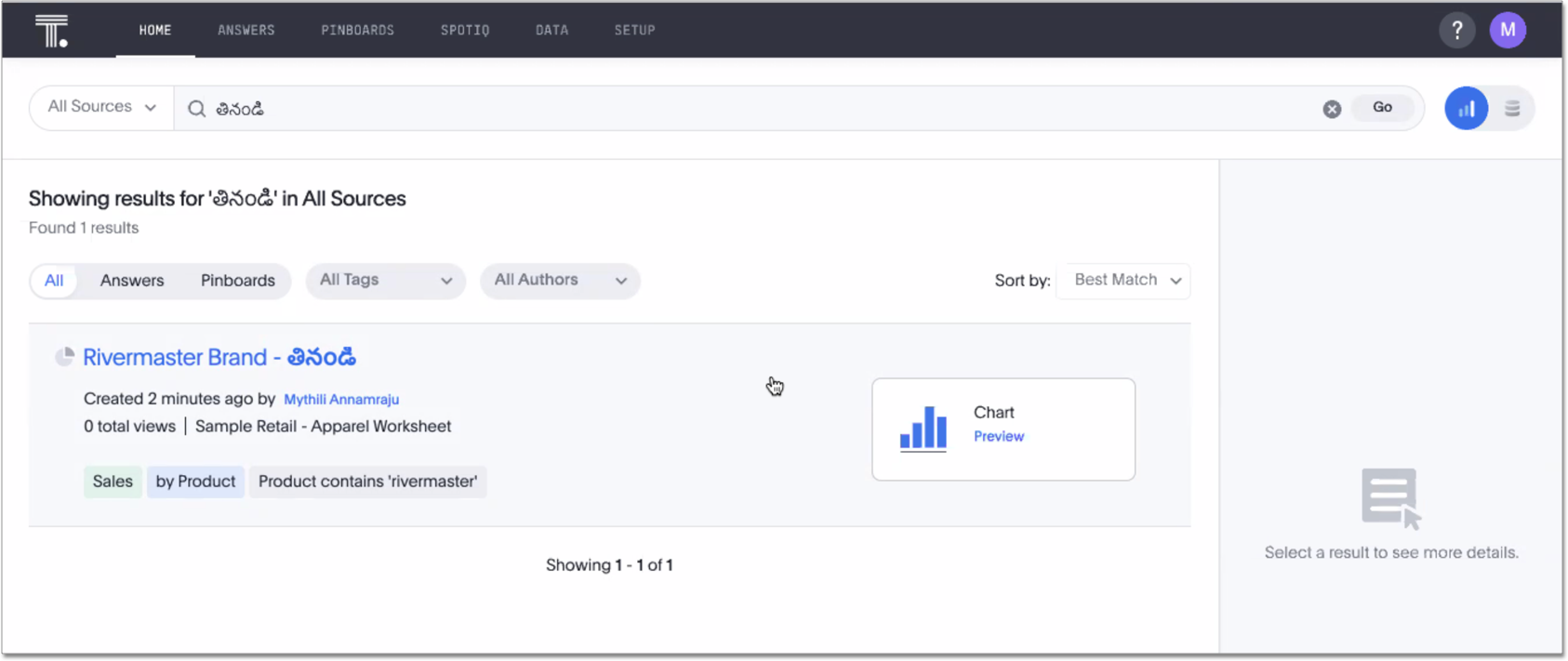
For the IT Ops Engineer
- AWS PrivateLink between ThoughtSpot Cloud and your Snowflake or Redshift data warehouse
-
To ensure a secure two-way data exchange between your cloud data warehouse and the ThoughtSpot Cloud tenant, you can use an AWS PrivateLink. This option is currently available for your Snowflake or Redshift data warehouse connections. Refer to the Redshift and Snowflake articles about enabling an AWS PrivateLink.
For the Developer
- Developer privilege
-
You can now grant groups the Developer privilege from the Admin Console, allowing users in those groups to access and use the Developer Portal. In the Developer Portal, users can explore the ThoughtSpot APIs and developer tools, and build web applications with ThoughtSpot content.
- TML APIs
-
The new TML APIs enable you to programmatically export, validate, and import scriptable TML objects. Use these APIs to automate the change management and deployment processes between your development and production environments. With these APIs, analysts can much more easily migrate from one environment to the other by automating the entire change management process, reducing the risk of human error.
See REST API reference.
- ThoughtSpot Developer portal
-
ThoughtSpot users with admin or developer privileges can now access the ThoughtSpot Developer portal by clicking the Develop tab in the ThoughtSpot application. The Developer portal, referred to as SpotDev in the earlier release, includes the following enhancements:
-
Playground enhancements
The Playground page now includes several UI enhancements to improve the interactive coding experience for developers.-
The Handle custom actions checkbox on the Playground pages allows you to view the code for the custom action event.
-
The Navigate to URL checkbox on the Playground > Full app page allows you to set a URL path to navigate to when the embedded application loads.
-
-
Custom action Configuration
You can now configure custom actions for embedded Liveboards and visualization pages. You can also set a custom action as a primary menu command, or as a menu item in the More menu .
. -
Security settings
The Security Settings page in the developer portal includes the following new features:-
Users with developer and admin privileges can now add external application domains to the Content Security Policy (CSP) and Cross-Origin Resource Sharing (CORS) whitelist.
-
Users with admin privileges can add the SAML redirect domains to the allowed list of domains, and thus provide a seamless login experience for federated users who request access to the embedded ThoughtSpot content.
-
Users with admin privileges can enable the trusted authentication method to authenticate ThoughtSpot users who request access to the embedded content.
-
-
- ThoughtSpot Visual Embed SDK enhancements
-
ThoughtSpot Visual Embed SDK is now available to all external users who want to embed ThoughtSpot content in their application, product, or web page.
You can now download the Visual Embed SDK package from the NPM site and get started with embedding ThoughtSpot.
The new Visual Embed SDK package includes several new enhancements to support user authentication, full application rendition, custom action configuration for embedded Liveboards and visualizations, and enumerators for handling the events generated by the embed configuration. For more information, see the ThoughtSpot Developer Documentation.
- Session API enhancement
-
The session REST API service now includes the
/tspublic/v1/session/auth/tokenAPI to enable a client application to programmatically obtain an authentication token for a ThoughtSpot user.To access this API, visit the ThoughtSpot Swagger portal.
For more information, see REST API reference.
ThoughtSpot 7 Cloud March Release (ts7.mar.cl)
For the Analyst
- Scriptability Beta
-
-
Add tables and columns to an Embrace connection: ThoughtSpot now allows you to use TML to edit tables created through Embrace, and add columns and tables that already exist in the external database to the connection. Refer to ThoughtSpot Modeling Language and specify the
connectioninformation when adding tables or table columns to an Embrace connection.This feature is in Beta and off by default; to add columns and tables to an Embrace connection through Scriptability, contact your ThoughtSpot administrator.
-
Improvements to generic join functionality: The expanded functionality for generic joins in TML files allows the following elements:
-
Constants: int, double, bool, date, and string
-
Comparison operators:
=,!=,<,>,<=, and>= -
Columns
-
Boolean operators:
ANDandNOT. This feature is in Beta and on by default.
-
-
For the Business User
- Search Answers GA
-
Search Answers is now available for all customers. It is on by default. See Search Answers and Home page for more information.
- Frequent metrics and attributes in the Details panel
-
The Details panel that appears when you click on a Liveboard visualization while searching across your existing Answers and Liveboards now lists frequent metrics and attributes for that Liveboard. You can determine if a Liveboard search result is useful for you based on the metrics and attributes used most often in that Liveboard.
For the IT Ops Engineer
- Manage advanced search and SpotIQ settings
-
You can now manage advanced search and SpotIQ settings from the Admin Console. You can configure column indexing and enable or disable SpotIQ Analyze and column summaries. Refer to Manage search and SpotIQ settings.
- Manage email and onboarding settings
-
You can manage certain advanced settings for your organization from the Admin Console. You can customize welcome emails, scheduled emails, and the workflow that allows users to sign up for ThoughtSpot from the login page. Refer to Manage email and onboarding settings.
- Performance Tracking Liveboard
-
The Performance Tracking Liveboard is now accessible from the Admin Console. To view this Liveboard, navigate to the Admin Console by selecting Admin from the top navigation bar. Select App performance from the side navigation bar in the Admin Console.
For the Developer
ThoughtSpot cloud now supports embedding ThoughtSpot content in third-party applications.
In this release, ThoughtSpot introduces the Visual Embed SDK package Beta to help developers embed the ThoughtSpot search functionality, Liveboards, visualizations, or the full application in their web page, portal, or business solution. For more information on embedding ThoughtSpot, see ThoughtSpot embedding solution.
- SpotDev portal Beta
-
ThoughtSpot cloud now includes the SpotDev portal in beta to allow developer users to explore the ThoughtSpot SDK APIs and build sample applications. The SpotDev tab in the ThoughtSpot application is available for the users with administrator and developer privileges. The SpotDev portal provides a playground for developers and product owners to evaluate the Visual Embed APIs and preview the results. The portal also allows authorized users to rebrand the embedded content, customize styles, and Custom Actions to the embedded instance. For more information, see ThoughtSpot Developer Portal.
ThoughtSpot 7 Cloud February Release (ts7.feb.cl)
For the Analyst
- Scriptability Beta
-
-
You can now create and edit joins at the table level using TML, including range and generic joins. You must edit these joins from the source table, not the destination table. Refer to ThoughtSpot Modeling Language.
This feature is in Beta in the February release. To enable it, contact ThoughtSpot Support. -
Export custom sets of TML files: Support for export of custom sets of TML files is now GA and on by default. You can now export your own custom sets of TML files, or collections of Scriptable ThoughtSpot Answers, Liveboards, Views, tables, and Worksheets, packaged together as a zip file. Simply navigate to and choose the objects you would like to include in a custom set of TML files. Refer to Migrate multiple TML files.
-
- Simplified join creation
-
This release makes creating and editing joins from a table more flexible and intuitive. Our new joins interface allows you to define and edit the join type and cardinality at the table level, where previously this was only possible at the Worksheet level. Refer to Table joins.
- Liveboard Export API
-
Use the new Liveboard Export API to programmatically download Liveboards, or specific visualizations from the Liveboards, as PDFs. Refer to REST API reference.
- Support for SpotIQ Analyze
-
In this release, ThoughtSpot Cloud adds support for SpotIQ analyze. Now you can analyze any Answer, Liveboard visualization, or data source to generate instant insights, by clicking the SpotIQ analyze button
 .
For more information, see Custom SpotIQ analysis.
.
For more information, see Custom SpotIQ analysis.
For the Business User
- Home page shortcuts
-
You can now create and access quick links to your most-used Answers and Liveboards from the home page. Refer to Home page shortcuts.
Search Answers may be off in your environment. To enable Search Answers, contact ThoughtSpot Support.
- Deprecation of Internet Explorer
-
ThoughtSpot browser support for Internet Explorer is now deprecated. Refer to ThoughtSpot browser access for a list of supported browsers.
For the Data Engineer
- Embrace
-
- OAuth for Snowflake and Google BigQuery
-
Embrace now supports security passthrough for Snowflake and Google BigQuery using OAuth for authentication and authorization. For more information, see Snowflake, and Google BigQuery.
- Passthrough functions for Snowflake
-
Passthrough functions allow you to send custom SQL expressions directly to your Snowflake database without being interpreted by ThoughtSpot. For more information, see Passthrough functions for Snowflake.
- Oracle Autonomous Database Beta
-
Embrace now supports Oracle Autonomous Database.
This feature is in beta and disabled by default. To enable this feature, contact ThoughtSpot Support.
For the IT Ops Engineer
- New region support
-
ThoughtSpot Cloud is now available in the following 2 regions, in addition to US East (N. Virginia) and West (Oregon), Sydney, and Ireland:
-
Frankfurt
-
Singapore
-
- Search on Answers Liveboard
-
There are several changes to the behavior of the How Users are Searching Answers Liveboard:
-
The Liveboard and its underlying Worksheet, Discover Monitoring Data, are now accessible only to admins by default. Admins can share the Liveboard and Worksheet with anyone else who might need this information.
-
The Liveboard is populated with your users' Search on Answers data by default. You do not need to contact ThoughtSpot Support to see your users' Search on Answers data in the Liveboard.
-
- Liveboard download control
-
You can now limit or remove the options ThoughtSpot provides for downloading Liveboards and their visualizations. You can allow users to only download Liveboard visualizations in a specific format (such as .csv), or you can restrict access to downloading Liveboards and their visualizations altogether.
This is a cluster-level feature. You cannot configure permissions for specific users.
This is an embed-only feature. To enable this functionality, contact ThoughtSpot Support.
- Consumption-based pricing
-
ThoughtSpot now offers consumption, or usage, based pricing. Refer to Consumption-based pricing. To compare consumption- and capacity-based pricing, refer to ThoughtSpot pricing.
ThoughtSpot 6 Cloud December Release (ts6.dec.cl)
Scriptability
There are several new features for Scriptability:
-
Export custom sets of TML files Beta: You can now export your own custom sets of TML files, or collections of Scriptable ThoughtSpot Answers, Liveboards, Views, tables, and Worksheets, packaged together as a zip file. Simply navigate to and choose the objects you would like to include in a custom set of TML files. Refer to Migrate multiple TML files.
This feature is in Beta. To enable it, contact ThoughtSpot Support.
-
GUID handling: ThoughtSpot now recognizes pre-existing GUIDs upon import and asks if you would like to update the existing object or create a new one. Refer to Scriptability.
-
ThoughtSpot Scripting Language is now called ThoughtSpot Modeling Language.
Information Center
ThoughtSpot has a new Information Center, accessible from the help icon ? next to your profile on the top navigation bar. This new help menu contains many useful resources, including a navigation overview, several training videos, and links to more help across the ThoughtSpot product, community, training, and documentation. Refer to More help and support.
Embrace passthrough functions
Embrace now supports passthrough functions which allow you to send SQL expressions directly to the database, without being interpreted by ThoughtSpot. If you have custom database functions that ThoughtSpot doesn’t support, you can use these new passthrough functions in the ThoughtSpot Formula Assistant to call your custom functions. Refer to Embrace passthrough functions.
New language support
Starting in the December Cloud release, ThoughtSpot supports the following new locale, including support for language keywords that can be used in the search bar:
-
English (India)
To set locale to English (India), click the user icon in the upper-right corner to navigate to the Profile page, and select locale under Preferences.
ThoughtSpot 6 Cloud October Release (ts6.oct.cl)
New Home page
The ThoughtSpot Home page allows you to access all your essential actions as a business user. You can:
-
Search across existing Answers and Liveboards
-
Search your data to create new Answers and Liveboards
-
View objects you viewed recently
-
View trending Liveboards and Answers
-
Filter existing objects by favorite, author, tag, or type of object
-
Sort existing objects by author, views, or most recently viewed
-
Bulk mark objects as favorites
Search existing Answers
In addition to the existing Search over data, this release gives business users easy Search over existing Answers and Liveboards. This meets the users' information needs by making Answers searchable, sortable, and applying filters on relevance, recency, number of views, authorship, metrics used, and so on.
How Users are Searching Answers Liveboard
Use this default Liveboard to analyze how users are searching your existing Answers and Liveboards, so you can determine what objects are the most popular and what assets you may need to create.
Disable Answer Search for specific Worksheets
When users search for existing Answers and Liveboards, the default experience is to search across all Worksheets that they have access to. You may not want users to search for existing Answer and Liveboards built on certain Worksheets that are works in progress or deprecated. You can disable searching for Answers on specific Worksheets. Refer to Disable Answer Search.
Linked Liveboard filters
You can now create one filter that filters visualizations based on multiple Worksheets by linking the Worksheet columns, at the Liveboard level.
This is useful when you have a Liveboard built on multiple Worksheets, and you would like to filter on columns that are functionally the same, but exist in multiple Worksheets.
Refer to Linked Liveboard filters.
Selective Liveboard filters
You can now configure Liveboard filters to apply to specific visualizations that you choose.
This is useful when you would like to filter some, but not all, visualizations in a Liveboard.
Refer to Selective Liveboard filters.
Geo maps
ThoughtSpot’s Geo maps now have more detailed geographic and infrastructural boundaries by default.
This includes road names, cities, and so on.
ThoughtSpot supports maps of many countries.
See the complete list in the Geo Map Reference.
Customize ThoughtSpot Help
You can now tailor the ThoughtSpot Help menu to your organization by customizing it from the Admin Console. When you configure these Help settings, you set system-wide defaults for all your users.
Refer to Customize ThoughtSpot Help.
User Adoption Liveboard
The User Adoption Liveboard is now accessible from the Admin Console.
ThoughtSpot Cloud September Release (tscloud.5)
Scriptability
Scriptability contains the following new features:
-
Export and update logical tables
-
Edit, validate, and publish objects using the TML editor
-
Import multiple objects from the page, or from the object list page
-
Update Views
-
GUID handling: a new
GUIDparameter in an object’s .tml file allows ThoughtSpot to recognize pre-existing GUIDs, and determine if you are updating an existing object, or creating a new one
See Scriptability.
Style Customization
You can now customize the ThoughtSpot application from the Admin Console.
With style customization, you can change the fonts, chart color palettes, footer text, application logo, and background colors in your embedded ThoughtSpot instance.
Refer to Style customization.
In-app acceptance of ThoughtSpot’s use agreement
You can now sign ThoughtSpot’s end-user use agreement from the application itself.
Even if you previously signed a paper copy of the use agreement, an admin must sign the agreement in the application, within 30 days of ThoughtSpot upgrading your cluster to Cloud 5.
Refer to ThoughtSpot use agreement.
User adoption and performance Liveboards
This release of ThoughtSpot Cloud contains two new default Liveboards for administrators.
Use the User Adoption Liveboard to understand how your ThoughtSpot users are interacting with ThoughtSpot, and how your user adoption is changing over time.
Use the Performance Tracking Liveboard to understand how your ThoughtSpot cluster is performing.



