Managing local authentication
ThoughtSpot has robust local authentication, and integrates with SAML.
Local authentication is enabled by default in your ThoughtSpot Cloud environment. This means that any local user you create can sign in to ThoughtSpot with the specific ThoughtSpot credentials you set up for them when creating the user.
If you disable local authentication, no local user can sign in to ThoughtSpot.
You can enable or disable local authentication from the Admin Console.
Navigate to the Admin Console by selecting the Admin tab from the top navigation bar. Select Local from the side navigation bar that appears.
If your organization uses multi-tenancy with Orgs, ensure that you are in the Org that you want to configure, in the All orgs section of the Admin Console.
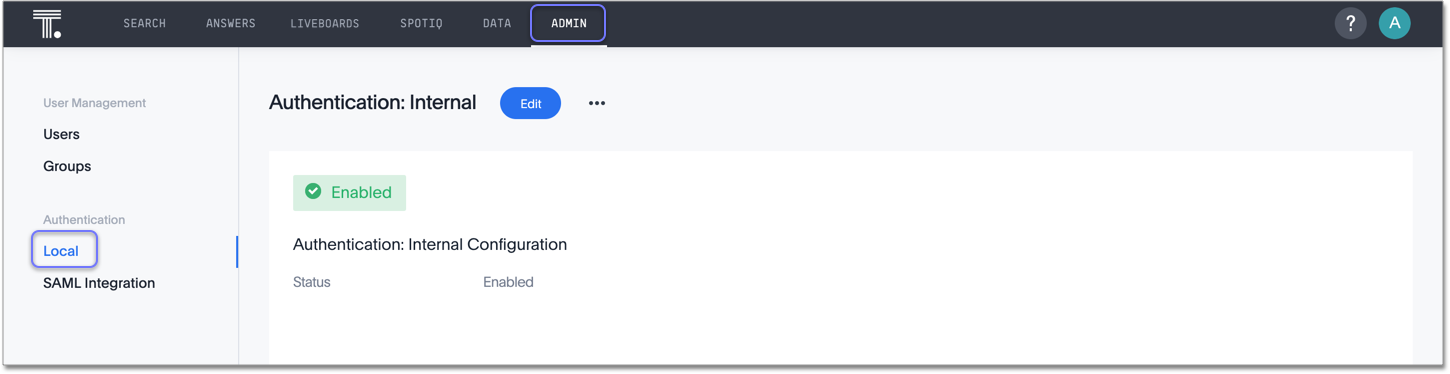
Select the Edit button in the top middle of the screen.
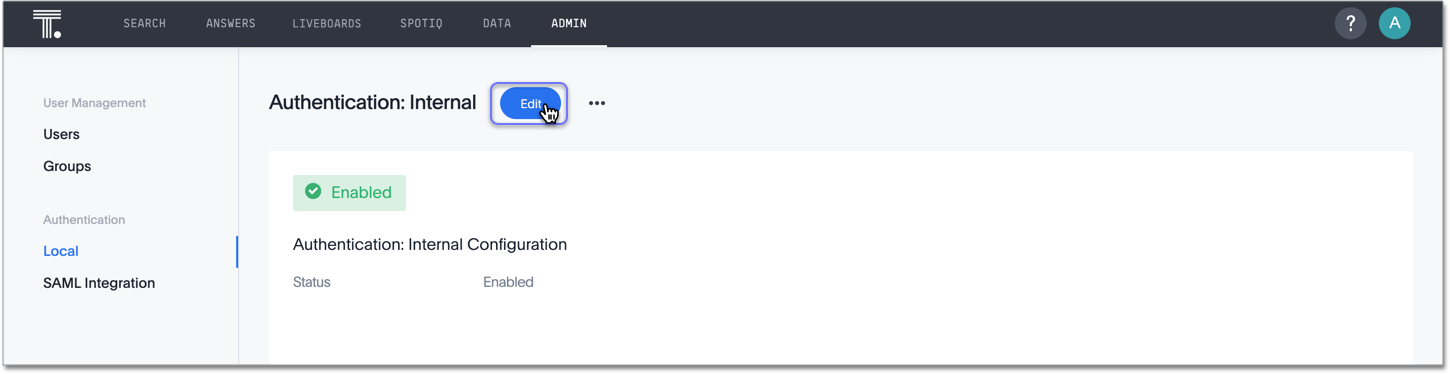
Choose Enable or Disable, and select OK.
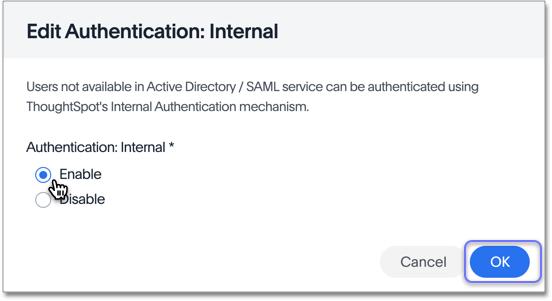
Note that you cannot disable local authentication until you configure SAML authentication.
Related information



