BigQuery connection reference
Learn about the fields used to create a BigQuery connection using ThoughtSpot Embrace.
Here is a list of the fields of a BigQuery connection in ThoughtSpot Embrace. You need specific information to establish a seamless and secure connection. All fields are required, except where noted.
- Connection name
-
Enter a new BigQuery connection name. Mandatory field.
- Connection description
-
Provide a short description of the connection. Optional field.
- Project id
-
Enter the project ID associated with the BigQuery database. Mandatory field.
- Service account
-
Enter the service account associated with the BigQuery database. Mandatory field.
Set up service account
You may already have a service account for GBQ with the proper permissions in place. If not, follow these steps to create a service account.
-
Navigate to console.cloud.google.com, and sign in.
-
Click the navigation menu in the upper left, if it is not already open.
-
Hover over IAM & Admin.
-
Click Service Accounts.
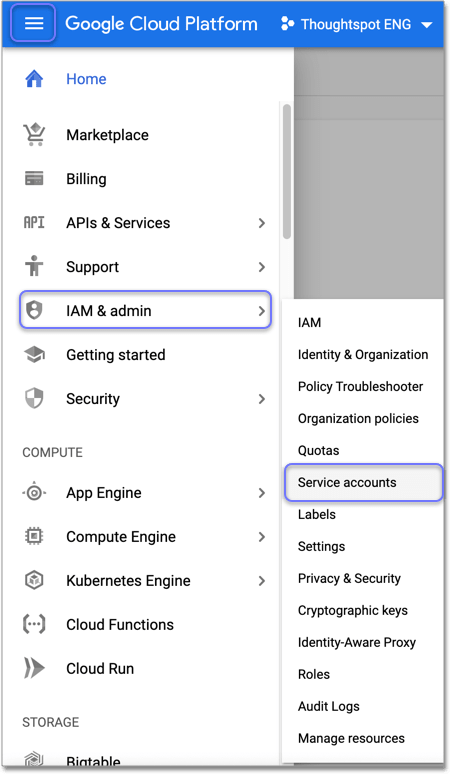
-
Click + CREATE SERVICE ACCOUNT from the top menu.
-
Specify a name, and add an optional description.
-
Click CREATE.

-
Specify permissions. Under Select a role, choose .
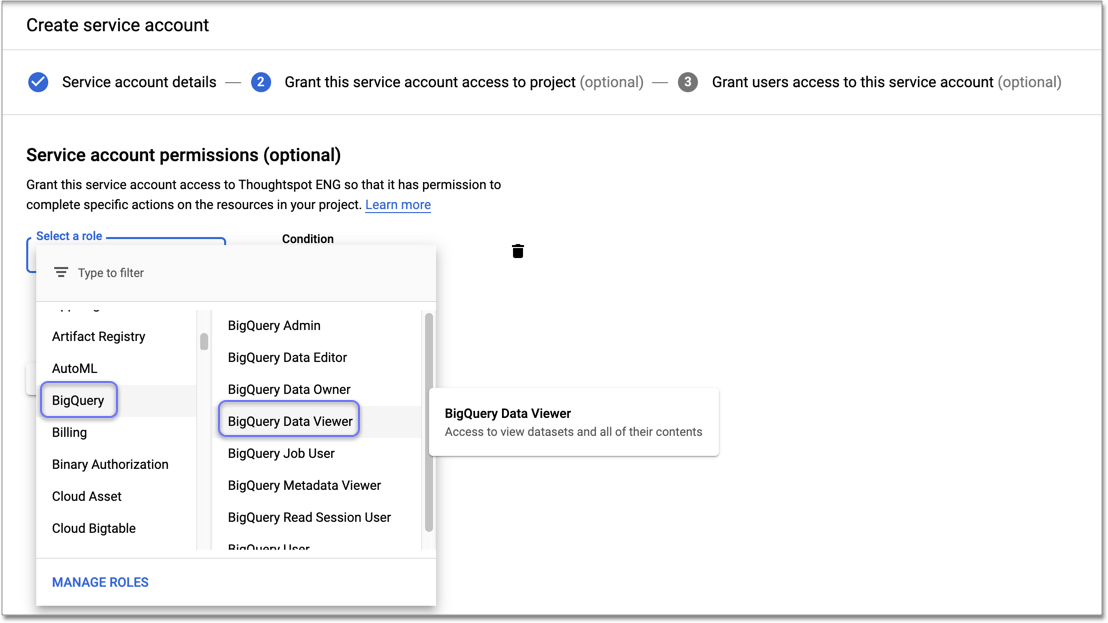
-
On the next screen, click + CREATE KEY.
-
For Key type, choose JSON.
-
Click CREATE. The key downloads to your computer.
Copy and paste this key under Service account when connecting to Google BigQuery in ThoughtSpot.
Related information



