Drill down into your data
Drill down into the Answers ThoughtSpot delivers to gain deeper insights into the many layers of your data.
When you drill down, you can see more information about the data within your search. You can drill down into a datapoint to get a finer grained view of that datapoint and the data behind it. Move easily from a general view of your information to a more specific representation of the data behind a datapoint at a click. For example, in a revenue by department search, you may notice that your clothing department has the highest revenue. You can drill down on clothing by product name to find out which products contribute to those high sales. There is no limit to how deep you can drill down.
You can drill down in both tables and chart visualizations, on both standalone Answers and on Answers within Pinboards. When you drill down on Answers within Pinboards, you can either drill down directly, or drill down using the Answer Explorer view. Answer Explorer provides a flexible, AI-guided exploration of an Answer within a Pinboard.
Drill down on an Answer
-
Right-click the chart object (such as a column on a bar chart, or a section of a pie chart) or data point of interest in your Answer.
-
Select Drill down.
This limits the data you are exploring to that particular data point or chart object.
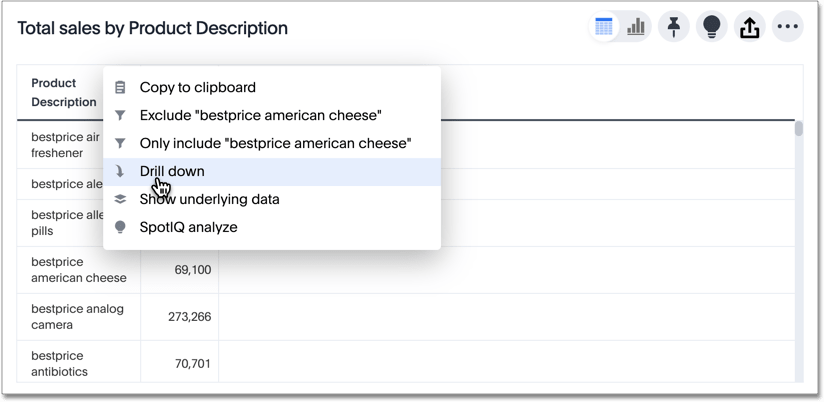
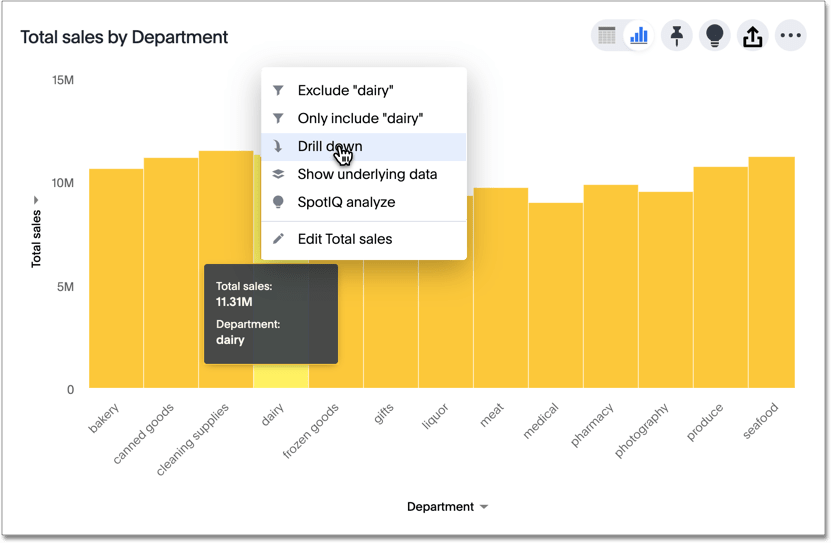
-
A list of dimensions appears. You can only drill down on dimensions, not on measures. Click any of the options to gain deeper insight into your data.
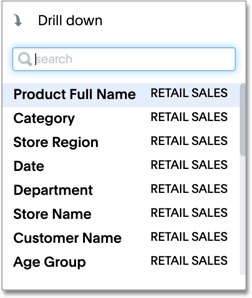
For example, if you choose to drill down on dairy by product full name, the following chart appears, showing dairy sales by product:
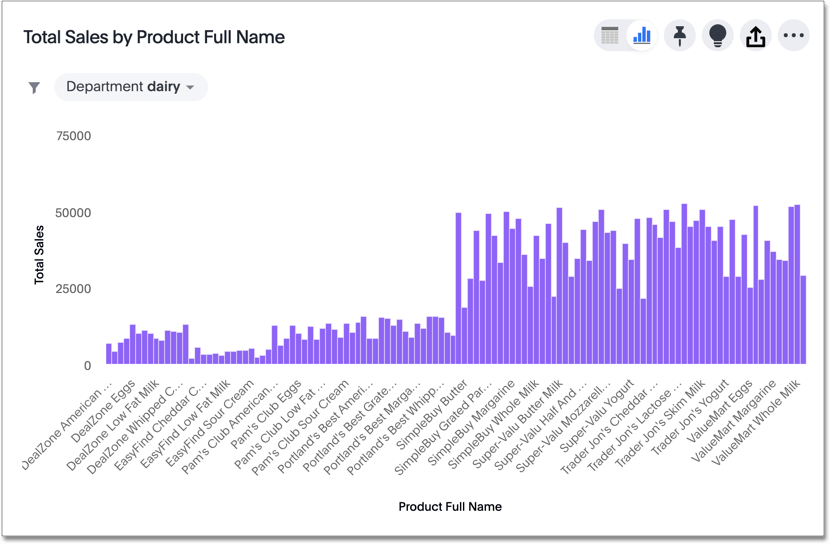
Use your internet browser’s back button to go back one step at a time.
Your browser’s back button only goes back one step on unsaved Answers. If you are working with a saved Answer, clicking your browser’s back button prompts you to save your unsaved changes, and does not take you back to the previous step in your Drill down. You can continue to drill down in the data until you run out of relevant dimensions.
Drill down within a Pinboard
When you drill down on an Answer within a Pinboard, it works similarly to drilling down on the Answer itself.
You cannot go back one step at a time, but you can reset the Answer when you finish drilling down.
To return to the original Answer, click the blue reset icon ![]() at the bottom right corner of the Answer.
at the bottom right corner of the Answer.
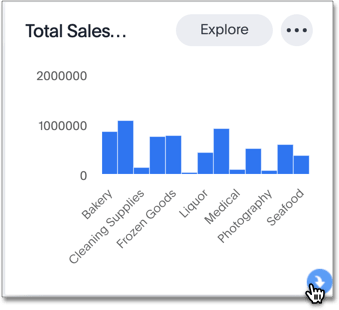
Drill down with Answer Explorer
You can also drill down using the Answer Explorer feature. Answer Explorer provides AI-guided exploration of an Answer within a Pinboard. When you drill down normally, you cannot go back one step at a time to see an earlier version of your visualization. You have to delete filters from the search bar, or start your search again. If you drill down with Answer Explorer, you can use the go back one step feature.
As you drill down on an Answer using Answer Explorer, use the back arrow ![]() to go back one step at a time.
Click the reset icon
to go back one step at a time.
Click the reset icon ![]() to go back to the original Answer.
to go back to the original Answer.
If you want to go back one step at a time while drilling down, add your Answer to a Pinboard so you can use Answer Explorer.
Save and share your new Answer
When you find a valuable insight using Drill down, you may want to save that Answer instead of trying to recreate it in the Search bar later.
-
Click the More menu icon
 .
. -
Select copy and edit.
-
Save your new Answer and continue working with it.
-
Alternatively, select Download to download an image of your current visualization.
You can also share the Answer by clicking the ![]() .
Otherwise, the Answer returns to its original state when you exit the page.
.
Otherwise, the Answer returns to its original state when you exit the page.
Share your data
If you own a Pinboard or Answer, you can drill down to the data beneath. Users you share a Pinboard or Answer with can also drill down provided they also have access to the data on which the board was based. If you do not have access to a Pinboard or Answer’s underlying data source, you cannot drill down. See overview of sharing to share your Answers, Pinboards, or data.



