Configure OAuth for a Dremio connection
ThoughtSpot supports OAuth for a Dremio connection.
To configure OAuth for Dremio, you create an app in the Identity Provider and use the app’s credentials to register it in Dremio as an external token provider. Once these steps are completed, Dremio will allow connections coming in with the JWT issued by the IdP.
| For OAuth, we recommend checking the Dremio documentation to confirm any IDP support and their details. This article documents only the most frequently set-up IDP. |
| Each ThoughtSpot instance requires a unique Dremio security integration. Each user in Dremio must have a default warehouse and default role. |
Part 1: Configuring the IdP with Okta
The following steps detail the configuration of IdP with Okta as an example. You can set up any other OpenID Connect (OIDC)-based IdP providers following a similar process. For details, refer to the respective documentation for those.
To configure the IdP with Okta, do the following:
-
Sign in to the Okta console with a user having administrator privileges. Navigate to the Applications page in the console and select Create App Integration.
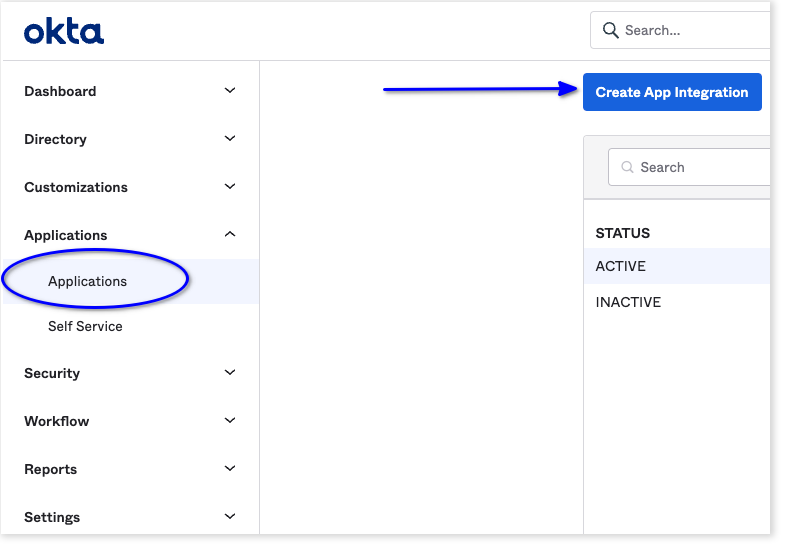
-
For sign-in method, choose OIDC - OpenID Connect.
-
For application type, choose Web Application
-
Select Next.
-
Under Grant type, make sure Authorization Code is selected.
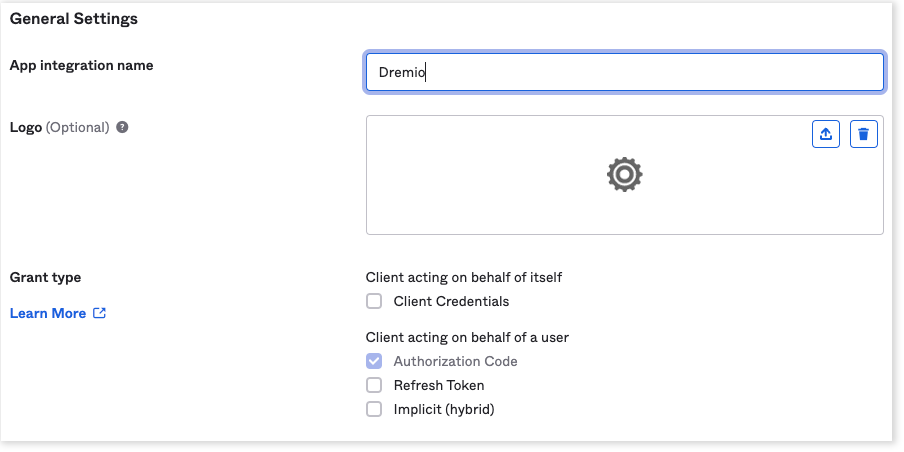
-
For Sign-in redirect URIs, add the ThoughtSpot redirect URI for the application.
It should follow this format:
https://<your-thoughtspot-instance-host>/callosum/v1/connection/generateTokens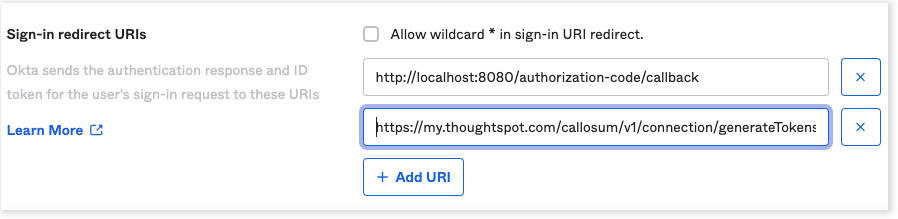
If your IdP supports rotation of refresh tokens with every usage, please ensure that this option is NOT chosen. ThoughtSpot does not support one-time use refresh tokens. -
Assign the application to everyone in the organization or to specific groups. This step may vary for other IdPs.
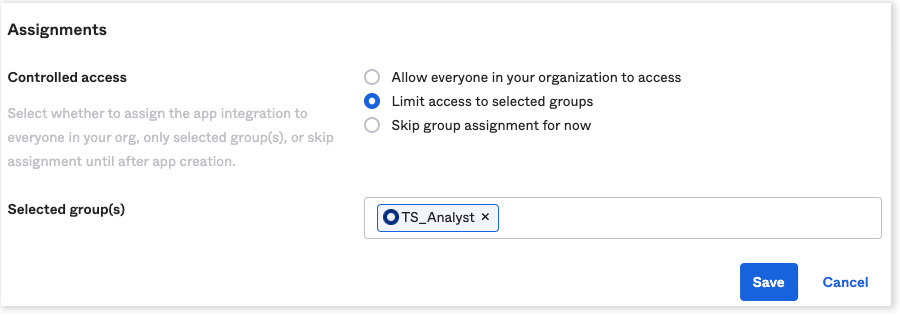
-
Collect the client credentials from the application home page and make a note of them. These will be required later for adding the external token provider in Dremio.
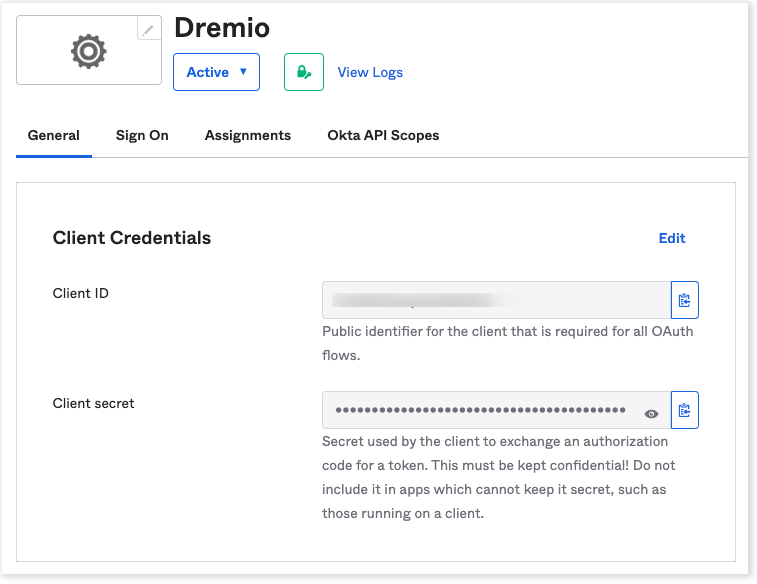
-
Go to , and make a note of the value for Audience. This is required in a later step for configuring the OpenID well-known URI for the authorization server.
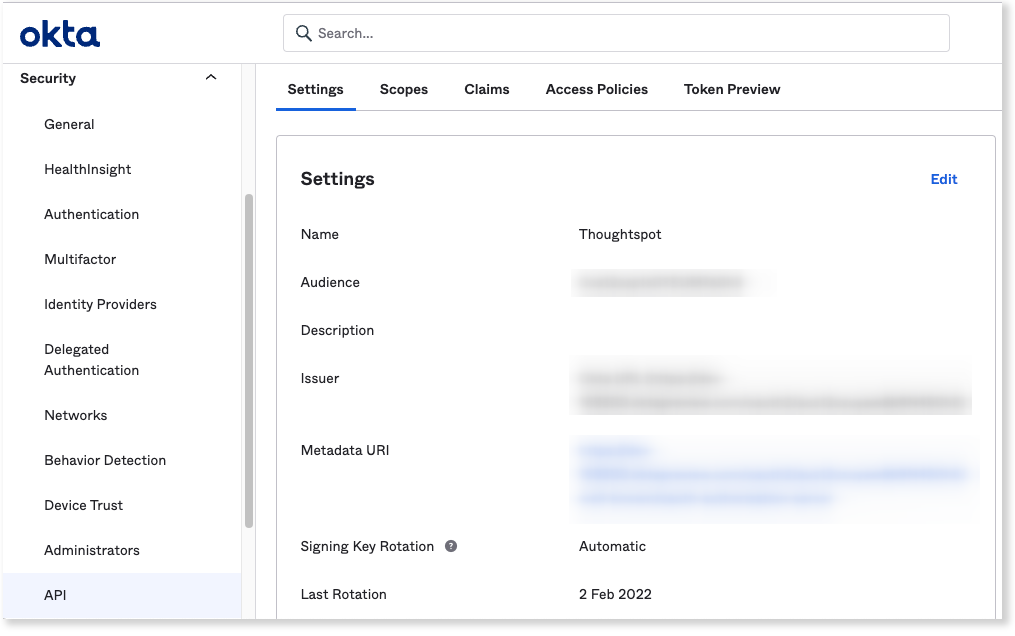
For Okta, it should follow this format:
https://<organization>.okta..com/oauth2/<unique_id>/.well-known/oauth-authorization-server -
Open the URL in a browser and make a note of the values for the following parameters:
-
Issuer
-
Authorization endpoint
-
JWKS URI
-
Token endpoint
-
Part 2: Adding external token provider in Dremio
To add an external token provider in Dremio, do the following:
-
Sign in to the Dremio cloud console and navigate to Organization Settings.
-
From the menu, select External Token Providers.
-
Select Add Provider and fill in the details of your IdP.
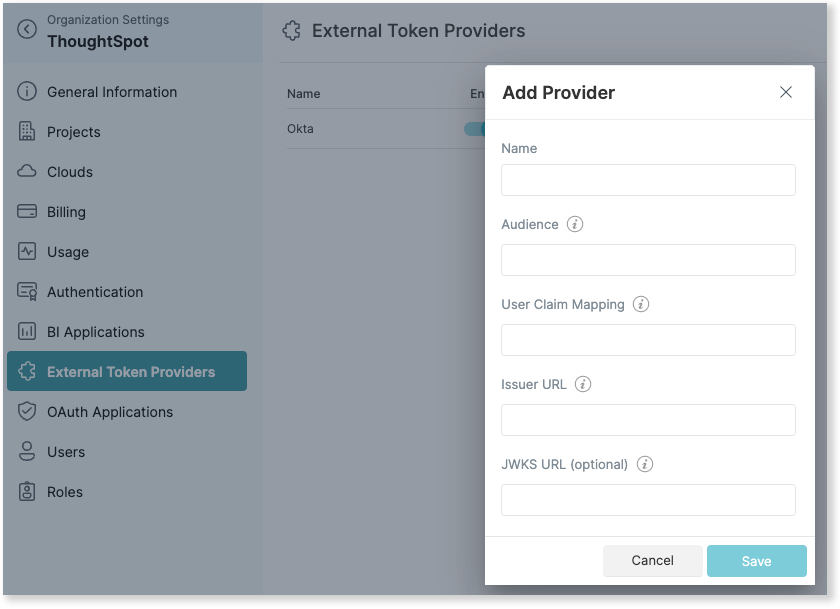
For User Claim Mapping, use the value of the claim in the JWT issued by the IdP that contains the value of the username in Dremio.
Example token generated by Okta:
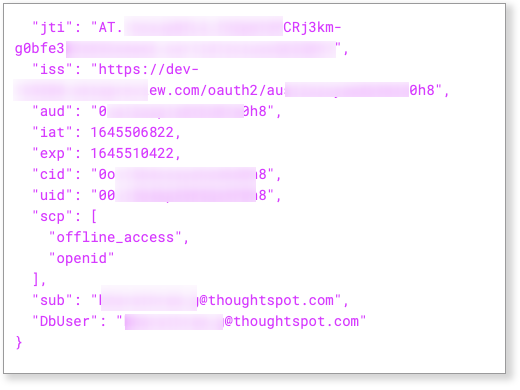
Part 3: JDBC Connection URL
Connection string for JDBC should include the token string for password parameter with username left empty.
Example connection string:
"jdbc:dremio:direct=sql.dremio.cloud:443;ssl=true;PROJECT_ID=732b5f6d-d2f6-4d3d-b3b6-0dc68bc778f5;token_type=jwt;password=<access_token_from_IdP>;username=;";Logging in to a connection created by another user using OAuth
As an admin user, you may run into an issue logging in to connections created using OAuth. To resolve this issue, complete the following steps:
-
Search on a table belonging to the connection you are trying to edit. The following error appears:
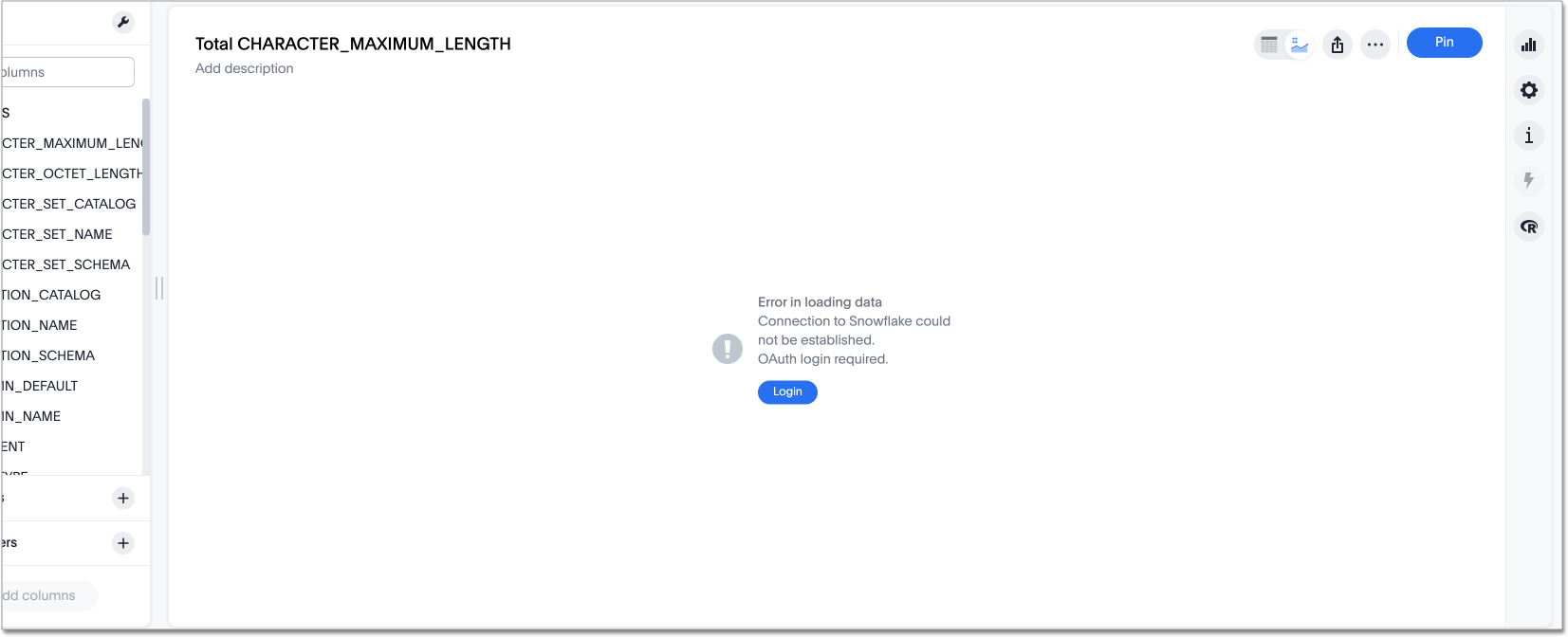
-
Click Login. You will be directed to the IDP login page.
-
Enter your login credentials.
-
You will now have access to edit the connection.
OAuth connection improvements
If you do not have a valid OAuth access token, you can now directly navigate to the OAuth authorization screen when performing one of the following actions on a connection shared with you:
-
View sample data
-
Create a custom SQL view
-
Edit the connection




Show content