Start a new search
Starting a new ThoughtSpot search is simple, like starting a new Google search.
To start a new search:
-
Select Search on the top navigation bar. You can also select Search your data at the top of the home page.
-
Select the Data button, to the left of the search bar.

-
Choose your sources by selecting the Choose Sources icon.
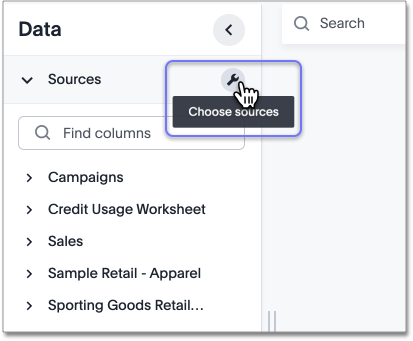
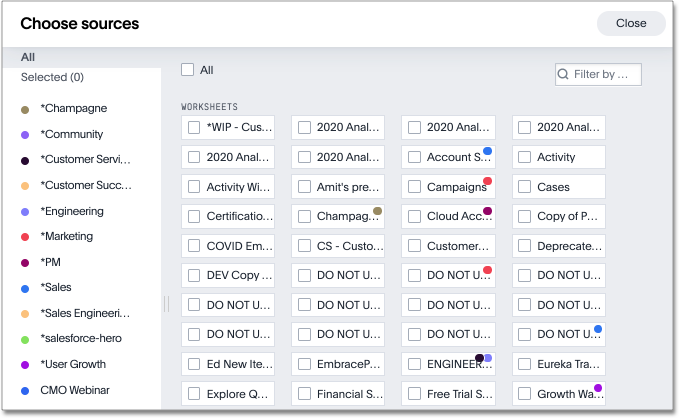
To see details of all of the data, select EXPLORE ALL DATA.
-
Filter through all available sources by using the search bar or tags.
-
Select your sources.
-
Select CLOSE.
-
-
Add columns to the search bar, or double-click columns in the Data column in the left panel.
The columns listed in the left panel are grouped together by data sources for discoverability and ease of access. You can also add multiple columns by clicking each column to select it, and then clicking + Add Columns.
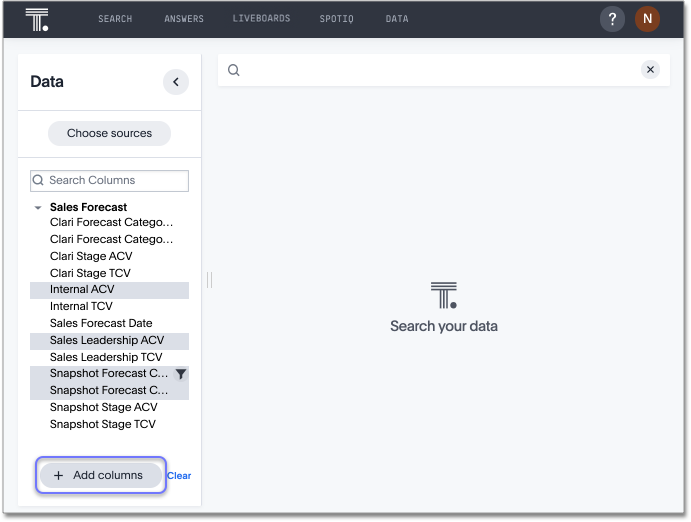
-
Select Go to the right of the search bar, or press Enter or return on your keyboard.
Your search is given an automatic title based on your search columns, and is displayed as either a table or chart, depending on how it is best represented. You can change the view to fit your needs.



