Analyst onboarding
As an analyst, you create and manage worksheets for everyone in your organization. Let us guide you through the necessary steps.
| This feature is specific to clusters based on connections to external data warehouses, not imported data (Falcon). To enable this feature for your cluster, contact ThoughtSpot support. |
When you start using ThoughtSpot, you choose your persona based on how you use ThoughtSpot, either to search and analyze data, or to set up data connections and model business use case for your team.
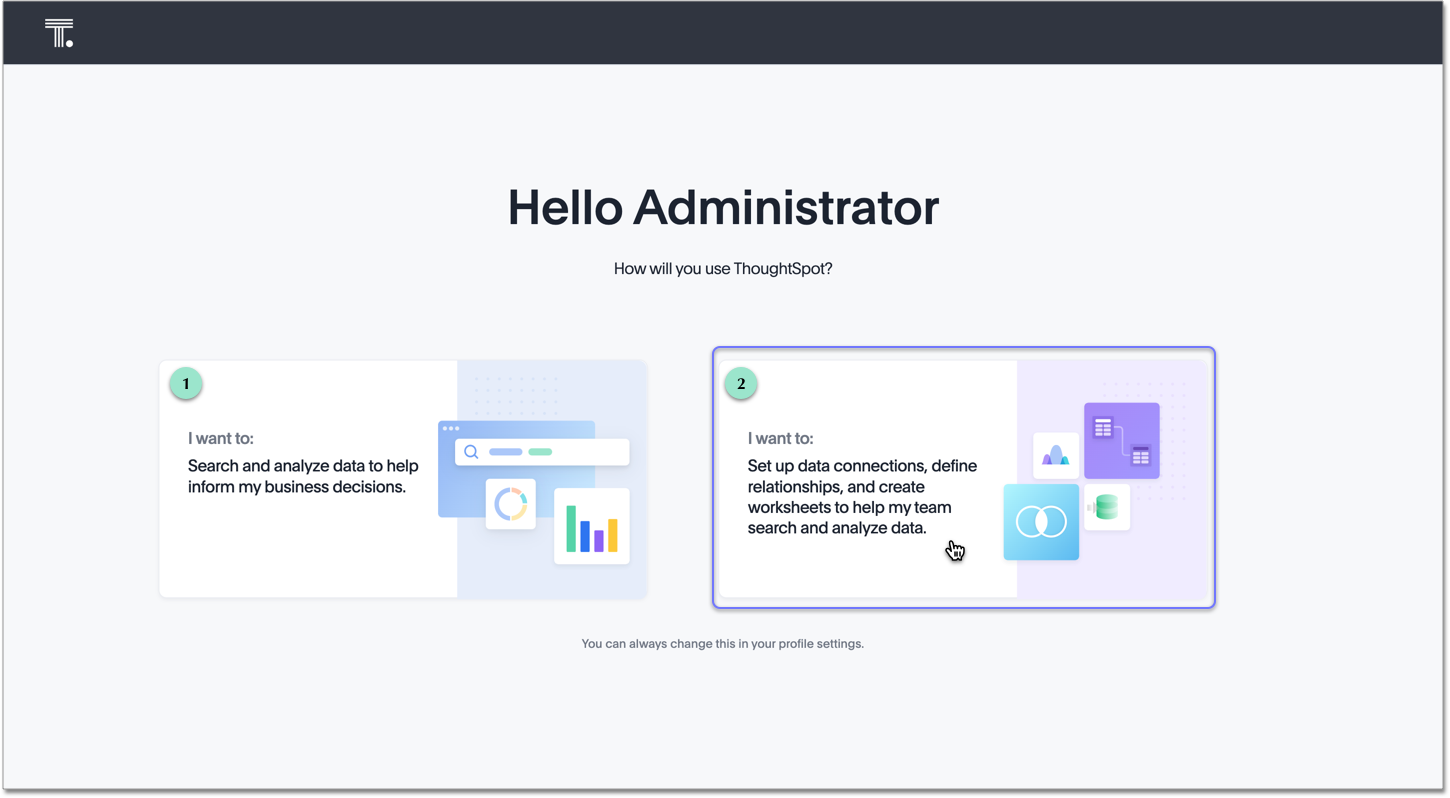
When you select option two, you choose to act as an analyst. In response, ThoughtSpot automatically starts the analyst onboarding process, taking you through the workflows to set up the system for yourself and other users. First, you watch a short video introduction to ThoughtSpot. Then, ThoughtSpot guides you through several sample searches with Search Assist. Then, you enter the Setup process.
We recommend you watch our short introduction to the analyst workflows:
As an analyst, you primarily use ThoughtSpot in the following manner:
-
Set up data connections; see Connect data.
-
Define relationships and create worksheets that help your team search and analyze data; see Create a worksheet automatically.
-
Search data to create visualizations and analyze the results; see Search and visualize.
The analyst onboarding on the Setup page guides you through these main workflows. During onboarding, you see the Setup tab on the top navigation bar.
As you complete these tasks, the progress bar at the bottom of your screen helps to guide you through the steps, and updates when you finish each step. The progress bar appears everywhere in ThoughtSpot, except in the Setup page. Select Go to setup checklist to the left of the progress bar to learn more about your next task, and click finish setup to exit.
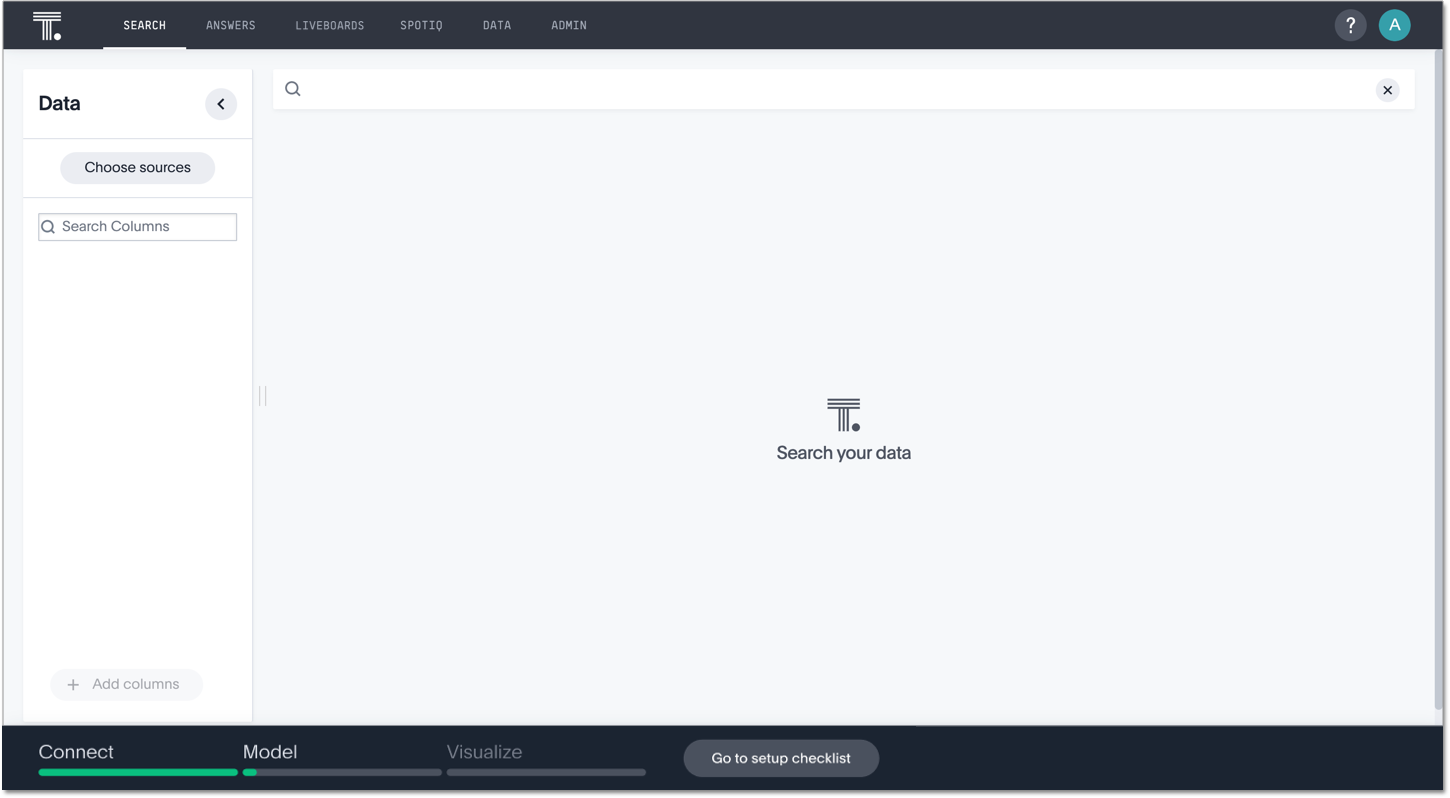
To repeat user onboarding or to change how you interact with ThoughtSpot, follow these steps:
-
Select Profile from the user icon at the upper right of the page.
-
In the Preferences section, select Revisit to repeat new user onboarding.
Related information



