Edit a Synapse connection
You can edit a Synapse connection to add tables and columns.
To edit a connection:
-
Select Data in the top navigation bar.
-
Select the Connections tab.
-
Select the name of the connection you want to edit.

-
Select Edit connection at the upper-right side of the page.

By default, the Select tables page appears. You have the option, though, to change the connection name and update the connection details, by selecting the appropriate option at the top of the screen, making any changes needed and selecting Continue to go to the next page.

-
Expand the database table dropdown menu, and select the tables and columns you want to add.
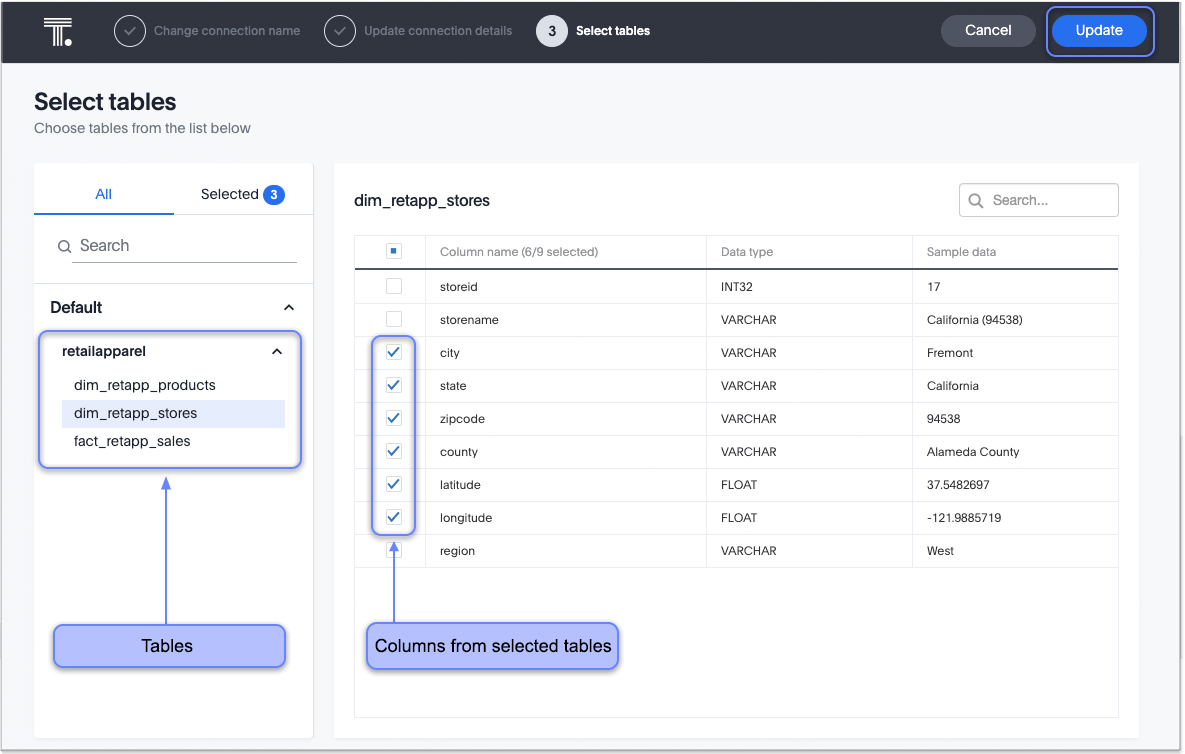
-
Click Update, and then select Confirm to save the updated connection detail.
To remove a table from a connection, delete it from the connection details page. For more information, see: Delete a Synapse connection.
See the Connection reference for details of connection parameters.
Related information



