Spotter in Microsoft Teams
You can now ask questions to Spotter right within Microsoft Teams. Begin a direct message or use a channel to ask questions on your data sources in natural language. ThoughtSpot responds in chart format.
Note that Spotter in Microsoft Teams is currently not available for TSE, GCP clusters, and in the EU region.
| ThoughtSpot for MS Teams is in Early Access and off by default. To enable this feature, contact your administrator. |
Features of Spotter
Answering data questions
Users can ask data questions by entering queries in a natural language format.
-
This functionality requires adding Spotter to a channel or using direct message, and selecting a Model.
-
Note: Spotter will only work if the end user has Can download data and Can use Sage privileges.
-
For example, typing
Show me the top 10 products for this quarterwill prompt the bot to process the query and return results in a visual format (provided the appropriate data set is selected).
This feature enables users to access data insights directly from Microsoft Teams, streamlining workflows without switching applications.
Set up Spotter for Microsoft Teams
To set up ThoughtSpot for Microsoft Teams, follow these steps:
-
Navigate to ThoughtSpot and open your user profile by clicking the user icon and selecting Profile.
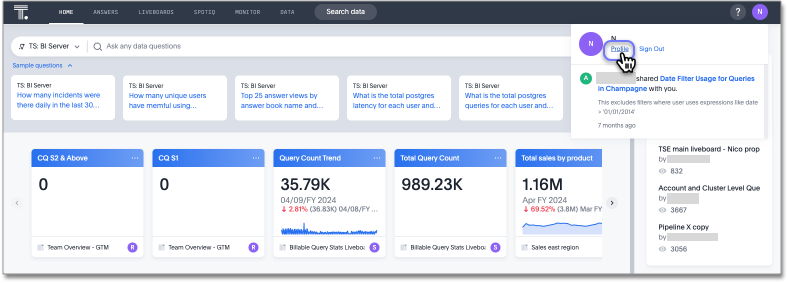
-
Click the Connect to MS Teams button. A Microsoft login screen appears.
-
Sign in to your Microsoft Teams account. Once signed in, click Accept.
You can now get answers to your data questions without leaving Microsoft Teams. Simply add Spotter to a channel and ask your question in natural language. The answer appears as a visualization.
Begin interacting with Spotter
After connecting to Spotter for Microsoft Teams:
-
You see a direct message with Spotter.
-
Spotter prompts you to first choose a Model to search on.
If you click View prompts above the chat entry bar, you can see a list of all Spotter commands in Microsoft Teams: Help, Show Models, Show Columns, and Reset. -
To view your Models, type "Show Models" and hit return, or click the Show Models button. A list of Models appears.
-
Click the Select button next to the Model you want to select to the channel, then begin your search by typing questions.
-
If you want to see what columns are included in the Model, type "Show Columns" or click the Show Columns button.
Columns appear, separated into attributes, measures, and date columns.
-
Follow-up questions can be asked, with the bot maintaining context for coherent responses. To begin a new search without the previous context, type "Reset" or hit the Reset button.
Spotter in Microsoft Teams channel
Spotter can now be used within Microsoft Teams channels, enabling collaborative and contextual conversations around data.
To invite Spotter into a Teams channel:
-
Go to the channel where you want to use Spotter.
-
In the message box, type @ — this opens the mention menu.
-
If Spotter is not listed, click Get bots or search for
Spotterdirectly. -
Click Spotter to open the bot install dialog.
-
Select the channel, then click Add to complete installation.
-
You’ll see a confirmation: "Spotter has been added to this channel."
Alternatively, you can also:
-
Open the Apps menu in Teams.
-
Search for Spotter and click Add.
-
Navigate to the desired channel, click the more options menu
 next to the channel name, select Manage apps or Add a bot, then add Spotter.
next to the channel name, select Manage apps or Add a bot, then add Spotter.
To use Spotter in a channel:
-
Select a Model: In the main channel post, type
@Spotter show models. Click Select to pick your data set. -
Ask a question: In a thread, type a natural language question like
@Spotter show sales by region. -
View Columns: In the channel post, type
@Spotter show columns. -
Follow-ups: Continue the conversation in the same thread.
-
Reset: To begin a new context, type
@Spotter reset.
| Channel commands such as show models and show columns must be posted directly in the main channel (not as replies). |
Automatic disconnection
Please note that Microsoft Teams may occasionally get disconnected automatically due to various reasons, such as token expiration or network issues. In such cases, you will need to reconnect to restore functionality.
Disconnect from Microsoft Teams
You can disconnect from Microsoft Teams at any time by going to your user profile in ThoughtSpot and clicking Disconnect from MS Teams.



