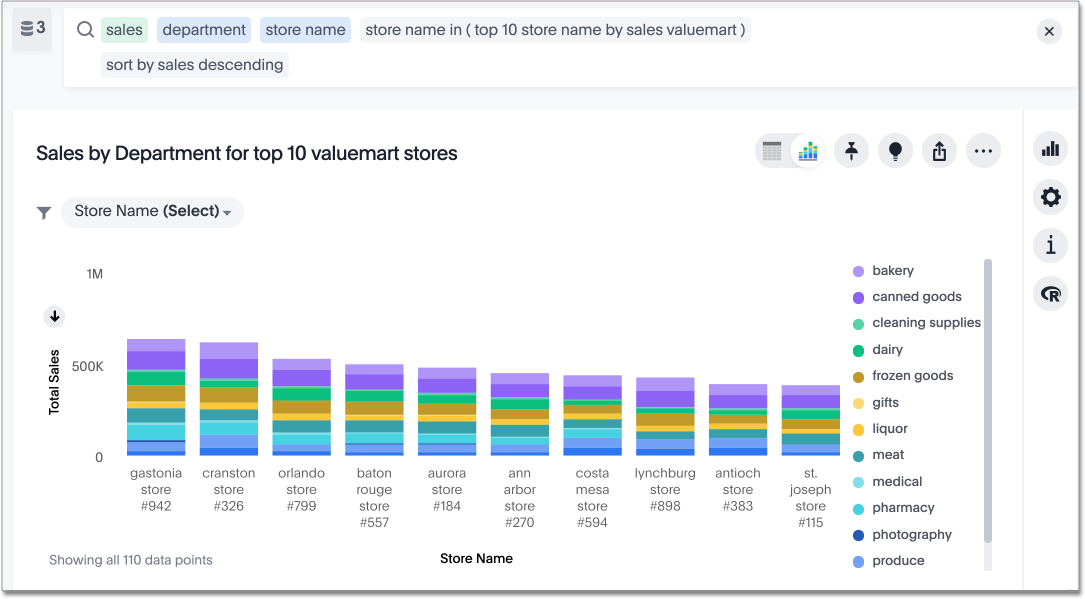Subquery search (in keyword)
You can use the IN keyword to complete a nested search.
You don’t need a view when you want to do a search on top of another search, commonly known as a subquery.
You can use the IN keyword instead.

Suppose you must narrow a result set based on criteria defined using a search. For example:
Find the top 5 stores by sales in the bakery department
Then you want to see all sales across all departments for those five stores.
In past versions, you’d have two options:
-
Do your first search to find top 5 stores by bakery sales and save it as a view. Then join the view to your worksheet and search both together to get your answer.
This approach gives a dynamic result that’s computed on the fly each time, but it requires the Can Manage Data privilege and requires multiple steps.
-
Save the names of the five stores with the most bakery sales and use them as a filter in a new search.
This approach is easy to accomplish for ad hoc searches, but doesn’t compute dynamically.
Now you can do this analysis in a single search using the "in" keyword. This provides the benefit of computing the answer dynamically without the extra steps required when using a view.
The "in" keyword
Searches with the in keyword do not include {null} values. To include these {null} values, create a formula for the relevant attribute in your search, to convert {null} values to 'unknown,' or some similar word.
|
- in
-
Query in query search (intersection of two sets). Must match last attribute before keyword with the first attribute inside subsearch. The first attribute in the sub-string must match the attribute prior to the
inkeyword.- Syntax
-
attribute in (attribute subsearch)
- Examples
-
store name in (top 10 store name by sales footwear) product name 2014 product name in (product name 2013) sales revenue by store name in (top 10 store name by sales footwear)
- not in
-
Relative complement of two sets. Must match last attribute before keyword with first attribute inside subsearch. Doesn’t support use of the
vskeyword.- Syntax
-
attribute not in (attribute subsearch)
- Example
-
product name 2014 product name not in (product name 2013) sales
Find sales for all products ordered in 2014 that were not ordered in 2013
Create an IN search
-
Start a new search.
-
Run the search you plan to use for the
inclause. That is, the first level search.Check that the result is what you’re looking for.
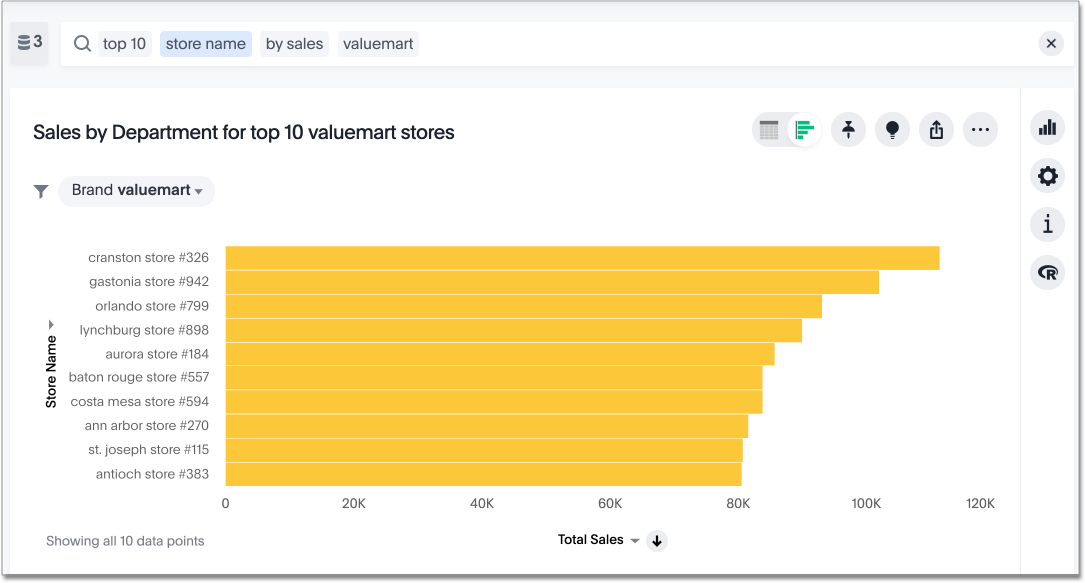
-
Copy that search, and paste it into your new search as the
inclause.