Granular access to Liveboards
ThoughtSpot now supports limiting some users to Read only access on curated Liveboards. These users can view and explore; however, they cannot copy, alter, download, or share the Liveboards.
Starting with release 6.2.1, ThoughtSpot has a user privilege that prevents certain users from creating or modifying Liveboards.
To ensure that users have Read only access, edit the user group permission and select the Cannot create or update Liveboards privilege.
When a user has Read only access, they are limited to viewing, Exploring, and Presenting the curated Liveboard.
These users cannot perform the following actions that are otherwise available on the Liveboard to most users:
-
Share
-
Pin
-
Download
-
Edit
-
Make a copy
-
Copy embed link
| This feature is now deprecated. It is unavailable if you are using the new answer experience. To use this feature, return to the classic answer experience. For details, see Deprecation announcements. |
How to limit access to Liveboards
Follow these steps to limit access to Liveboards:
-
Ensure that you are on ThoughtSpot version 6.2.1 or later.
-
contact ThoughtSpot Support to enable the feature.
-
Identify users for limited access to curated Liveboards, and assign them to the same User Group.
-
Assign the Cannot create or update Liveboards privilege to the User Group.
-
Select and Share the curated Liveboards with the User Group.
Example of two User Groups with different access to Liveboards
To demonstrate this, compare the privileges of the users who are members of the Sales user group, and users who are in the Sales Management group.
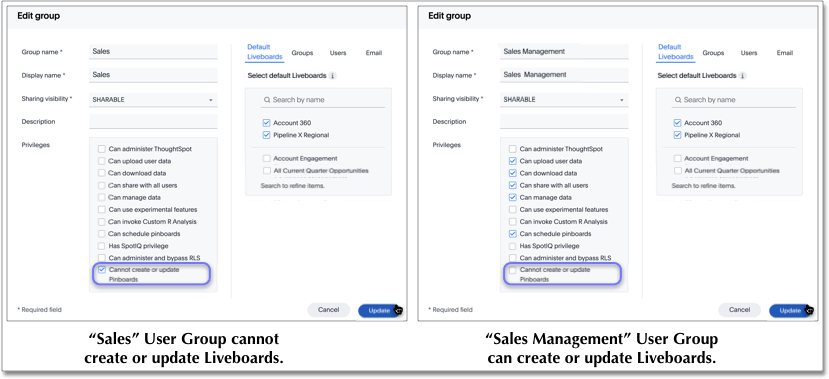
Members of the Sales User Group can only see and explore the curated Liveboards and their component answers. Notice that members in the Sales Management User Group can also see and explore curated Liveboards, and also copy these Liveboards and perhaps modify them, create their own Liveboards, share Liveboards with other users, and download the chart as an image.
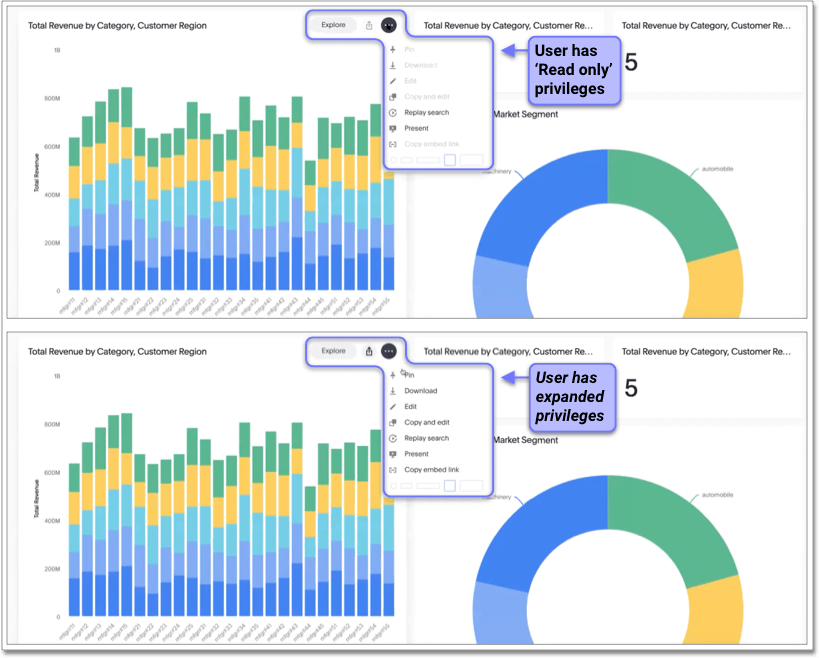
When initially inviting both sets of users to view curated Liveboards, the Administrator has to Share the Liveboards.
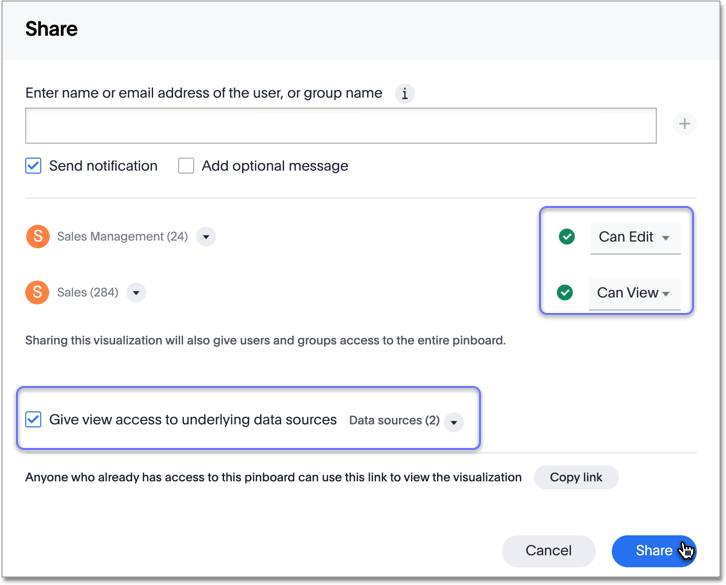
-
We recommend that you select the option to Give view access to underlying data sources, as it enables the users to explore the data they can see.
-
Set the sharing level for the 'Read only' to Can View. For users with greater access privileges, you may do the same, or choose to set their sharing to Can Edit, depending on the needs of your organization.



