Mandatory Liveboard filters
You may want to mark certain filters in your Liveboard as mandatory. If you add mandatory filters to a Liveboard, the visualizations will only load after Liveboard viewers select values for the mandatory filters.
Mandatory filters are useful for Liveboards that contain data that may not be relevant for everyone who must view and consume the Liveboard. They also lower query costs, since the Liveboard doesn’t automatically load all the data; it only loads the data after the viewer selects a filter value.
ThoughtSpot marks mandatory filters with an asterisk in the Liveboard filter bar:
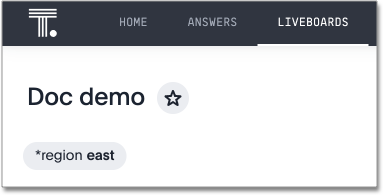
If a Liveboard has a mandatory filter, Liveboard viewers see a prompt to select a value for the filter:
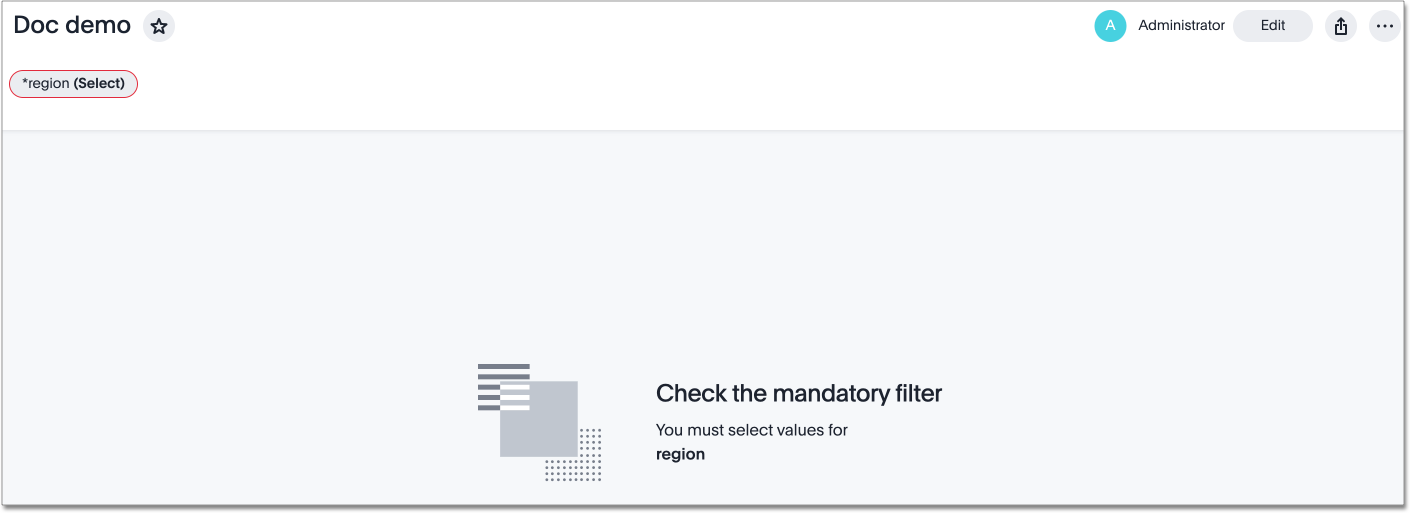
This feature is part of the new Liveboard experience; if the classic experience is on in your environment, this feature is not available.
Create mandatory filters
To create mandatory filters, follow these steps:
-
Navigate to the Liveboard you would like to edit.
-
Select the Edit button at the upper right of the Liveboard. If this button is grayed out, you do not have edit privileges for the Liveboard. To resolve this, contact your administrator or the creator of the Liveboard.
-
In the top menu bar, select Add filter.
-
In the Add filters side panel, you see a list of columns. Select the filter icon
 next to the column for which you would like to create a mandatory filter.
next to the column for which you would like to create a mandatory filter. -
Optionally specify values to include or exclude. If you would like Liveboard viewers to select the filter value themselves, do not select any values to include or exclude.
-
Select Mandatory filter from the filters modal side menu.
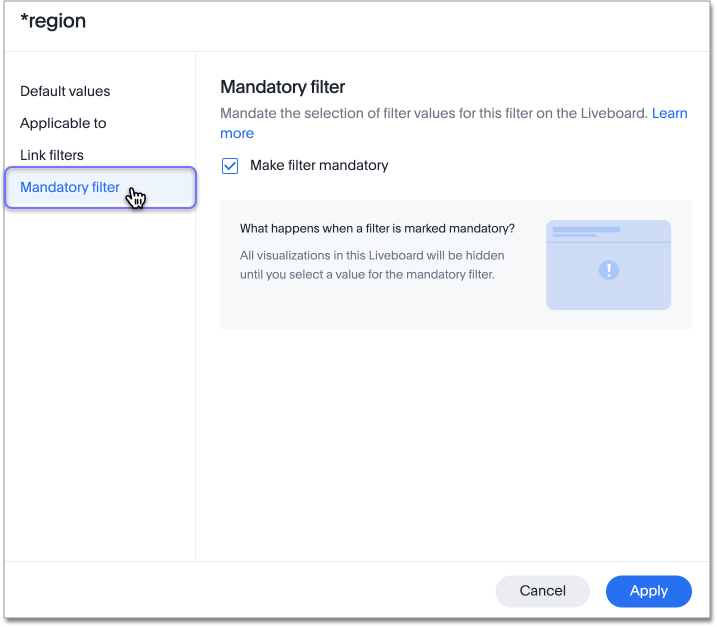
-
Select the Make filter mandatory checkbox.
-
Select Apply.
Limitations
ThoughtSpot Mobile doesn’t currently support mandatory Liveboard filters. If a Liveboard contains mandatory filters, you can’t view the Liveboard in the Mobile app.



