Selective Liveboard filters
When you create or view a Liveboard, you may want to filter the visualizations on the Liveboard, to only see data that is relevant to your role, for example. However, you may not want a filter to apply to every visualization in the Liveboard. For example, the head of sales in North America may want to filter most visualizations to only contain data about sales in North America, but may want to compare her sales to an unfiltered global quarterly sales metric.
You can apply Liveboard filters to specific visualizations from the Configure filters modal.
To learn more about Liveboard filters, refer to Liveboard filters and Linked Liveboard filters.
Configure selective filters
-
Navigate to the Liveboard you would like to filter, or create a new Liveboard.
-
Select the Edit button at the upper right of the Liveboard. If this button is grayed out, you do not have edit privileges for the Liveboard. To resolve this, contact your administrator or the creator of the Liveboard.
In the top menu bar, select Add filter. If you already created the filter you would like to modify, select the filter in the filters bar below the Liveboard name, and proceed to step 5.
-
In the Add filters side panel, you see a list of columns. Select the filter icon
 next to the column you would like to selectively filter on.
next to the column you would like to selectively filter on. -
Specify values to include or exclude, if you did not already specify them.
-
Select Applicable to from the filters modal side menu. You can select or unselect entire tabs, or only choose certain visualizations. You can also search for a visualization.
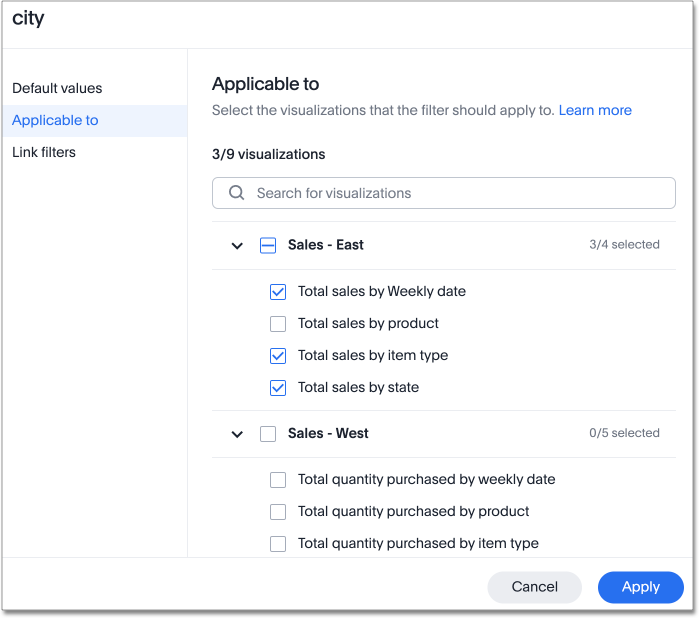
-
Select Apply. ThoughtSpot applies the filter to the visualization(s) and tab(s) you specified.



