Safelisting our IP address
To use SeekWell, you first need to safelist the following IP addresses:
35.193.207.79 and 35.239.74.213
| Some cloud providers require a "/32" after the IP address. |
SSH
Make sure to include the -----BEGIN RSA PRIVATE KEY----- at the top and the -----END RSA PRIVATE KEY----- at the bottom. You cannot use an OPENSSH key (for example, one starting with -----BEGIN OPENSSH PRIVATE KEY----- ). If you have an OPENSSH key, you can convert it to an RSA key following these instructions.
AWS
Here’s an example on AWS. In the example, we safelist a Postgres database. Be sure to choose the Type appropriate for your database.

Snowflake
Snowflake provides connection instructions here.
Google Cloud
Follow this example on to safelist IP addresses in Google Cloud SQL: First select SQL from the drop-down. Select your database and select the "Connections" tab. Select "Add network". Make sure you include "/32" after the IP address.
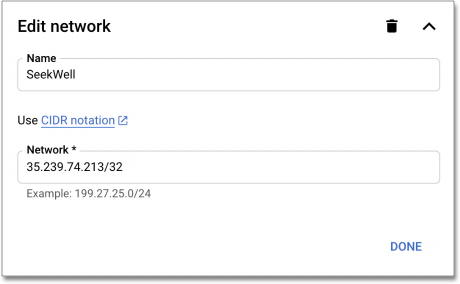
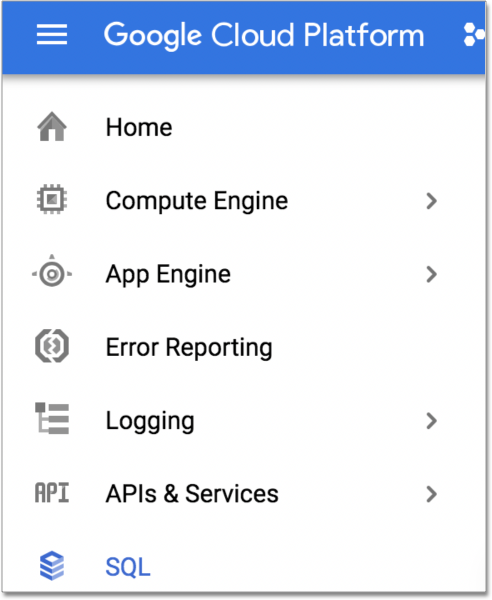
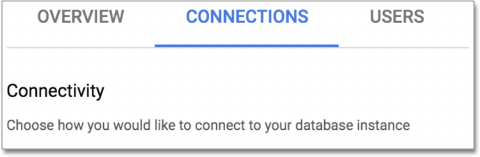
Microsoft Azure
Follow these steps to safelist IP addresses in Microsoft Azure: Go to your database details and select "Set server firewall".
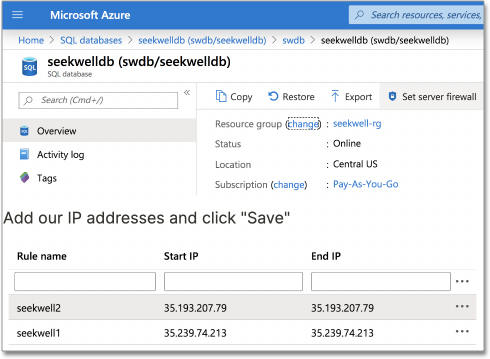
Add our IP addresses and select "Save".
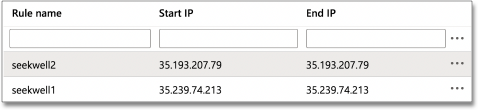
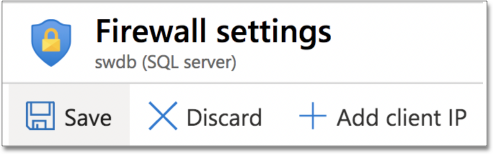
MySQL (manual)
Example using MySQL statements:
GRANT SELECT ON *.* to your_user_name@'35.193.207.79' IDENTIFIED BY 'your_user_password';
GRANT SELECT ON *.* to your_user_name@'35.239.74.213' IDENTIFIED BY 'your_user_password';Change your_user_name and your_user_password.
Normally, you will have already granted access to your current External IP. If you have not, you will need to grant access for that as well.
Salesforce
See instructions here.



