Excel (Source)
Google Drive
-
Start a new SQL block and select Sheets / CSV / Block as the source.
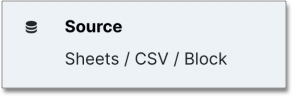
-
Add a Sheet to your
fromstatement by typing{{NAME}}. ReplaceNAMEwith a one word short reference to the Sheet / table (for example,select * from {{users}}). -
In the Parameters section, select Excel as the type.
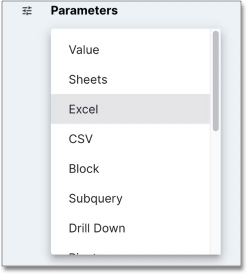
-
Select the spreadsheet from the drop-down. Since SeekWell currently only supports
.xlsxfiles, this drop-down displays all.xlsxfiles in your Google Drive. -
Enter the Sheet name you want to query from.
-
Run your SQL. Choose a destination to send the data from Excel to wherever you need it.



