Configure query tags
You can now configure query tags on your Snowflake connection to allow you to filter on users, groups, or other ThoughtSpot variables when auditing the Snowflake query logs. You can do this when creating a new connection, or by editing an existing connection. For more information, see Add a Snowflake connection and Edit a Snowflake connection.
Configure query tags when creating a new Snowflake connection
To create a Snowflake connection:
-
Select Data in the top navigation bar.
-
Open the Connections tab in the left navigation bar, and select the Snowflake tile. Alternatively, select + Create new in the left navigation bar, select Connection, and select the Snowflake tile.
-
Create a name for your connection and a description (optional), then select Continue.
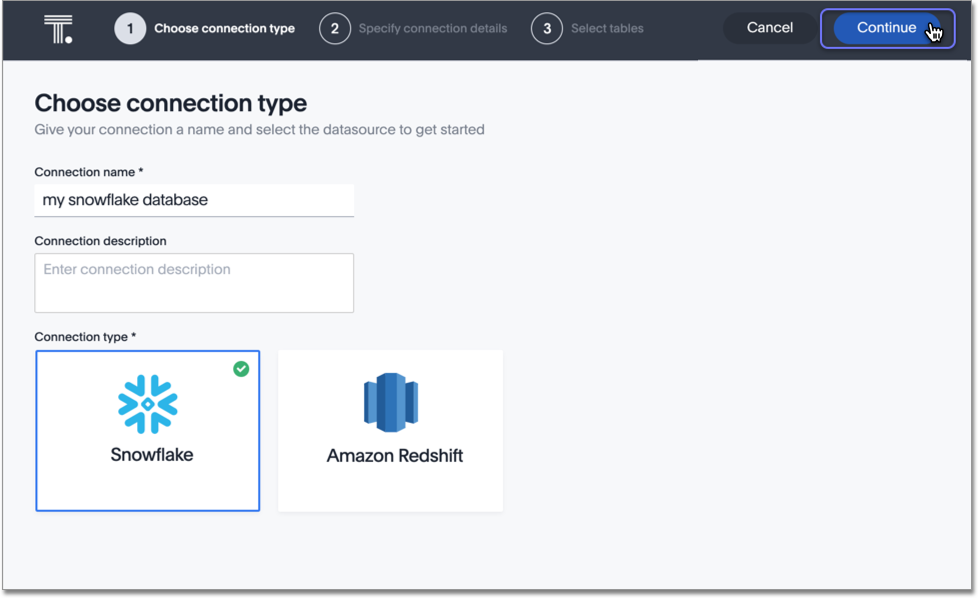
-
Enter the connection details for your Snowflake data source using either OAuth, OAuth with PKCE, Microsoft Azure AD OAuth, Service Account, or Key Pair authentication.
-
Select the Advanced Config menu to reveal the Key and Value fields.:
-
Enter query_tag under Key.
-
Enter one of the supported variables, or a static value that you want to be able to filter on under Value.
Supported variable
Description
ts_username
ThoughtSpot username. Allows you to filter and view queries made by a specific user.
ts_email_domain
Email domain associated with ThoughtSpot. Allows you to filter and view queries made by users with emails associated with your ThoughtSpot connection.
ts_groups
ThoughtSpot group name. Allows you to filter and view queries made by a specific group.
ts_orgid
ThoughtSpot Org ID. Allows you to filter and view queries based on the Org ID.
ts_orgname
ThoughtSpot Org name. Allows you to filter and view queries based on the Org name.
You can pass a static value, such as 'thoughtspot' to see all queries related to ThoughtSpot.
-
-
Click Continue.
-
Click Create.
Configure query tags on an existing Snowflake connection
To edit a Snowflake connection:
-
Select Data in the top navigation bar.
-
Open the Connections tab in the left navigation bar.
-
Select the connection you want to edit.
-
Select Edit connection from the More menu.
-
On the Edit configuration page, go to Advanced Config (Optional):
-
Enter query_tag under Key.
-
Enter one of the supported variables, or a static value that you want to be able to filter on under Value.
Supported variable
Description
ts_username
ThoughtSpot username. Allows you to filter and view queries made by a specific user.
ts_email_domain
Email domain associated with ThoughtSpot. Allows you to filter and view queries made by users with emails associated with your ThoughtSpot connection.
ts_groups
ThoughtSpot group name. Allows you to filter and view queries made by a specific group.
ts_orgid
ThoughtSpot Org ID. Allows you to filter and view queries based on the Org ID.
ts_orgname
ThoughtSpot Org name. Allows you to filter and view queries based on the Org name.
You can pass a static value, such as 'thoughtspot' to see all queries related to ThoughtSpot.
-
-
Click Next.



