Remap a Denodo connection
You can modify the parameters of your connection to the Denodo database by changing the source mapping tml file. ThoughtSpot creates this file automatically, to record the details of the new or updated connections.
| Before remapping the existing table or column, ThoughtSpot recommends that you check all dependencies (data sources, formulas, Answers, filters, pinboards), to ensure that they display correctly. |
To remap a Denodo connection, follow these steps:
-
Click the app switcher menu
 and then click Spotter.
and then click Spotter. -
On the left side of the screen, select Manage data > Manage data sources.
-
On the Data workspace page, click Connections.
-
Find the name of the connection.
-
Sort each column: Connection name, Connection type, _Modified (date), or Author.
-
Search on these categories.
-
-
Select the name of the connection.
-
Click the more options menu icon
 on the upper right, and from the dropdown menu select Remapping.
on the upper right, and from the dropdown menu select Remapping.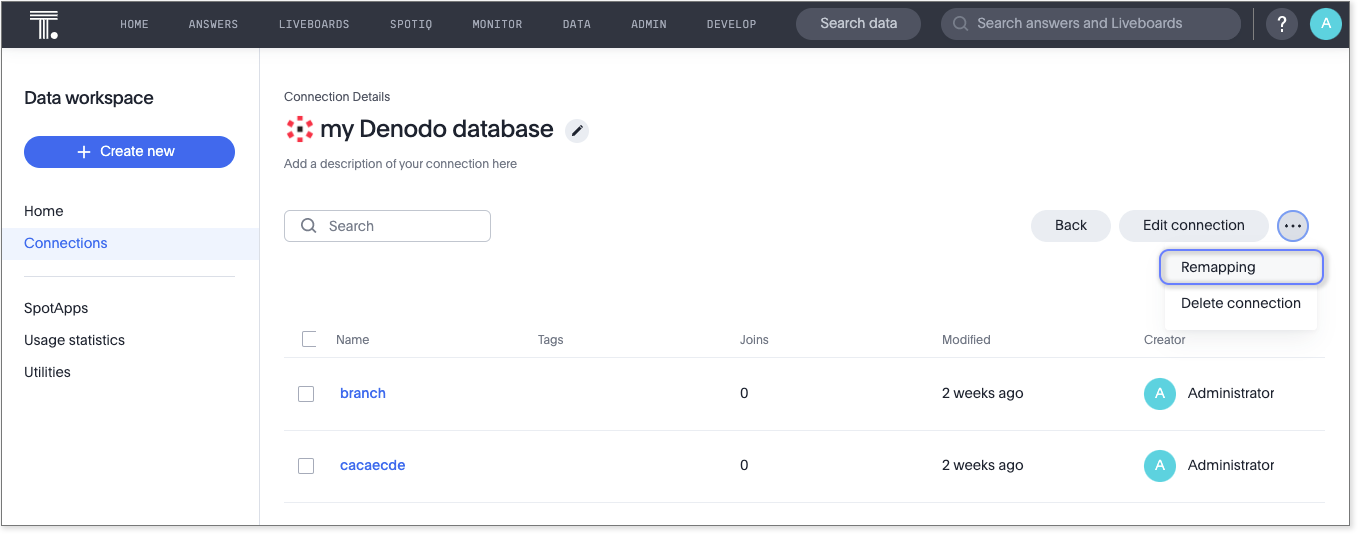
-
In the Remapping window, select
 Download.
Download.This saves the definition of your connection to your local directory.
-
Edit the file as needed, and save it.
-
Finally, select Browse your files, and upload your edited mapping file to update your connection.
Limitations
ThoughtSpot does not support connection remapping for Connections authenticated via OAuth.



