Add a Google BigQuery connection
To add a connection to BigQuery:
-
Select Data in the top navigation bar.
-
Click the Connections tab in the left navigation bar, and select the BigQuery tile.
-
Create a name for your connection, a description (optional), then select Continue. Alternatively, select + Create new in the left navigation bar, select Connection, and select the BigQuery tile.
-
Enter the connection details for your BigQuery data source.
Refer to the BigQuery connection reference for more information on each of the specific attributes you must enter for your connection.
-
(Optional) Provide additional key-value pairs that you need to set up your connection to BigQuery or customize additional JDBC parameters supported by BigQuery, by doing the following:
-
Select the Advanced Config menu to reveal the Key and Value fields.
-
Enter your key and value information. Refer to the GBQ JDBC documentation.
-
To add more keys and values, select the plus sign (+), and enter them.
Any key-value pairs that you enter must be defined in your BigQuery data source. Key-value pairs are case-sensitive. -
-
Select Continue.
-
Select tables (on the left) and the columns from each table (on the right), and then click Create connection.
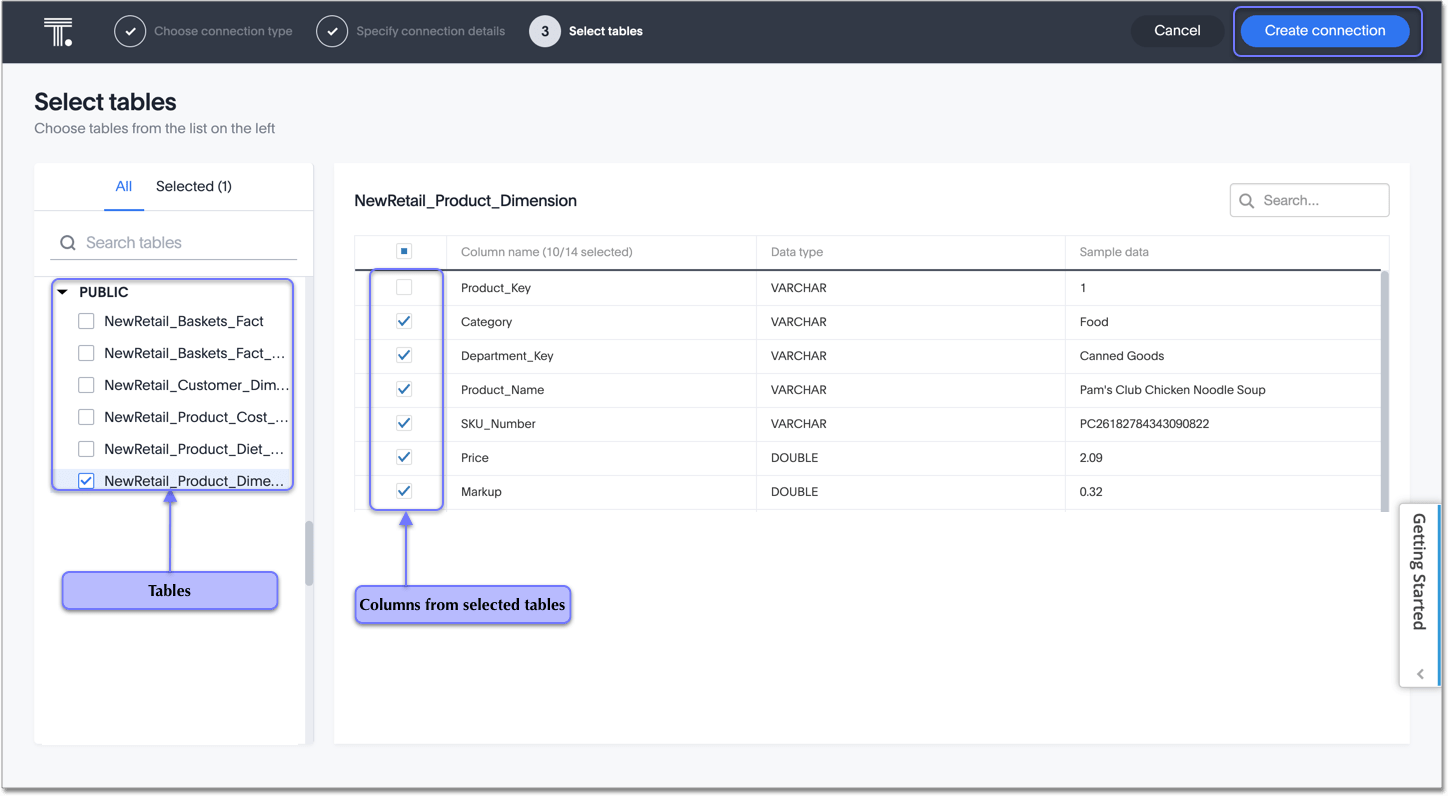
A message appears indicating the number of tables and columns that will be added to your connection.
-
Select Create.
After you add the connection, you can search your BiqQuery database right away by selecting Search now.
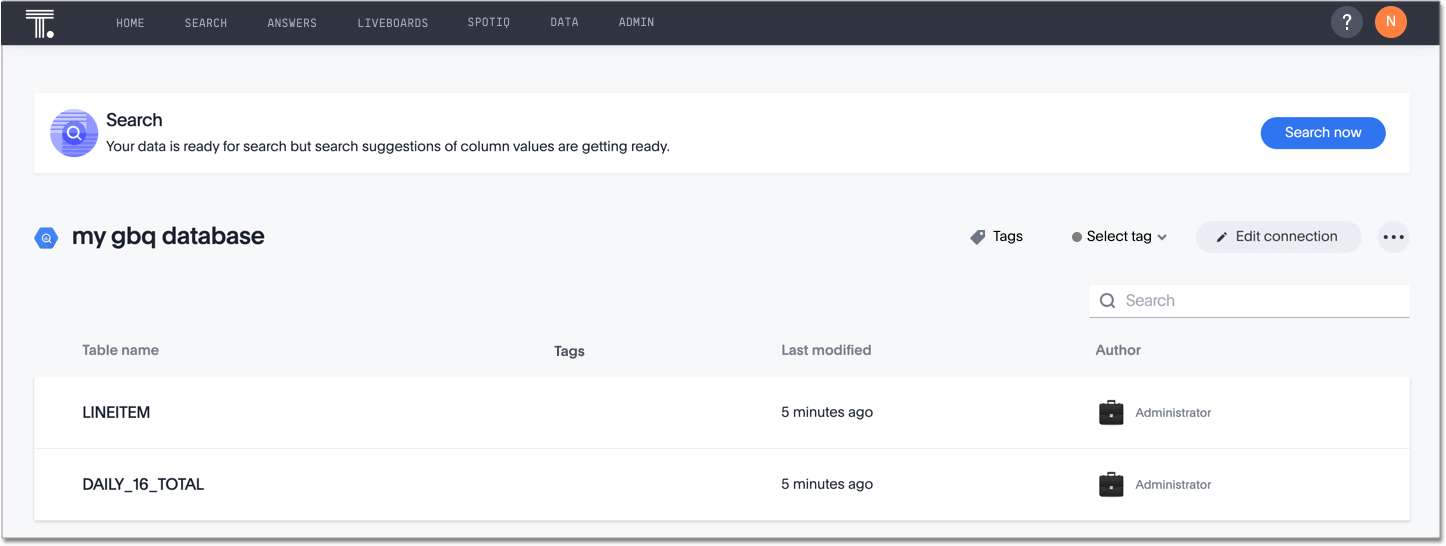
Your new connection appears on the Data > Connections page. You can select the name of your connection to view the tables and columns in your connection.
The connection you just created is a link to the external data source. If there are any joins in the selected tables of the external data source, those are imported into ThoughtSpot.
You can now perform a live query on the selected tables and columns of your connection. Because the selected tables and columns in your connection are linked, it may take a while to initially render the search results. This is because ThoughtSpot does not cache linked data. With linked data, ThoughtSpot queries the external database directly, which is slower than querying data that is stored in ThoughtSpot’s database.
Create an additional configuration for your BigQuery connection
To create an additional configuration for your BigQuery connection, do the following:
-
Select Data in the top navigation bar.
-
Open the Connections tab in the left navigation bar.
-
In the list of connections, find the connection where you want to add a configuration.
-
At the far right of your connection, click the More menu
 , and select Create configuration.
, and select Create configuration.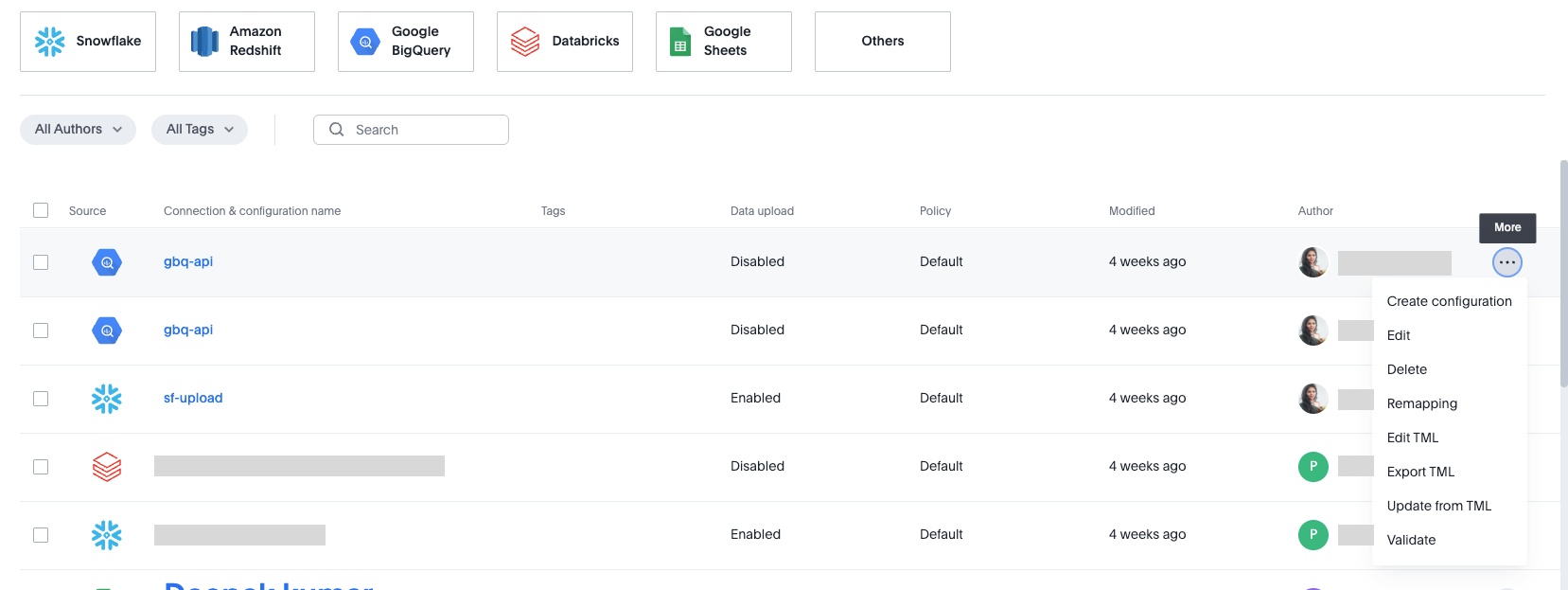
-
In the Add configuration details window, specify the following:
-
Authentication type
-
For OAuth:
-
Billing Project id
-
Additional Projects (optional)
-
OAuth Client ID
-
OAuth Client Secret
-
Advanced Config (optional)
-
-
For Service Account:
-
Billing Project id
-
Additional Projects (optional)
-
Service Account
-
Advanced Config (optional)
-
-
-
Click Continue.
Depending on the authentication type, you may have to sign in to your BigQuery account.
-
(Optional) If the BigQuery sign-in screen appears, sign in to BigQuery. Then, when a message appears asking you to allow your connection access to your BigQuery account, click Allow.
The connection is validated by ThoughtSpot and then the Describe your configuration window appears.
-
Create a name and (optional) description of your configuration, and click Continue.
-
In the Select policy type window, select from the following options:
- No Policy
-
Choose this if you want to save the configuration, but not apply the policy to your connection yet.
- Users and groups
-
Choose this if you want to specify users and groups who can use the connection.
- Processes
-
Choose this if you want to use this configuration for search indexing and row count stats. Make sure Sage indexing and Row count stats are checked.
-
Click Continue.
Your additional configuration is complete and appears below your connection’s name on the Connections page.
Configurations that are greyed out are currently disabled.
You can edit additional configurations after you create them, including disabling and deleting them. For details, see Edit additional connections of your BigQuery connection.
Related information



